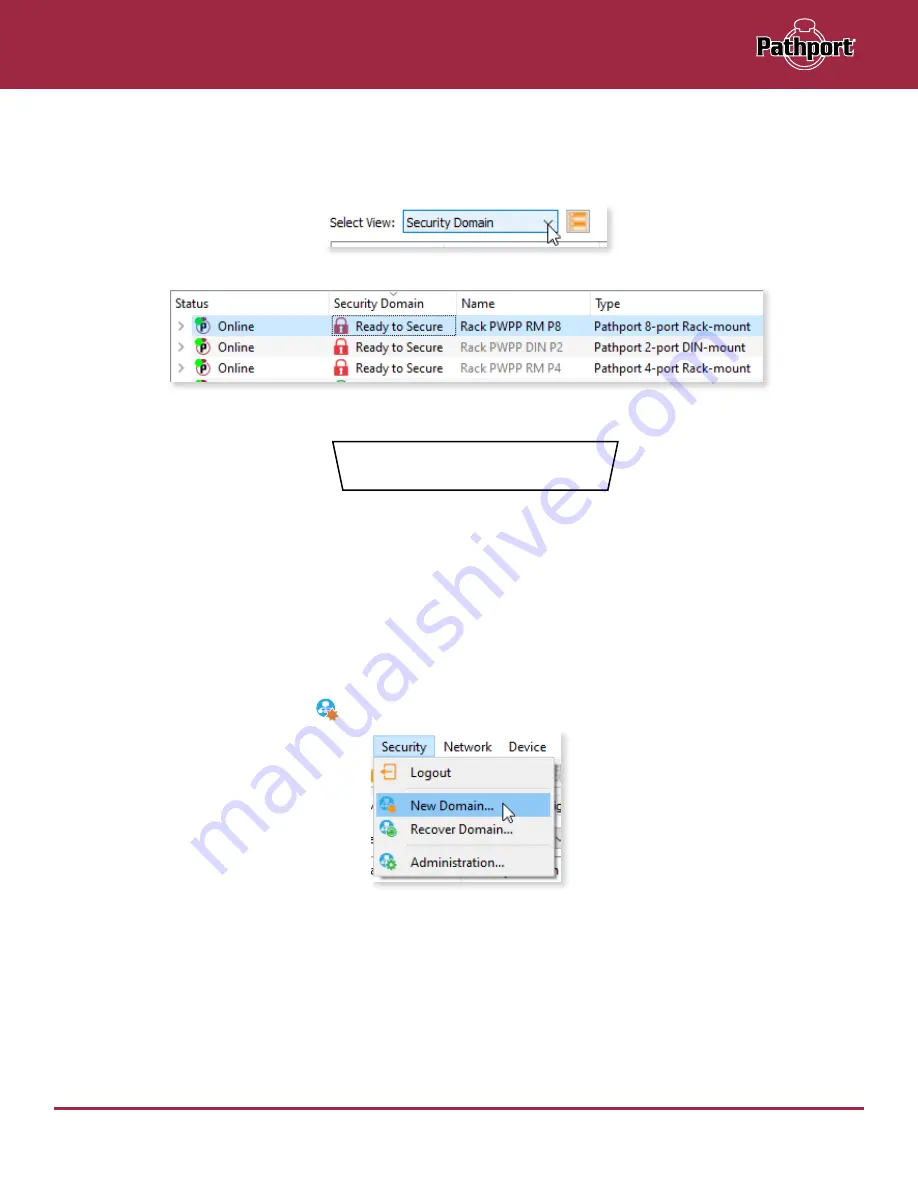
October 2021
9
PWPP HH P1 - Manual
CREATING A SECURITY DOMAIN
• After starting Pathscape, the online devices will populate the Device View.
• Choose the
Security Domain
view from the
Select View
dropdown
• Each device running V5 or later firmware will have a
Red “Ready to Secure”
value in the
Security Domain
column.
• NOTE
: PWPP HH P1 units running
V6.1 firmware or later
will show a
Device Insecure
screen on the front panel LCD,
if attempting to enter the main menu (pressing any button twice).
Device Insecure
SECURE ESC
• No action is required
here to add the device to Pathscape.
• If you wish to configure the device only via the front panel, clicking the left button to select
SECURE
will put the unit into
Local Configuration Only
mode. In this mode, the device cannot be added to a Pathscape Security Domain, but will
be secure from attempts to change configuration settings from the network.
More information on Local Configuration Only mode later in this manual.
• If your devices have old firmware, you may update them to current firmware by going to the
Tools
menu in Pathscape and
selecting
Firmware Updater
. Select the devices to upgrade, and choose
Select Latest
, then
Send Firmware
. (See the
Upgrading Device Firmware
section for more detail). The devices will go offline and come back with a
red padlock
.
• From the
Security
menu, choose
New Domain.
Summary of Contents for Pathport PWPP HH P1 XLR5F
Page 7: ......






























