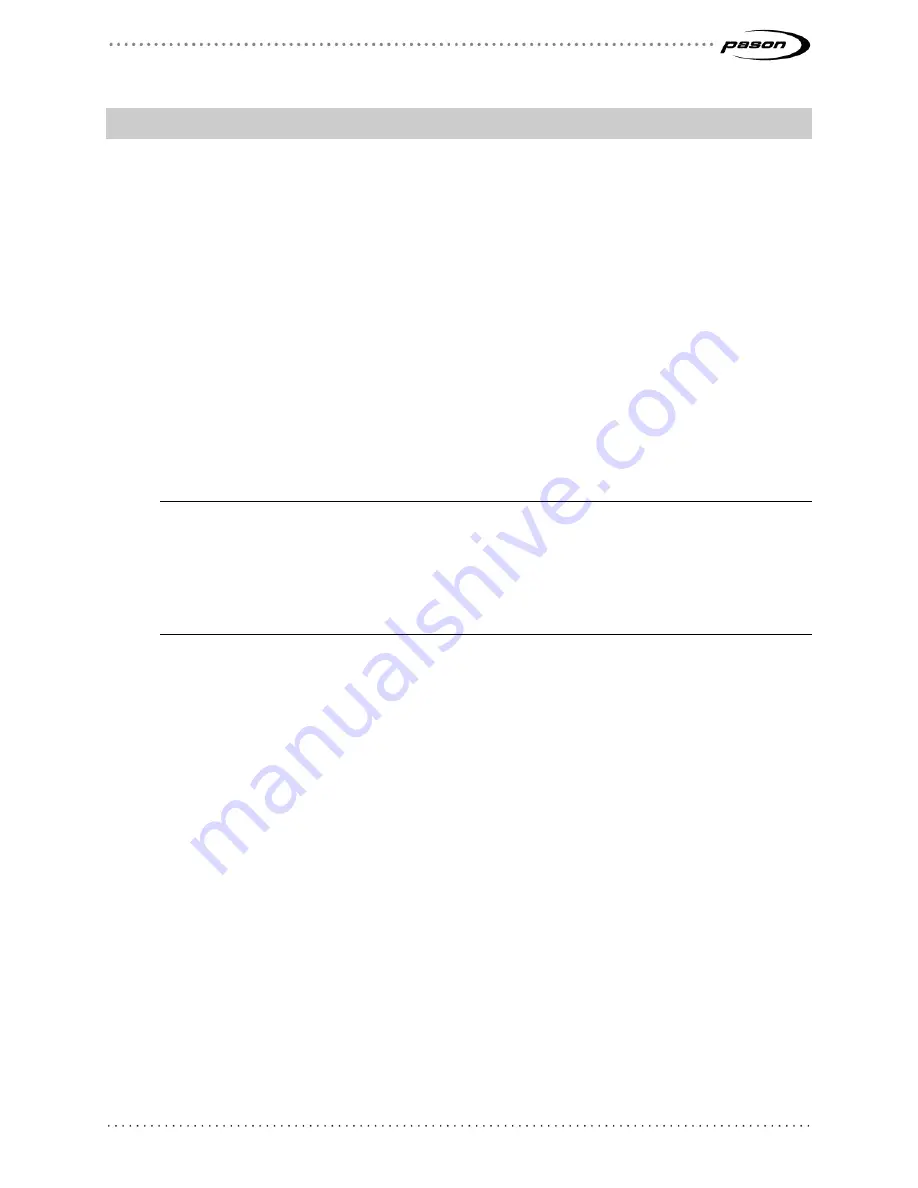
Revised May 1, 2019
Revision 25 of DOCU225, © Copyright
Page 9 of 44
3 Connecting Hardware for WITS Communication
WITS communication requires a physical connection between Pason and third-party
systems. This section includes information about how to complete the required hardware
connections.
3.1 Connection Instructions for Third-Party Users
Third parties can connect their systems to Pason’s using one of these three methods:
•
Connect to a Pason Workstation computer (TPC and VSP systems).
•
Connect to the toolpush connection box (TPC systems) or network panel
(VSP systems).
•
Connect to a Pason Doghouse Computer (DHC), SideKick, or Universal
Junction Box (UJB) (TPC and VSP systems).
Important
:
Pason only supports the three above methods to connect WITS devices to our system.
Specifically, note that the RS-232 ports on trailer access points (TAPs)
do not
support WITS
connections. WITS connections to TAPs haven’t been fully tested and their reliability is unknown.
Connecting a WITS device to a DHC or SideKick can in some cases adversely affect wireless
communications between the DHC and the network.
All of the parts and cables described in the following connection procedures are
available for purchase from your Pason representative.
Once third parties connect their hardware, Pason recommends that a Pason field
technician inspect the connections and complete the initial WITS set up in the EDR.
Connecting a WITS Device via a Pason Workstation
Connecting a WITS device via a Pason Workstation is the most common connection
method. Follow these steps to connect a WITS device to the EDR via a Pason
Workstation:
1. Ensure that the Pason Workstation is powered on.
2. Use a Pason Send to Hub cable (CBLASS155), or a generic DB9 9-pin serial null
modem cable, to connect the WITS device to comm port 1 on the Pason
Workstation as shown in Figure 1.
























