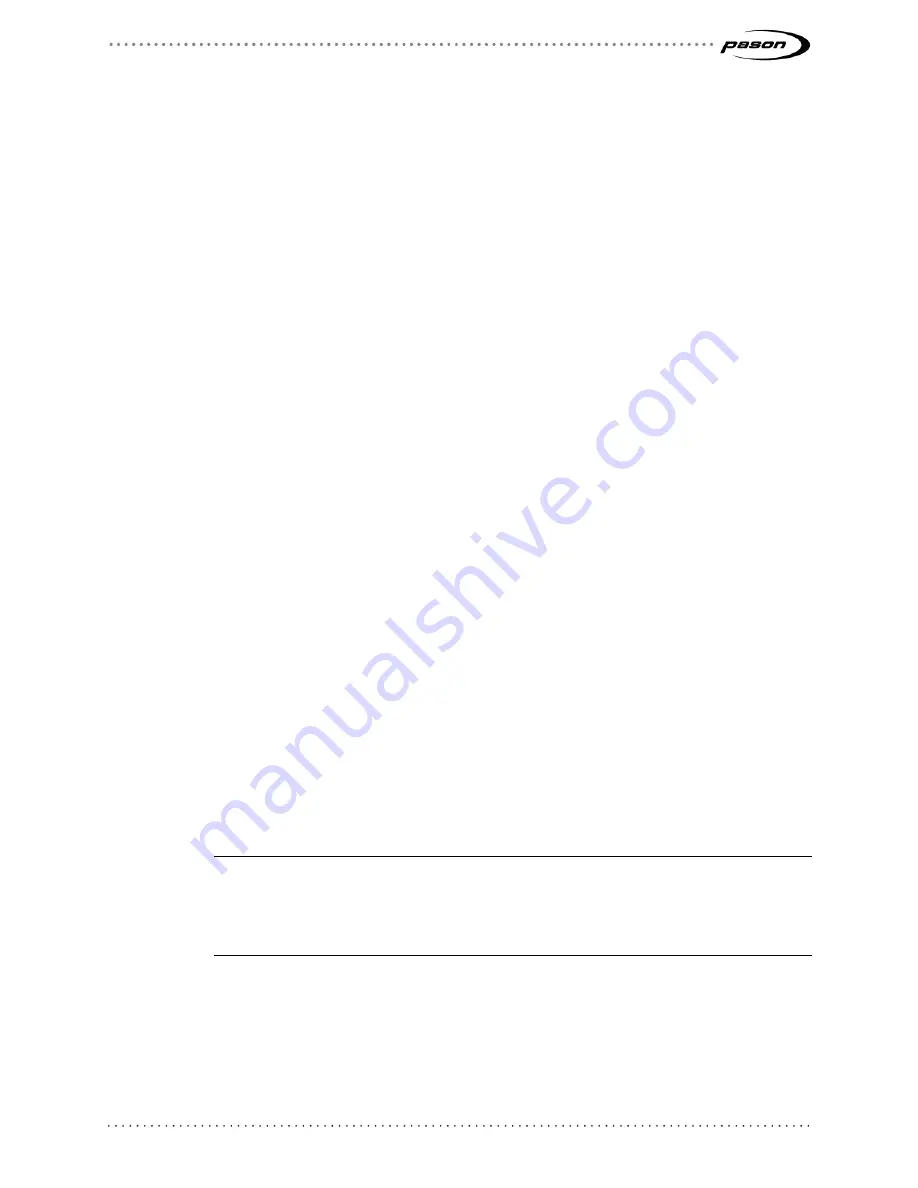
Revised May 1, 2019
Revision 25 of DOCU225, © Copyright
Page 29 of 44
4.7 Setting Up WITS Codes for Custom Sensors
The EDR enables you to physically connect and monitor up to 50 custom sensors. If you
enter a name for the custom sensor when you set it up in the EDR’s Custom Calibration
Menu, you can assign it a custom WITS code, which you can instruct a Pason computer
to send.
Follow these steps to set up a Pason computer to send a custom WITS code for a
connected custom sensor:
1. Ensure that the custom sensor is connected, and assigned a name in the EDR’s
Custom Calibration Menu.
2. From the EDR main screen on the RMPC, click
Menu
>
Setup
>
WITS
. The
WITS setup screen opens.
3. On the WITS out tab of the Pason computer you want to send the custom WITS
code, click the
Custom
button.
4. Scroll down to the Custom Analog Port section. You should see the name of the
custom sensor listed.
5. Click in the custom code’s row. The EDR highlights the row.
6. Click under Code in the highlighted row, and enter a four digit WITS code.
Ensure that the code is different from existing WITS codes. If the code you enter
conflicts with a current EDR WITS code, the EDR highlights your entry in red and
does not allow you to save your settings.
7. Select a transmission type from the Transmission drop-down list.
8. To enable the selected Pason computer to send your custom code, click on the
code’s
Enable
check box.
9. Click
Save
>
Exit
. The Pason computer starts sending the custom WITS codes
you selected.
Note
:
If you do not see any custom sensors listed in the Custom Analog Port section, ensure
that you assigned your custom sensor a name in the EDR’s Custom Calibration Menu.
The EDR will not list any custom sensors in the Custom Analog Port section unless you
have assigned a name to at least one of them.
















































