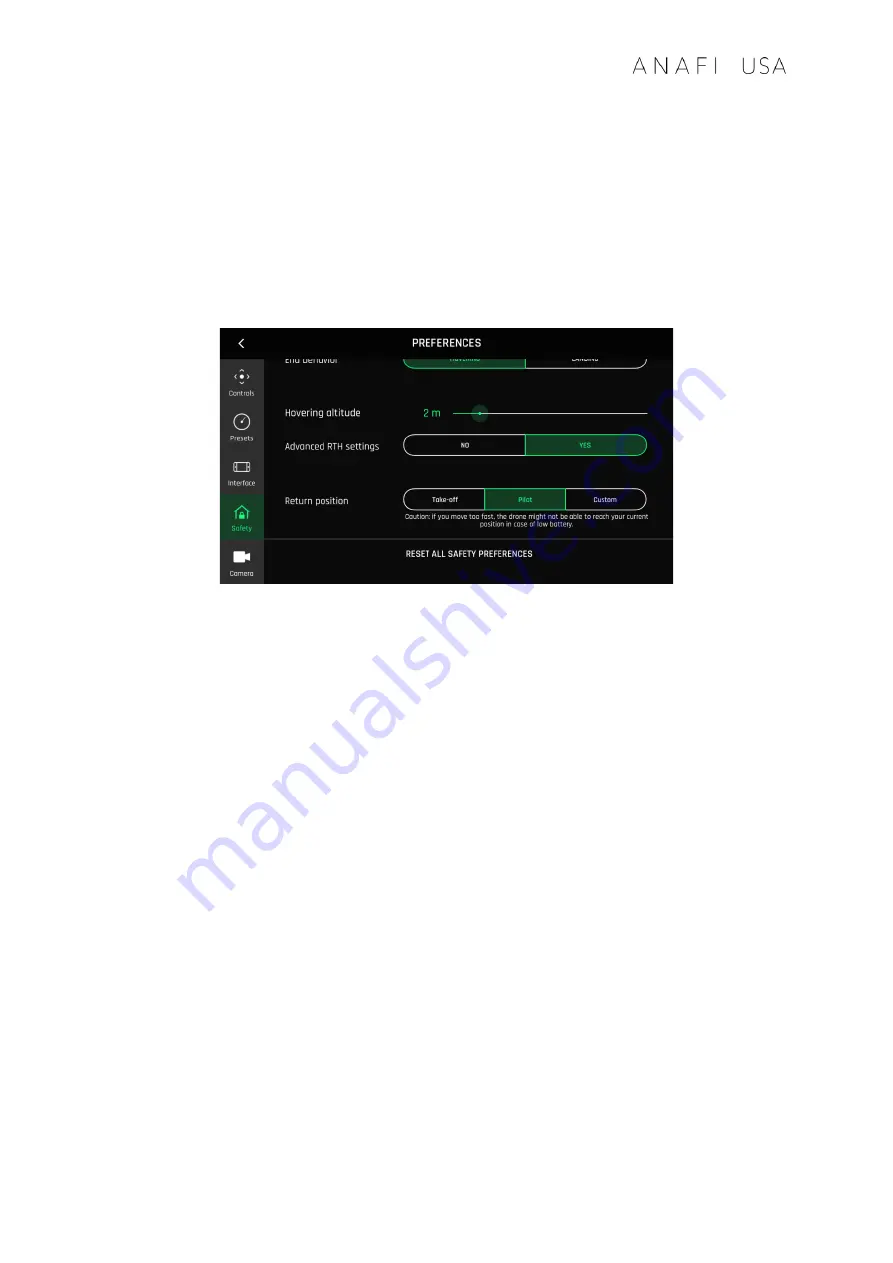
User Guide v6.9.0GOV
–
© Parrot, January 20, 2023
33
About advanced RTH settings
Activate advanced RTH settings through the Safety Preferences of
FreeFlight 6
(refer to the
“PREFERENCES –
Safety”
section of this guide for further information).
There are two advanced RTH options: Pilot & Custom.
Important
: By activating advanced RTH features, the drone might not be able to
reach its destination in case of low battery, if you select return to
Pilot
, or a
Custom
position. Parrot will not be held responsible in the event that the drone lands in a
different location.
Advanced RTH settings activated
Pilot RTH
When you select the
Pilot
advanced RTH option,
ANAFI USA
returns to the GPS
position of the
Parrot Skycontroller USA
at the exact moment an RTH button is
activated, or to the last known coordinates of the controller, in case it has lost GPS
synchronization.
For this reason, we recommend
ANAFI USA
pilots remain in the same location, after
they have activated an RTH button, when in
Pilot
advanced RTH mode.
Custom RTH
When you activate the
Custom
advanced RTH option, set up
ANAFI USA
for a flight
and it has a GPS synchronization, the current position of the drone appears in the
“Custom point” field
by default.
There are two ways to change this custom point.
-
Paste the coordinates you copied from the map of
FreeFlight 6
–
refer to
the earlier section of this guide.
-
If you set up your drone for a flight, apply the following simple procedure
to move the
Home
icon directly on the map of
FreeFlight 6
.
Summary of Contents for ANAFI USA GOV
Page 1: ......
Page 2: ......
Page 27: ...User Guide v6 9 0GOV Parrot January 20 2023 27 Wi Fi link is perfect Wi Fi link is good...
Page 72: ...72 Zoom x1 x5 3 Zoom...
Page 73: ...User Guide v6 9 0GOV Parrot January 20 2023 73 x32 Zoom...
Page 90: ...90 Same image hot Spot mode...







































