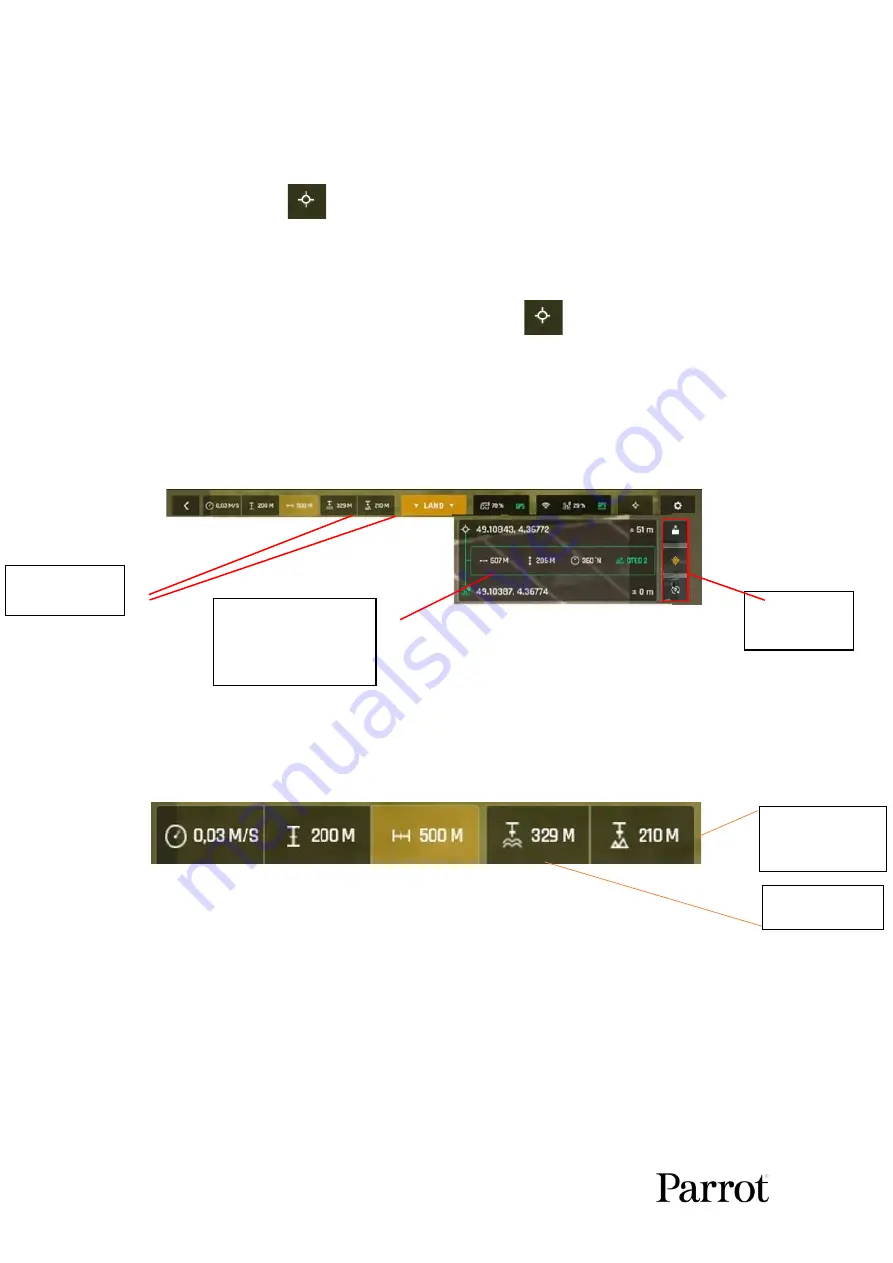
100
CoT HUD Overview
Activating/deactivating the CoT function
To display the
Cursor on Target
element and the white crosshairs in the center of
the screen, tap
Target
in the upper right corner.
The white crosshairs in the center of the screen allow you to aim at a particular point
of interest to obtain the relevant coordinates.
To remove the Cursor on Target element, tap
Target
again.
Overview of the CoT interface
The CoT function adds 3 elements to the
FreeFlight 6
HUD:
(1)
Telemetry data: MSL an AGL altitudes
There are two telemetry indicators in addition to the ATO (Above Take Off) height
relative to the takeoff point:
Note
:If a DTED map was not uploaded, the AGL altitude is not available and is
replaced by a dash.
MSL altitude
(Mean Sea Level)
AGL Altitude
(Above Ground
Level)
(1) MSL and AGL
altitudes
(2) CoT element:
Reference drone (green
box) or Skycontroller
USA (blue box))
(3) CoT action
buttons
Summary of Contents for ANAFI USA GOV
Page 1: ......
Page 2: ......
Page 27: ...User Guide v6 9 0GOV Parrot January 20 2023 27 Wi Fi link is perfect Wi Fi link is good...
Page 72: ...72 Zoom x1 x5 3 Zoom...
Page 73: ...User Guide v6 9 0GOV Parrot January 20 2023 73 x32 Zoom...
Page 90: ...90 Same image hot Spot mode...






































