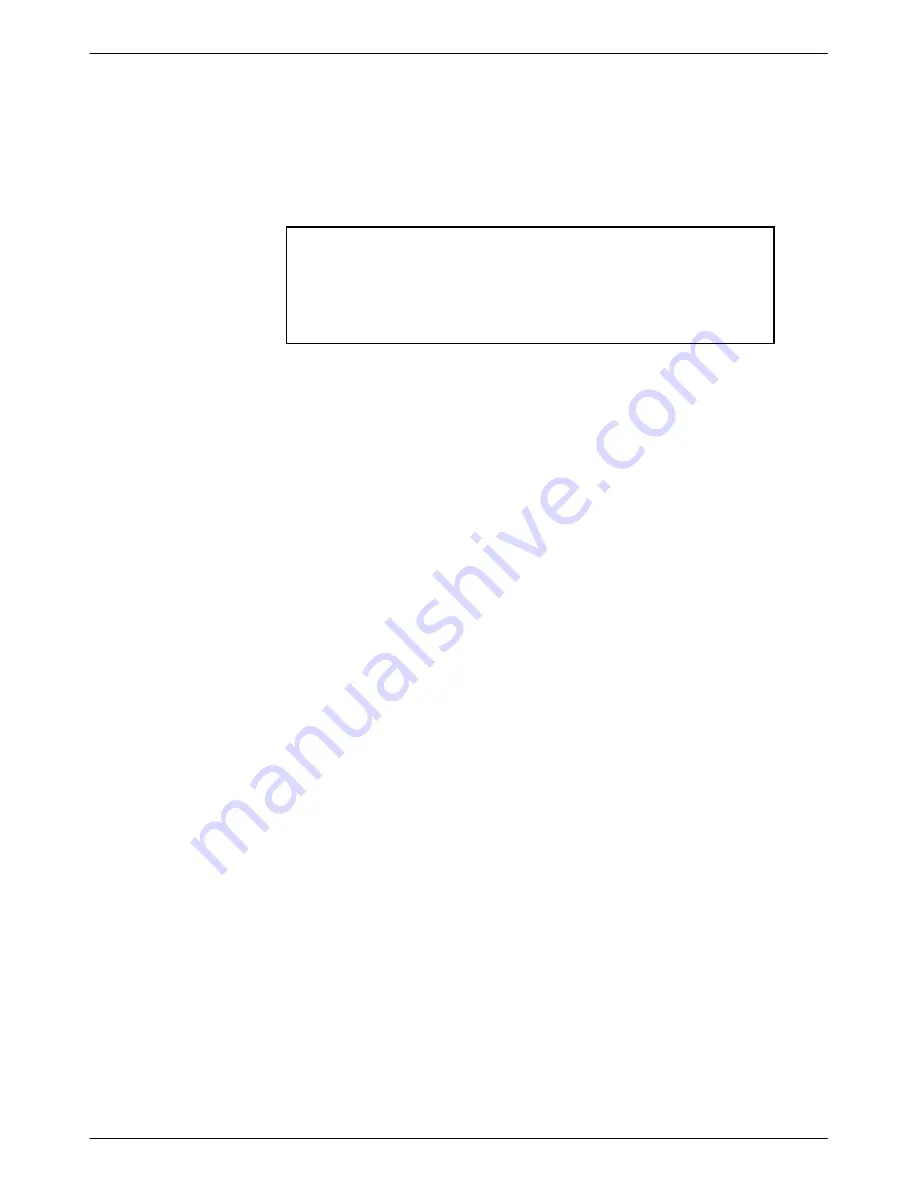
60
Configuring the Globalyst 520 As a Full-Feature Workstation to Run eXceed 4
To configure a Globalyst 520, perform the procedures in the following sections in the order shown:
1. Changing the Globalyst 520 Display Option for Windows.
NOTE
After changing the display option, you should exit windows and edit
your
Autoexec.bat file to remove the win entry. This will allow the
system to boot up at the DOS prompt instead of automatically
invoking Windows.
2. Configuring the EtherExpress Card; for Token Ring networks, refer to the Changing the
Token Ring Configuration section in your COMSPHERE 6800 Series Network
Management System Installation and Maintenance Guide.
Changing the Globalyst 520 Display Option for Windows
To change the display option, perform the following steps:
1. Select Main from the Program Manager’s Window menu.
2. Double click on Windows Setup. The dialog box shows the current display setting.
3. Select
Change System Settings... from the Options menu.
4. Click on the current display setting and continue to hold down the mouse button. Scroll the
expanded display selection list and choose S3 764 1.3B8 800x600 256 colors SF.
5. Click
on
OK.
For the display setting to take effect, exit and restart Windows.
Configuring the EtherExpress Card
There are no preinstallation requirements and are no user-configurable switches on the card. You
must, however, configure the card via software for use as a full-feature workstation on the NMS.
To configure the Intel EtherExpress card, perform the following steps:
1. Insert the Intel EtherExpress LAN Adapter Driver and Option diskette into the a: drive.
2. At the C: prompt:
TYPE:
a:softset
PRESS:
Enter
The Softset Introduction screen appears and prompts:
Press spacebar to continue
3. Press the spacebar. The main menu appears.






























