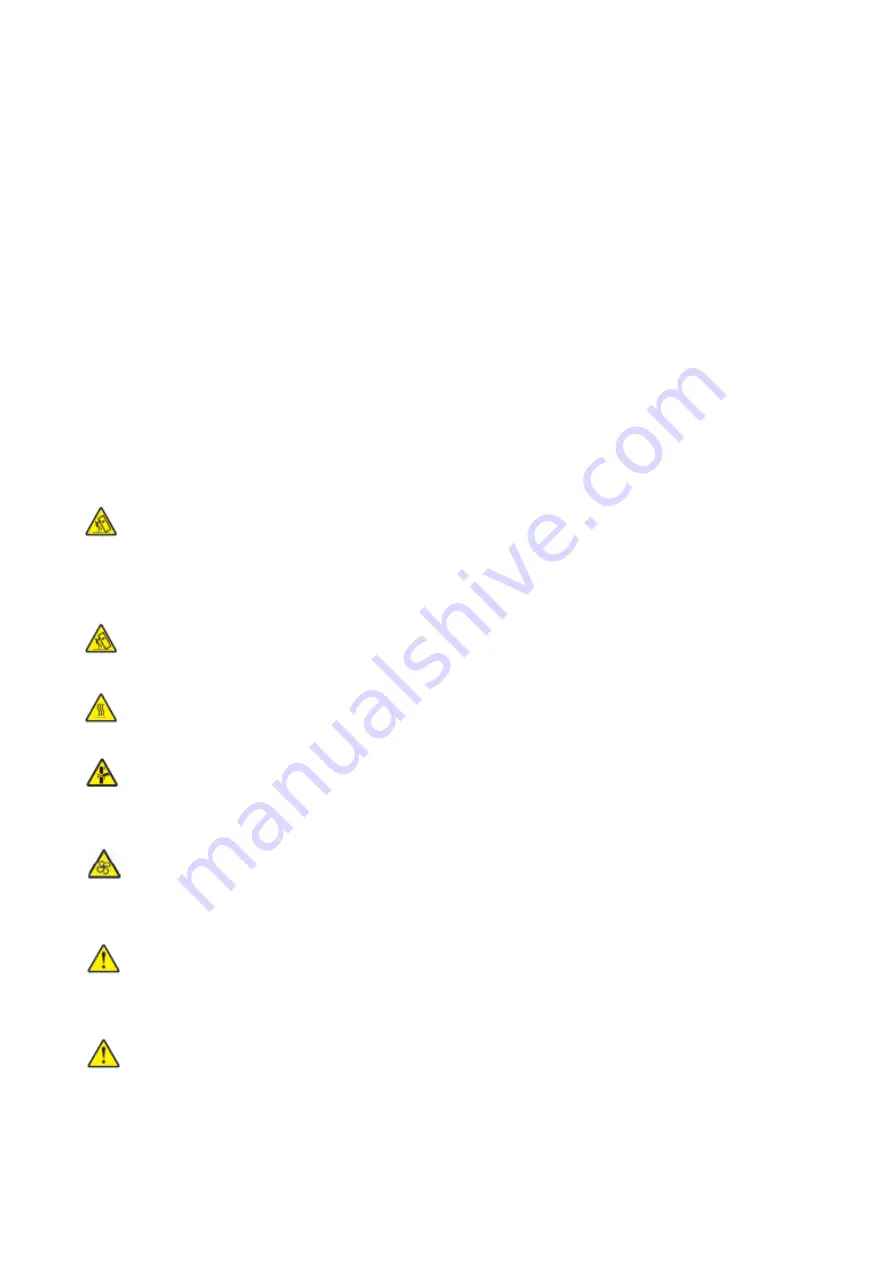
VI
• Disconnect all cords and cables from the printer.
• If a separate floor-standing tray option or output option is installed on the printer, disconnect
them before moving the printer.
• If the printer has casters on its base, then carefully move it to the new location. Use caution when
passing over thresholds and breaks in flooring.
• If the printer does not have a caster base, but is equipped with either a tray option or an output
option, remove the output option and lift the printer away from the tray. Do not try to lift the printer
and any options at the same time.
• Always use the handholds on the printer to lift it.
• Any cart used to move the printer must have a surface able to support the full footprint of the
printer.
• Any cart used to move a hardware option should have a surface that can support the size of the
option.
• Keep the printer upright.
• Avoid violent vibrations when moving.
• Make sure that your fingers are not under the printer when you set it down.
• Make sure that there is adequate clearance around the printer.
CAUTION - ROLLOVER: Installing one or more options on your printer or digital multifunction
printer may require a caster base, furniture, or other equipment to prevent instability and possible
personal injury. For more information on supported equipment, please contact the distributor
where you purchased the printer.
CAUTION - ROLLOVER: To reduce the risk of equipment instability, please load each tray
separately. Keep all other trays closed until they shall be loaded.
CAUTION - HOT SURFACE: The inside of the printer might be hot. To reduce the risk of injury
by a hot component, allow the surface to cool before touching it.
CAUTION - PINCH HAZARD: To avoid the risk of a pinch injury, use caution in areas marked
with this label. Pinch injuries may occur around moving parts, such as gears, covers, trays, and
covers.
CAUTION - ROTATING FAN BLADES: To avoid the risk of laceration from moving fan blades,
turn o
ff
the printer and unplug the power cord from the electrical outlet before accessing areas
marked with this symbol.
CAUTION - POTENTIAL INJURY: This product uses lasers. Use of controls or adjustments or
performance of procedures other than those specified in the User’s Guide may result in hazardous
radiation exposure.
CAUTION - POTENTIAL INJURY: The lithium battery in this product is non-replaceable.
Incorrect replacement of the lithium battery may cause explosion. Do not recharge, disassemble or
burn the lithium batteries. Waste lithium batteries should be discarded according to the
manufacturer's instructions and local regulations.
Summary of Contents for CM9106 Series
Page 1: ...Pantum CM9106 CM9706 Series Color Multifunction Printer...
Page 82: ...67 ADF glass mat Scanner glass Scanner glass mat...
Page 83: ...68...
Page 84: ...69 3 Open the door B1 4 Wipe the following areas ADF glass in door B1...
Page 88: ...73 2 Remove and then empty the punching box 3 Insert the punching box 4 Close the cover...
Page 92: ...77 9 Insert the waste toner bottle and close the door...
Page 97: ...82 5 Unpack the new waste toner bottle 6 Insert a new waste toner bottle and close the door...
Page 107: ...92 Replace the ADF separation roller 1 Power off the printer 2 Remove the ADF separation pad...
Page 117: ...102 7 Connect the tray connector to the printer 8 Open the feed tray 2 3 and 4...
Page 122: ...107 9 Remove the stabilizers from the tray 10 Remove the rubber cover...
Page 126: ...111 18 Connect the tray cable to the printer 19 Install the tray cable cover...
Page 127: ...112 20 Slide the tray until it clicks into place 21 Install the stabilizers to the printer...
Page 148: ...133 2 Open the door J 3 Open the door H...
Page 151: ...136 Area H8 Area H9...
Page 153: ...138 2 Remove the staple box holder 3 Remove the loose staples...
Page 155: ...140 2 Remove the staple box holder 3 Remove the loose staples...
Page 168: ...153...






















