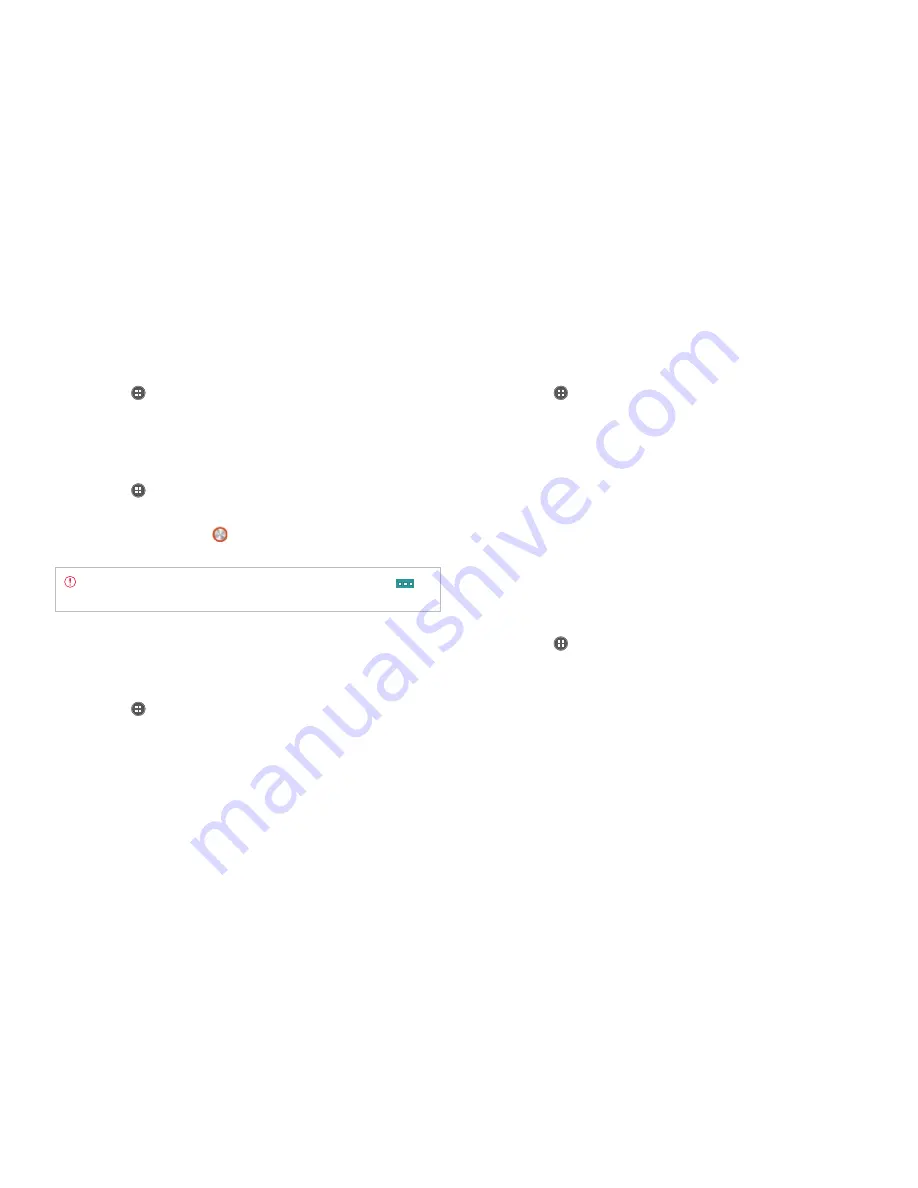
83
STARTER MODE l SETTINGS
Setting screen timeout
1
Tap
Apps
from the Home Screen and tap
Settings
>
Display
.
2
Tap
Brightness
on the top of the screen.
3
Tap
W
or
X
and select and tap the time interval to turn off the screen.
Setting brightness
1
Tap
Apps
from the Home Screen and tap
Settings
>
Display
.
2
Tap
Brightness
on the top of the screen.
3
For Brightness level, drag
to the right to increase brightness. Drag
it to the left to decrease brightness.
Note
If you want to adjust advanced settings for display, tap
on
the top-right side of the screen, and follow the instructions.
Wireless & networks
Setting to Airplane mode
1
Tap
Apps
from the Home Screen and tap
Settings
>
Wireless &
network
.
2
Tap
OFF
next to
Airplane mode
. All mobile networks will be turned
off. You can turn them on one by one.
Setting Wi-Fi network
1
Tap
Apps
from the Home Screen and tap
Settings
>
Wireless &
network
.
2
Tap
OFF
next to
Wi-Fi
.
3
Tap
Wi-Fi
.
4
Tap the Wi-Fi network that you want to connect.
5
Tap
Notify me
to be informed when there are networks available
around you. It is selected by default.
6
Tap
Automatic connection
for the device to be connected to the
remembered Wi-Fi network.
7
Tap
SCAN
to search for other Wi-Fi networks.
8
Tap
ADD NETWORK
to add another network.
Setting advanced features
1
Tap
Apps
from the Home Screen and tap
Settings
>
Wireless &
network
.
2
Tap
OFF
next to
Wi-Fi
to activate. The icon turns orange when the
function is on.
3
Tap
Wi-Fi
.
4
Tap
B
and tap
Advanced
.
x
Tap
Regulatory domain
, and select and tap a channel for the
domain.
x
Tap
Keep Wi-Fi on during sleep
and specify when the Marauder
TM
should switch from the Wi-Fi network to mobile network.
x
Tap
Avoid poor connections
if you do not want to use a Wi-Fi
network that has a poor connection.
Summary of Contents for Marauder
Page 1: ...User Guide...






























