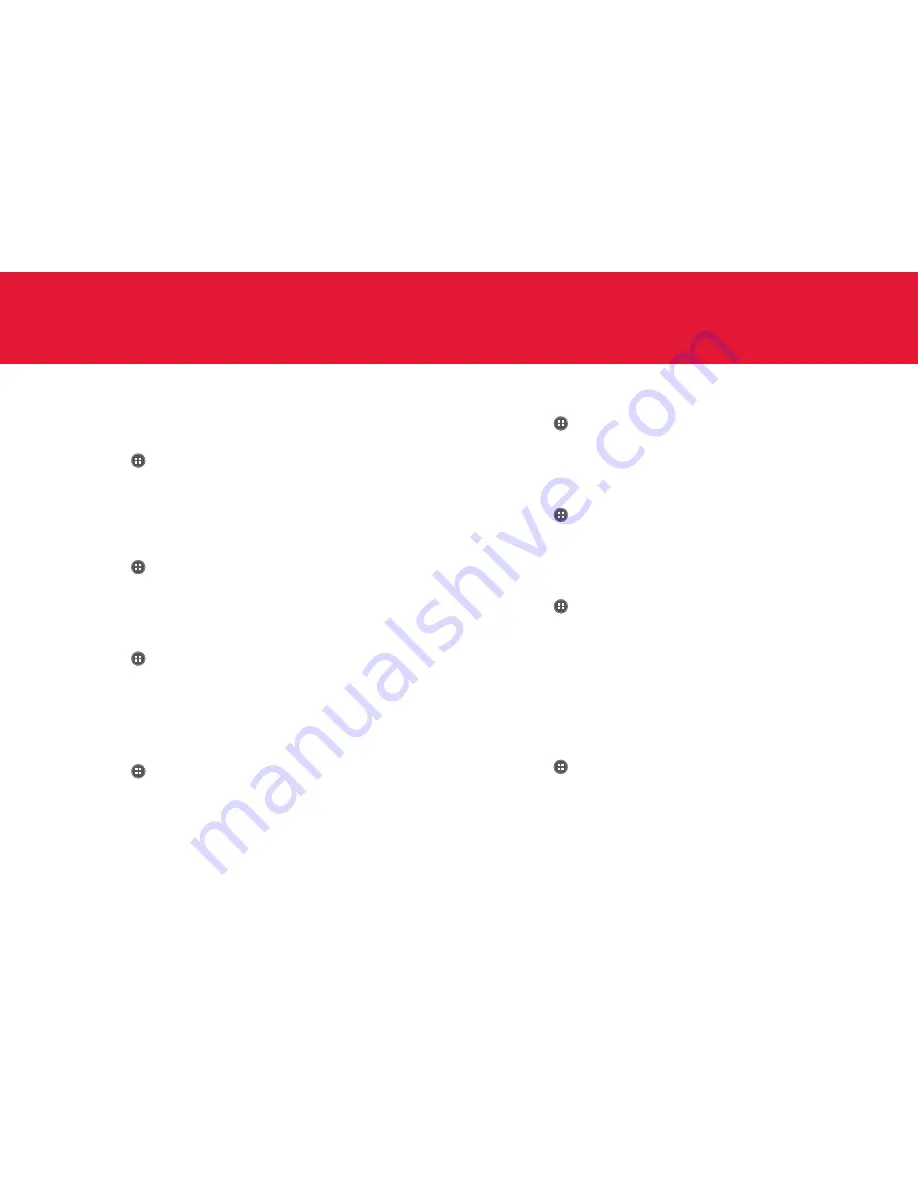
150
SETTINGS
Pantech settings
Changing Home Screen mode
1
Tap
Apps
from the Home Screen and tap
Settings
>
Mode
Change
.
2
Tap
Starter mode
or
Standard mode
and tap
OK
. Standard mode is
selected by default.
Changing lock screen
1
Tap
Apps
from the Home Screen and tap
Settings
>
Personalization
>
Screen lock
.
2
Tap
Select screen lock
and tap a screen lock type.
Changing dial design
1
Tap
Apps
from the Home Screen and tap
Settings
>
Personalization
>
Dialpad
.
2
Flick the screen and tap your preferred dial design.
3
Tap
Save
.
Changing wallpaper
1
Tap
Apps
from the Home Screen and tap
Settings
>
Personalization
>
Wallpaper
.
2
Tap
Gallery
,
Live Wallpapers
, or
Wallpapers
and follow the
instructions.
Changing phone ringtone
1
Tap
Apps
from the Home Screen and tap
Settings
>
Personalization
>
Phone ringtone
.
2
Select and tap a ringtone for the device, and tap
OK
.
Changing default notification
1
Tap
Apps
from the Home Screen and tap
Settings
>
Personalization
>
Default notification
.
2
Select and tap a notification for the device, and tap
OK
.
Changing default programs
1
Tap
Apps
from the Home Screen and tap
Settings
>
Default
programs
.
2
Check default programs for each function.
3
Tap
Clear
to deselect all programs that were selected by default.
Wireless & Networks
Setting Wi-Fi network
1
Tap
Apps
from the Home Screen and tap
Settings
>
Wi-Fi
.
2
Tap
OFF
next to
Wi-Fi
on the top right side of the screen to activate.
The icon turns orange when the function is on.
3
Tap the Wi-Fi network that you want to connect.
Summary of Contents for Marauder
Page 1: ...User Guide...






























