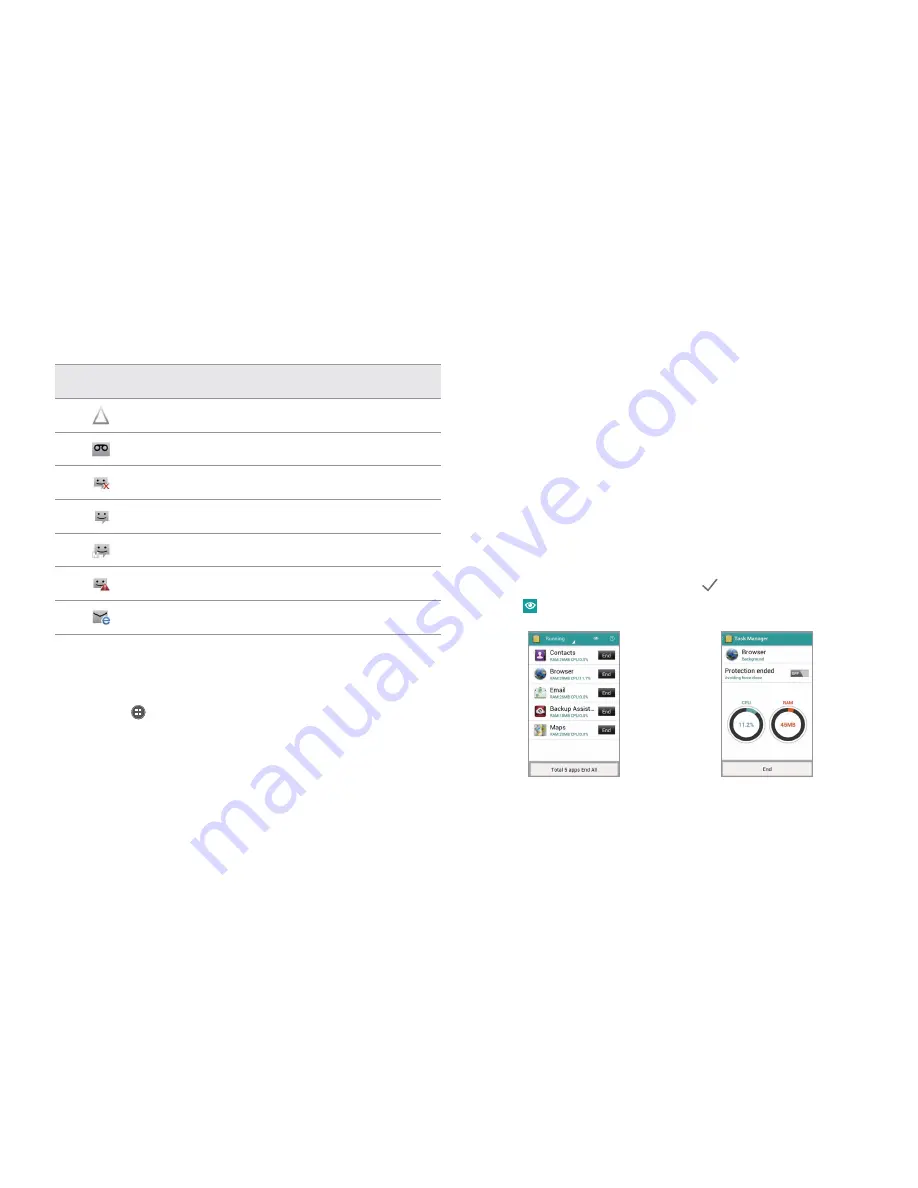
25
STARTER MODE l BASIC OPERATION
Indicator
Description
Phone is in roaming mode
There is new voicemail
There is a message that is not sent
There is an incoming message (SMS)
There is an incoming multimedia message (MMS)
There is a CMAS message
There is an incoming Email
Managing applications with Task Manager
Manage applications with Task Manager and enhance efficiency.
1
Tap
Apps
from the Home Screen and tap
More Apps
>
Task
Manager
to see applications that are running.
2
Tap
End
next to the application that you want to stop running. Tap
the bottom of the screen to stop all applications that are running at
once. For example, tap
Total 5 apps End All
if five applications are
running and you want to stop all applications from running.
x
Tap an application to view the CPU and the RAM that the
application is currently using.
x
Tap
OFF
next to
Protection ended
to prevent the application
from being shutdown by force. If it is selected, the application will
not be stopped with other applications at the same time.
x
Tap
End
on the bottom of the screen to stop the application from
running.
3
Tap
Running
on the top of the screen and tap
Systems
. You can see
information on CPU, RAM, Install Memory, Internal Memory, SD Card,
and Network.
4
Tap
Running
on the top of the screen and tap
Protection
. You can
see protected applications that are not closed at the same time. If you
do not want to protect them, tap
Protection expired
on the bottom
of the screen, tap applications and tap
.
5
Tap
and select a view type to change the default view type.
Running Task Manger
Checking System Information
Summary of Contents for Marauder
Page 1: ...User Guide...






























