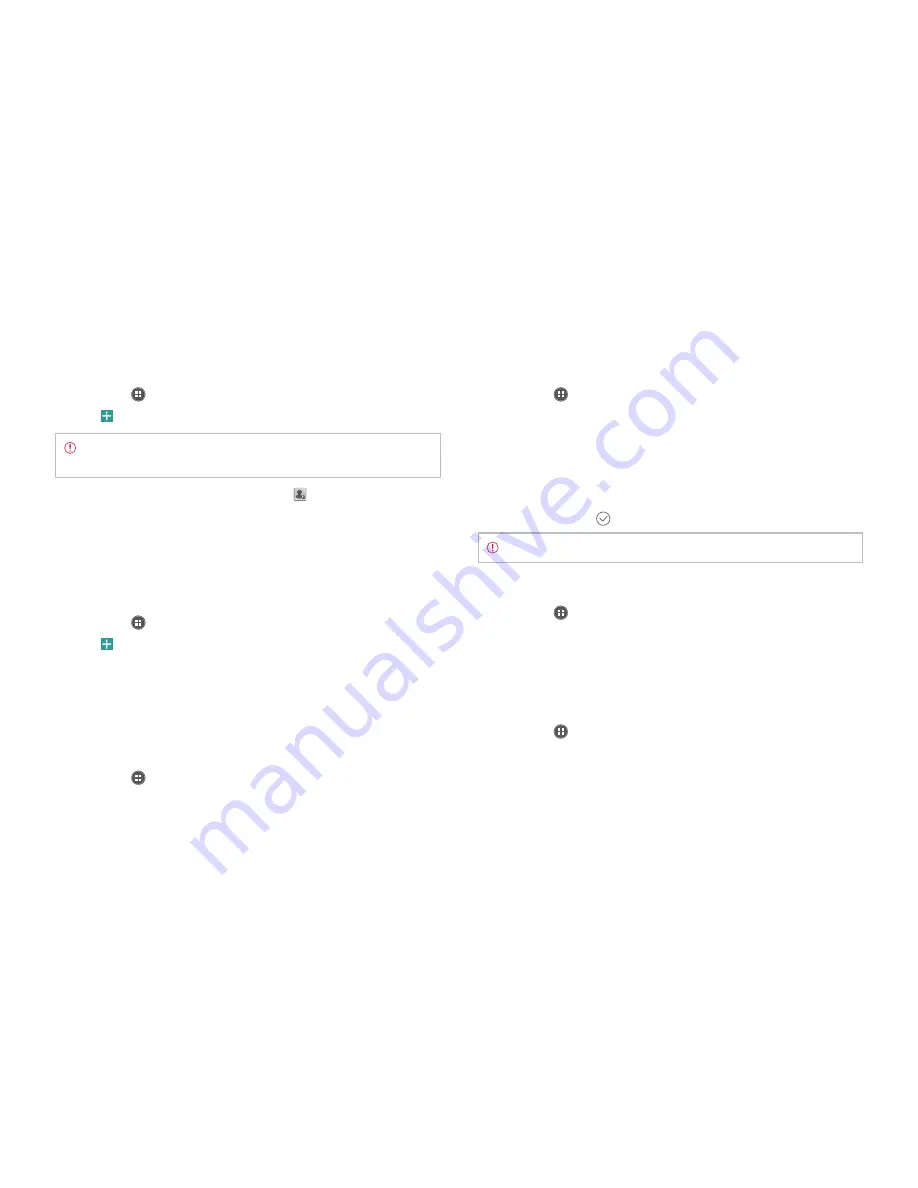
121
STANDARD MODE l COMMUNICATION
Sending an email
1
Tap
Apps
from the Home Screen and tap
Email.
2
Tap on the top right side of the screen.
Note
If you have added more than two email accounts, the first
one is designated as the primary account for sending an email.
3
Enter the recipient’s email address, or tap
and tap
Recent address
,
Contacts
,
Group
,
Favorite
, or
Exchange
and follow the instructions.
Exchange is only available when you have an Exchange account.
4
Enter the subject of the email and the message.
5
Tap
Send
.
Adding attachments to an email
1
Tap
Apps
from the Home Screen and tap
Email.
2
Tap on the top right side of the screen.
3
Write an email and tap
Attach
in the composed email.
4
Tap
Picture
,
Take a picture
,
Video
,
Record a video
,
Document
, or
, and take necessary steps.
5
Tap
Send
when you are finished.
Designating email as favorites
1
Tap
Apps
from the Home Screen and tap
Email.
2
In the Inbox screen, tap the star next to the email(s). The star icon
turns orange.
Marking emails as Read/Unread
1
Tap
Apps
from the Home Screen and tap
Email.
2
In the Inbox screen:
x
To mark an email as read without checking it, select the checkbox
in front of the email, tap
B
on the right side of the screen and tap
Mark read
.
x
To check an email first, tap the email, tap
B
and tap
Mark as
unread
. In the landscape view, select the checkbox before the
email, and tap
The icon in red indicates unread email.
Note
This isn’t available for an Exchange account.
Removing the email account
1
Tap
Apps
from the Home Screen and tap
Email.
2
Tap
B
and tap
Settings
.
3
Tap the account that you want to remove.
4
Tap
Remove account
>
OK
.
Adjusting general email settings
1
Tap
Apps
from the Home Screen and tap
Email.
2
Tap
B
and tap
Settings
.
Summary of Contents for Marauder
Page 1: ...User Guide...






























