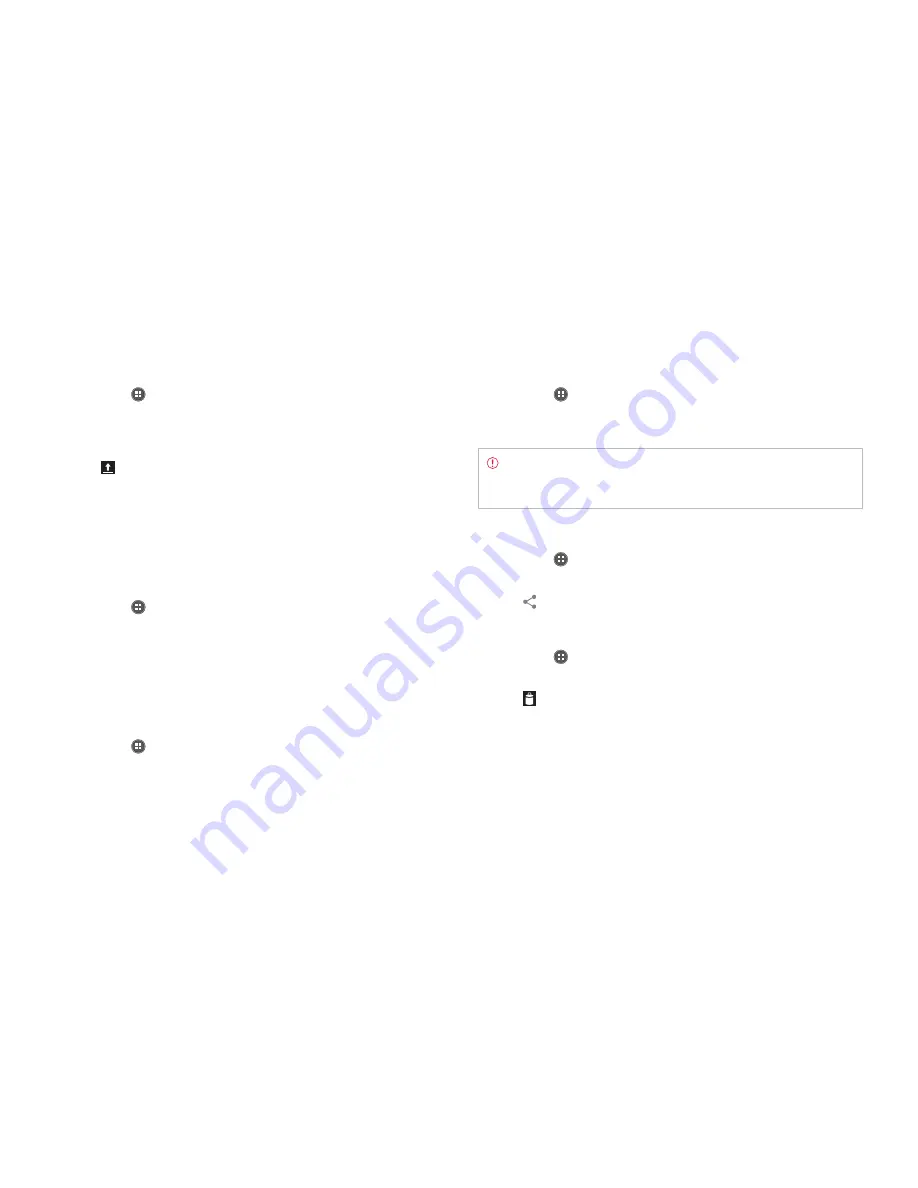
137
STANDARD MODE l MEDIA CENTER
Uploading videos
1
Tap
Apps
from the Home Screen and tap
YouTube.
2
Tap
ACCOUNT
on the top right side of the screen and tap your
account. If you have not set up the account, tap
Add account
and
follow the instructions.
3
Tap
.
4
Select and tap a video to upload.
5
Set a title for the video.
6
Tap an option for connection setting and tap
OK
.
7
Tap
Uploads
.
Viewing my account information
1
Tap
Apps
from the Home Screen and tap
YouTube.
2
Tap
ACCOUNT
on the top right side of the screen and tap your
account.
Downloads
Sorting files
1
Tap
Apps
from the Home Screen and tap
Downloads
. You can see
files that you have downloaded onto your device.
2
Tap
Sort by size
to see files by the size of downloaded files.
3
Tap
Sort by date
to see files by the time of downloading files.
Running downloaded files
1
Tap
Apps
from the Home Screen and tap
Downloads
.
2
Tap a file that you want to see or run. Depending on the file type, the
relevant media player will run.
Note
If the file is not found, a pop-up window appears. Tap
Retry
to find the file again. Or tap
Delete
to remove the file name in the
list.
Sharing files
1
Tap
Apps
from the Home Screen and tap
Downloads
.
2
Select the checkbox before the file to share.
3
Tap
and follow the instructions.
Deleting files
1
Tap
Apps
from the Home Screen and tap
Downloads
.
2
Select the checkbox before the file to delete.
3
Tap
on the top of the screen.
Summary of Contents for Marauder
Page 1: ...User Guide...






























