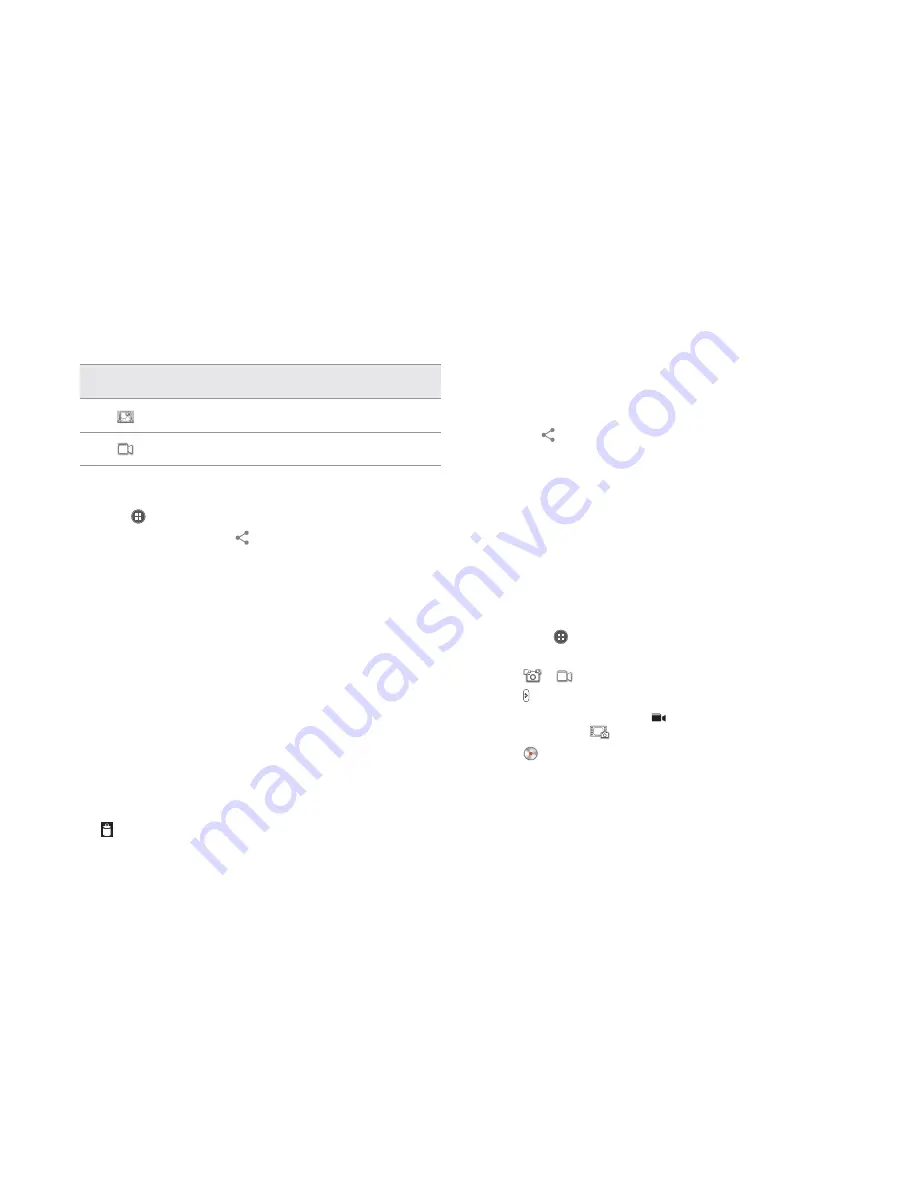
STARTER MODE l MEDIA CENTER
60
Icon
Description
Panorama: Takes a panoramic picture
Video: Uses the camcorder
Sharing pictures
1
Tap
Apps
from the Home Screen and tap
Media
>
Gallery
.
2
Tap a picture to share and tap
on the top of the screen.
3
Tap a channel that you will share pictures and follow the instructions.
Setting a picture as wallpaper
1
Select and tap a picture to set as wallpaper in the Gallery.
2
Tap
B
and tap
Set picture as
>
Wallpaper
.
3
Adjust the size of the picture and tap
CROP
.
Cropping a picture
1
Select and tap a picture to crop in the Gallery
.
2
Tap
B
and tap
Crop
.
3
Adjust the size of the picture and tap
CROP
.
Deleting a picture
1
Select and tap a picture to delete in the Gallery.
2
Tap
and tap
Delete
.
Managing pictures at the same time
1
Tap
B
and tap
Select item
while the folder is open.
2
Tap pictures that you want to manage.
x
Tap
to share them, and take necessary steps.
x
Tap
B
on the top right side of the screen and tap
Delete
>
Delete
to delete them.
x
Tap
B
on the top right side of the screen and tap
Upload
to
upload pictures via Backup Assistant Plus.
x
Tap
B
and tap
Rotate left
or
Rotate right
to turn pictures to the
left or right.
Camera as camcorder
Recording videos
1
Tap
Apps
from the Home Screen and tap
Camera
. The screen
changes to landscape mode by default.
2
Tap
>
.
3
Tap and select options if necessary.
4
Focus on the object and tap
. To capture the screens in the middle
of recording, tap
.
5
Tap
to stop recording. The recorded video would be saved
automatically.
6
Tap the window on the right down side of the screen to see the
recorded video.
Summary of Contents for Marauder
Page 1: ...User Guide...
















































