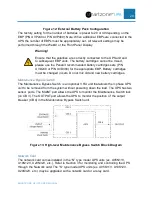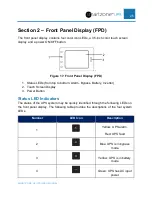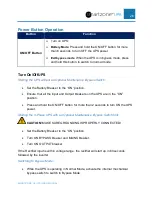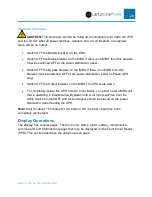SMARTZONE G6 UPS USER MANUAL
34
Initialization Page
As the UPS unit powers up and initializes the FPD will show the Smartzone UPS
initialization page, refer to Figure 20.
Figure 20: UPS Initialization Page on the Front Panel Display
Home Pages
After initialization is complete, the FPD automatically transitions to the home page. This
is a summary page that provides a quick view of the UPS current operating conditions.
This page also allows the user quick access other pages in the FDP.
The home page has two pages, the first page provides the system status with a block
diagram of the current working mode. The second page provides more information on
the input and output measurements, on the charged capacity of the battery, on the
battery runtime, on the current output active and apparent power, and on the current
load connected to the UPS.
Home Page
The home page contains all the key information that the user needs for a quick view of
the operating status of the UPS system, refer to Figures 21 and 22. Figure 21 is
representative of all 5-10kVA Single-Phase UPS units. Figure 22 is representative of all
10-20kVA 3-Phase UPS units.
The dark blue banner along the top of the page provides the KVA of the unit, the system
working mode, and the date and time that is set in the system. The figures show 10kVA,
Normal Mode, 2022-01-01 and 07:00:00 for the above parameters.
The light blue banner near the top of the page is the secondary banner that provided