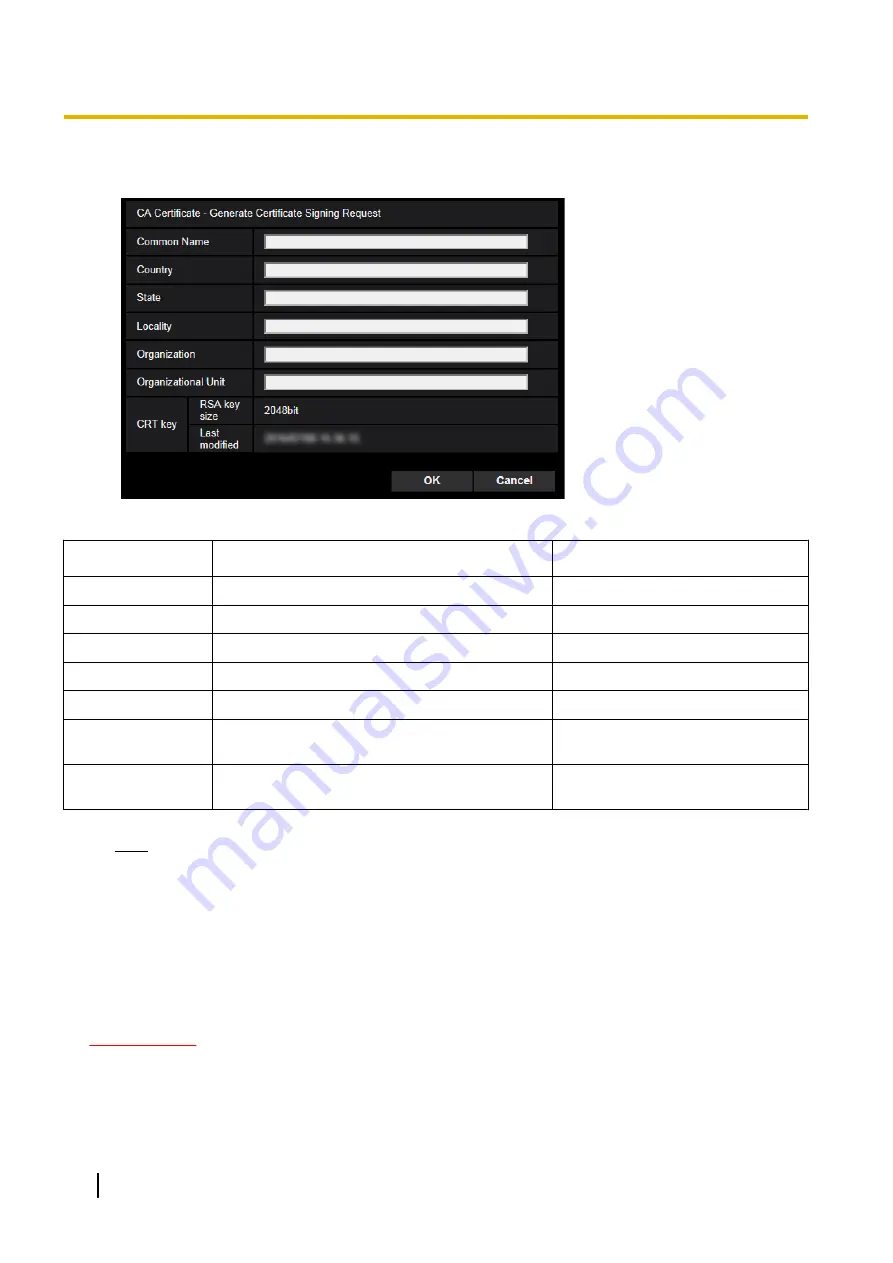
1.
Click the [Execute] button of “CA Certificate - Generate Certificate Signing Request”.
→
The “CA Certificate - Generate Certificate Signing Request” dialog box will be displayed.
2.
Enter the information of the certificate to be generated.
Item
Description
Available number of characters
[Common Name]
Enter the camera address or host name.
64 characters
[Country]
Enter the country name.
2 characters (Country code)
[State]
Enter the state name.
128 characters
[Locality]
Enter the locality name.
128 characters
[Organization]
Enter the organization name.
64 characters
[Organizational
Unit]
Enter the unit name of the organization.
64 characters
[CRT key]
Displays the key size and generation time & date
of the current key.
—
Note
•
To use the CA certificate, follow the requests from the CA about the information to be entered.
•
The available characters for [Common Name], [State], [Locality], [Organization], [Organizational
Unit] are 0-9, A-Z, a-z and the following marks.
- . _ , + / ( )
3.
Click the [OK] button after entering the items.
→
The [Save As] dialog box will be displayed.
4.
Enter a file name for the CSR in the [Save As] dialog box to save on the PC.
→
The saved CSR file will be applied to the CA.
IMPORTANT
•
The CA certificate will be issued for the set of the generated CSR and CRT key. If the CRT key is
re-generated or updated after applying to the CA, the issued CA certificate will be invalidated.
70
Operating Instructions
2 Settings















































