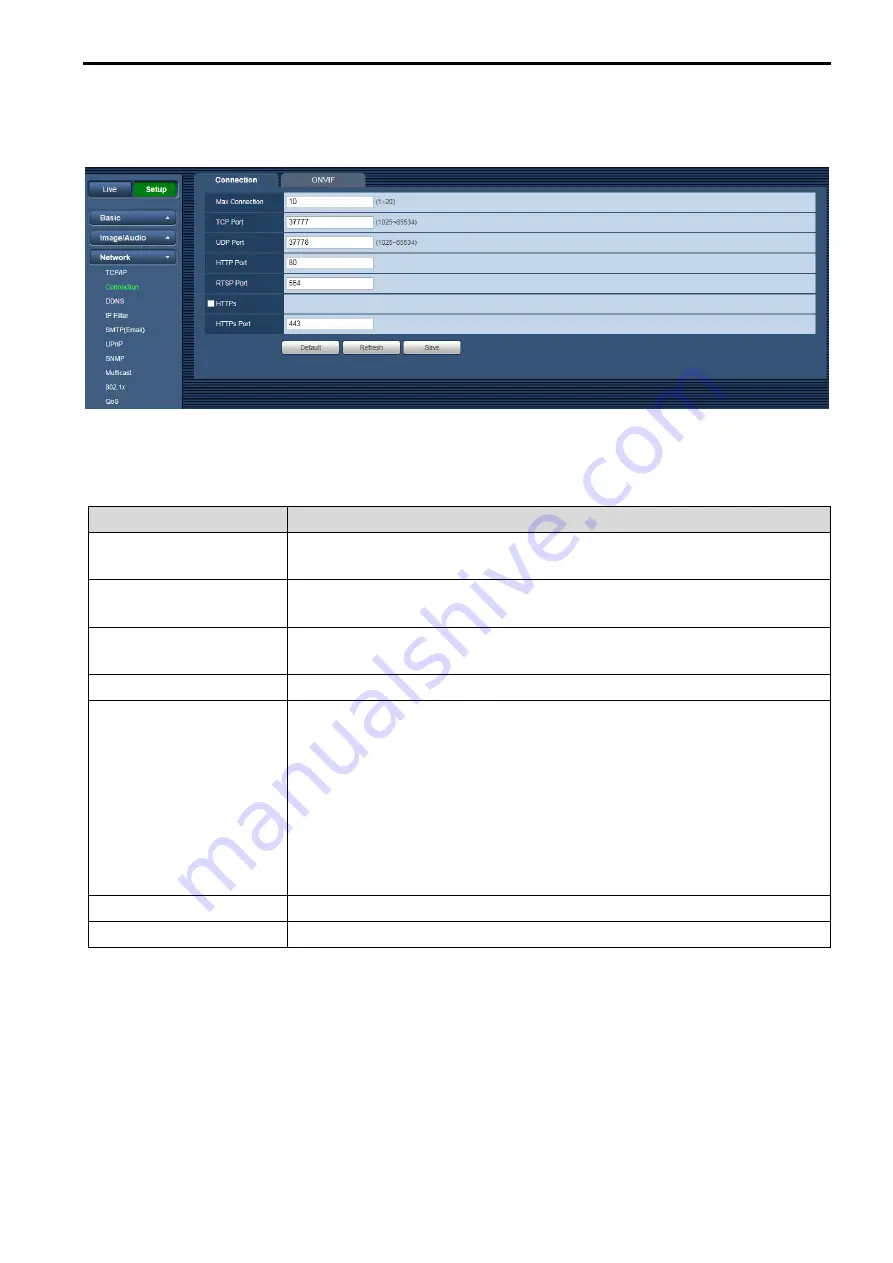
44
7.3.2.
Connection
7.3.2.1 Connection
The [Connection] interface is shown as in Figure 7-23.
Figure 7-23
Refer to the following sheet for detailed information.
Parameter
Function
Max Connection
It is the max Web connection for the same device. The value ranges from 1
to 20. The max connection amount is 20.
TCP Port
The default value is 37777. You can input the actual port number if
necessary.
UDP Port
The default value is 37778. You can input the actual port number if
necessary.
HTTP Port
The default value is 80. You can input the actual port number if necessary.
RTSP Port
The default value is 554. RTSP stream query format is:
Main stream:
rtsp://username:password@ip:port/cam/realmonitor?channel=1&subtype=0
Sub stream:
rtsp://username:password@ip:port/cam/realmonitor?channel=1&subtype=1
You need to input the following four items manually.
username/password/IP and port.
The IP is device IP and the port default value is 554. You can leave it in
blank if it is the default value.
HTTPs
Set to enable HTTPS protocol.
HTTPs Port
The default value is 443. You can input the actual port number if necessary.
7.3.2.2 ONVIF
ONVIF (Open Network Video Interface Forum), this standard describes network video mode, interface, data
type and data interaction mode. ONVIF Standard’s aim is to achieve a network video frame agreement and
makes the network video products from different manufacturers completely compatible.
















































