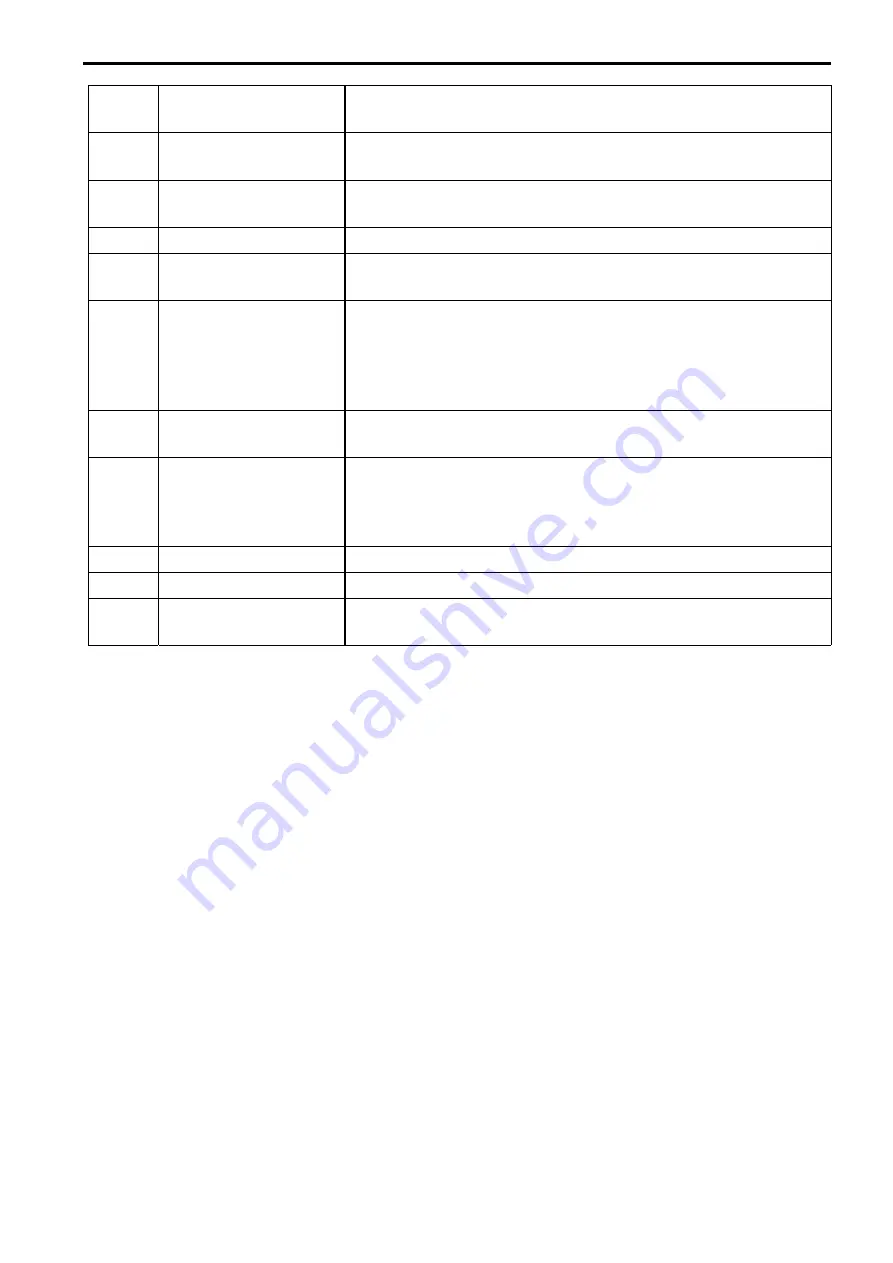
10
2
Remark
Click it and then select pen color, you can write down the mark
information on the preview interface.
3
Original Size
Click this button to go to original size. It is to display the actual size
of the video stream. It depends on the resolution of the bit stream.
4
Full Screen
Click it to go to full-screen mode. Double click the mouse or click the
Esc button to exit the full screen.
5
Width and Height ratio
Click it to restore original ratio or suitable window.
6 Fluency
Adjustment
There are three levels of fluency for you to select. The default is
Normal. You may select fluent mode in case connection is slow.
7
Snapshot
You can snapshot important video by clicking on this button. All
images are memorized in system folder: ¥ picture download
(default).
You can go to [Setup]
→
[Image]
→
[Image]
→
[Path] to modify the
local record save path.
8
Triple snap
Click it, system can snap at 1f/s. All images are saved to path in
Chapter 7.2.1.5.
9
Record
For manual record. All records are memorized in [Setup]
→
[Image]
→
[Image]
→
[Path].
When connected to Panasonic’s recorder, record for Sub stream 2
may not work correctly.
10
Audio output
Turn on or off audio when you are monitoring.
11
Bidirectional talk
Click it to start or end bidirectional talk.
12
Relay out
Click the button to trigger alarm. The light becomes red/gray when
there is relay out/cancel.





























