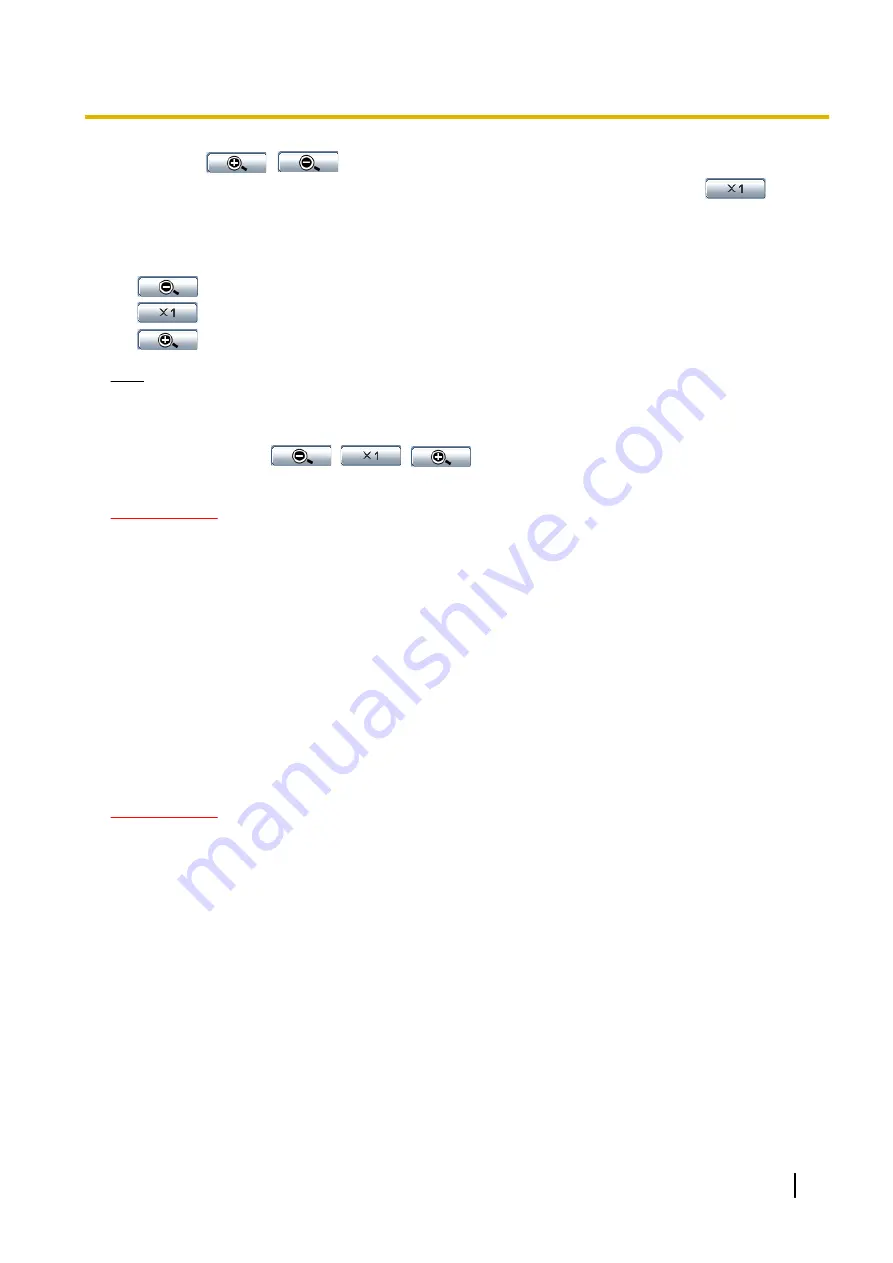
•
When
,
buttons of [Manual zoom adjustment] is clicked, [Zoom ratio designation]
will be disabled. To enable [Zoom ratio designation], click the [Load] button, or the
button of
the [Manual zoom adjustment].
[Manual zoom adjustment]
The zoom can be adjusted manually.
•
: Click this button to adjust the zoom ratio to the “Wide” side until x1.0.
•
: Click this button to set the zoom ratio to x1.0.
•
: Click this button to adjust the zoom ratio to the “Tele” side.
Note
•
When the zoom ratio is x1.0 to x6.0, optical zoom is used. When it is x6.6 to x18.0, extra optical zoom
is used.
In the extra optical zoom area, the zoom ratio changes in x0.6 increments.
•
When operating
,
,
buttons, the auto focus function is not activated. Adjust
the focus after adjusting the angle of view.
IMPORTANT
•
The zoom function may not be activated on the appropriate position if the setting for the function is
performed after the settings for the mask areas (
(
®
page 92). To prevent this, perform the
setting for zoom function before other settings.
[Manual focus adjustment]
The focus can be adjusted manually.
•
[Near] button:
Click this button to adjust the focus to the “Near” side.
•
[Reset] button:
Click this button to reset the focus to the default.
•
[Far] button:
Click this button to adjust the focus to the “Far” side.
[Auto focus]
The auto focus function starts to automatically adjust focus based on a subject located in the center of the
screen by clicking the [Execute] button.
IMPORTANT
•
When a value with an interval longer than “Max.1/30s” (Max.2/30s/ Max.4/30s/ Max.6/30s/ Max.
10/30s/ Max.16/30s) is selected for “Maximum shutter” (
page 82), if “Auto focus” is executed during
slow shutter operations at night, it may take a long time to complete “Auto focus”.
•
When “H.264 recording” and “Privacy zone” are set, it may take longer time to finish auto-focusing.
•
In the following locations or with the following subjects, the focus may not be able to be automatically
adjusted. In this case, manually adjust the focus.
–
when the subject moves a lot
–
when there are large changes to the lighting intensity
–
when the light level is low
–
when the subject or location is extremely bright or reflective
–
when viewing through windows
–
when the dome cover is in a locations where it can easily become dirty
–
locations where there is not much contrast such as a white wall
–
when there is harsh flickering
•
When images in the near-infrared light area change from color to black & white, images may be out of
focus due to the nature of optical properties. In this case, the focus can automatically be corrected by
Operating Instructions
91
11 Configure the settings relating to images and audio [Image/Audio]






























