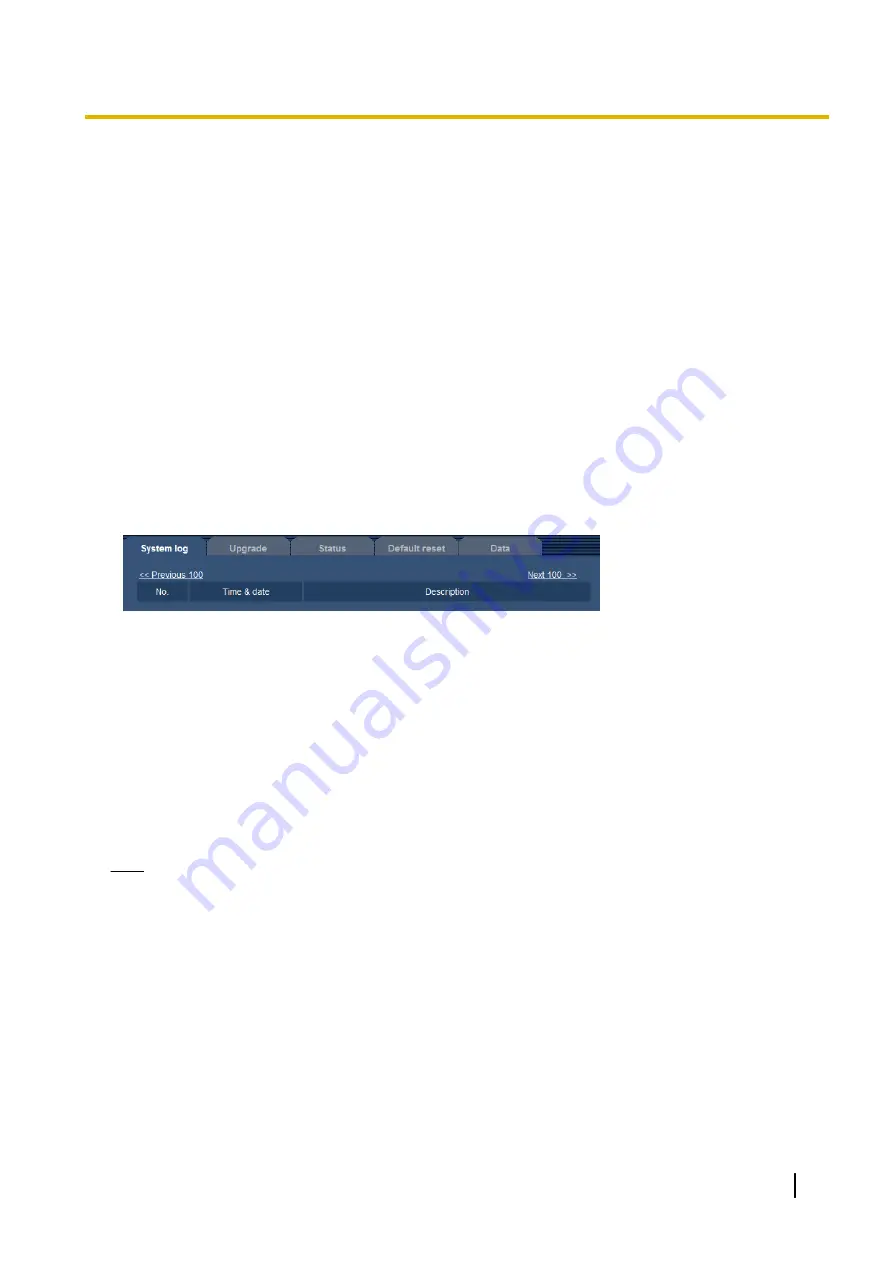
18 Maintenance of the camera [Maintenance]
System log check, firmware upgrade, status check and initialization of the setup menu can be performed on
this page.
The “Maintenance” page has the [System log] tab, the [Upgrade] tab, [Status] tab, the [Default reset] tab, and
the [Data] tab.
18.1 Check the system log [System log]
Click the [System log] tab of the “Maintenance” page. (
Up to 4,000 system logs can be saved on the SD memory card when the SD memory card is inserted after
selecting “Use” for “SD memory card” on the [SD memory card] tab (
®
When “Not use” is selected for “SD memory card”, up to 100 system logs can be saved on the built-in memory
of the camera.
When the saved system logs have reached the maximum number, the newer logs will overwrite the older
system logs. In this case, the oldest log is the first to be overwritten.
The system logs will be displayed in group of 100 logs each, and the logs will be saved even when the power
of the camera is turned off.
[Next 100 >>]
When clicking “Next 100 >>”, the next 100 system logs will be displayed.
[<< Previous 100]
When clicking “<< Previous 100”, the previous 100 system logs will be displayed.
[No.]
The serial number of the system log will be displayed.
[Time & date]
Time and date at the error occurrence will be displayed.
Note
•
When “Off” is selected for “Time display format” on the [Basic] tab (
page 46), time & date of logs will
be displayed in 24-hour format.
[Description]
The descriptions about the system log will be displayed. Refer to page 194 for further information about the
system logs.
18.2 Upgrade the firmware [Upgrade]
Click the [Upgrade] tab of the “Maintenance” page. (
®
Operating Instructions
183
18 Maintenance of the camera [Maintenance]
Summary of Contents for WV-SFN310
Page 209: ...Operating Instructions 209 Notes ...
















































