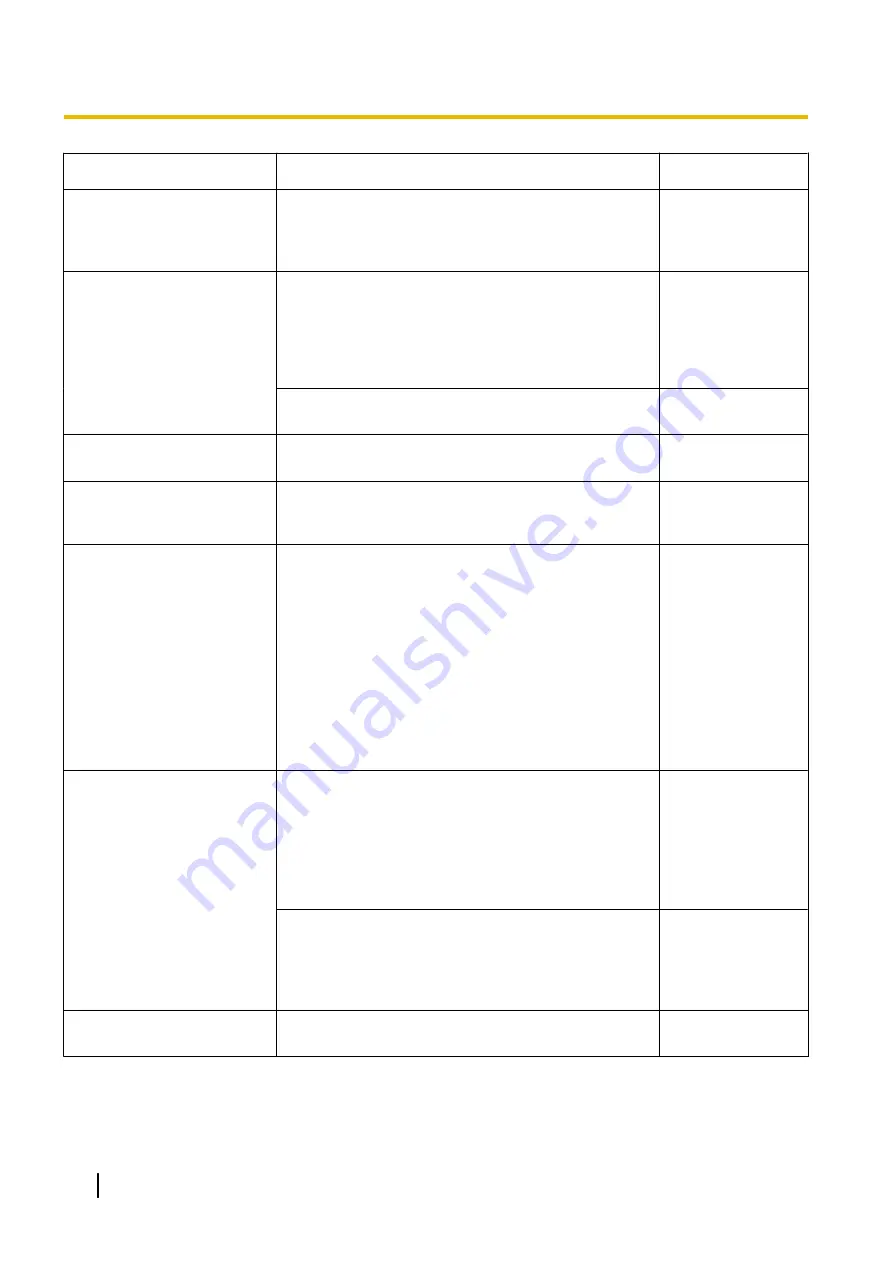
Symptom
Cause/solution
Reference pages
Audio is not output from other
products such as a network
disk recorder or PC software
package.
•
Some of the products such as a network disk
recorder or PC software package may not support
“G.711” or “AAC-LC”. Set the audio encoding format
of the products to “G.726 (32 kbps).”
The alarm occurrence
indication button, the [AUX]
buttons and the SD recording
status indicator on the “Live”
page do not display the
current status in real time.
•
Is the viewer software installed on the PC?
Confirm that the viewer software “Network Camera
View 4S” is installed.
•
Is “Real time” selected for “Alarm status update
mode”?
No image is displayed on the
“Live” page.
•
Press the [F5] key on the keyboard of the PC or click
the [Live] button.
Shortcut icon of the camera is
not displayed on “Network” of
the PC.
•
Is the Windows component of UPnP added?
Add the component to the PC in use.
Cannot download the log list.
•
Download of files using Internet Explorer may be
disabled.
Click “Internet Options...” on the [Tools] menu of
Internet Explorer, and [Security] tab. Then, click the
[Custom Level...] button to open the “Security
Setting” window. Under “Downloads”, select
“Enable” for “Automatic prompting for file
downloads” (except Internet Explorer 9, Internet
Explorer 10, Internet Explorer 11). Click the [OK]
button. The warning window will be displayed. Click
the [Yes] button. Once the setting is changed, close
the Web browser and access again.
-
Images are not displayed or
not refreshed smoothly.
•
Delete temporary internet files as follows.
1.
Select “Internet Options...” under “Tools” on the
menu bar of Internet Explorer. The “Internet
Options” window will be displayed.
2.
Click the [Delete Files...] button in the
“Temporary Internet Files” section on the
[General] tab.
-
•
The firewall function of the anti-virus software may
be filtering the port of the camera.
Exclude the port number of the camera from the list
of the port numbers to be filtered by the anti-virus
software.
-
No indicator lights.
•
Is “Off” selected for “Indicator” on the “Basic” page?
Select “On” for “Indicator”.
204
Operating Instructions
21 Troubleshooting
Summary of Contents for WV-SFN310
Page 209: ...Operating Instructions 209 Notes ...





















