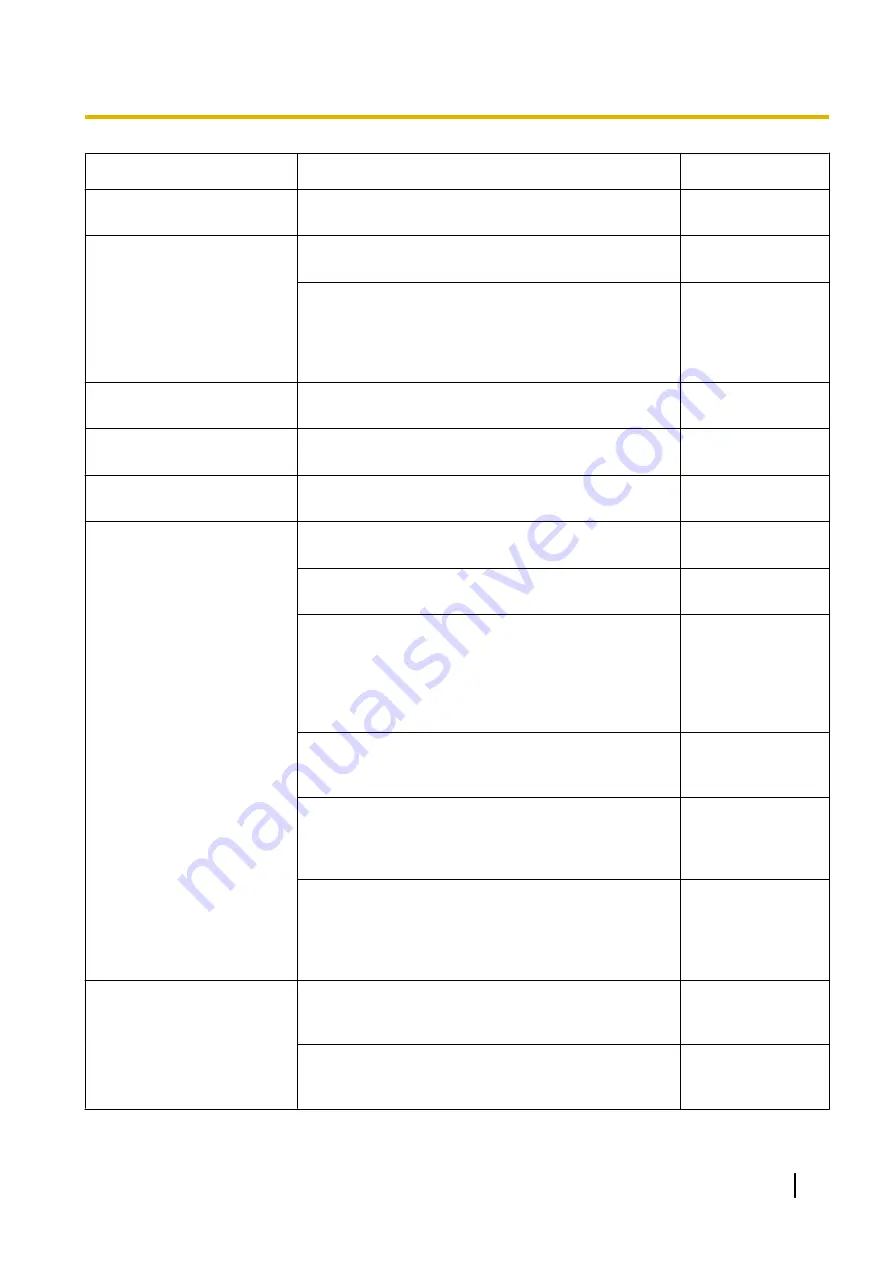
Symptom
Cause/solution
Reference pages
Images are displayed blurry.
•
Is the focus adjusted correctly?
Check if the focus is adjusted correctly.
Installation Guide
The image is not being
refreshed.
•
Depending on the version of your browser, there
might be difficulties refreshing the picture, etc.
Important
Information
•
Depending on the traffic of the network or the
concentration of access to the camera, there might
be difficulties displaying the camera picture.
Request the camera picture using the web browser
such as by pressing the [F5] key, etc.
-
No image is displayed (or too
dark).
•
Is the brightness setting set at an appropriate level?
Click the [Normal] button of [Brightness].
Images are displayed washed
out.
•
Is the brightness setting set at an appropriate level?
Click the [Normal] button of [Brightness].
Flicker appears on the
screen.
•
When flicker occurs frequently, select “Indoor
scene” for “Light control mode”.
Images cannot be saved on
the SD memory card.
Failed to write/read data on
the SD memory card.
•
Is the SD memory card inserted correctly?
Check if the SD memory card is inserted correctly.
Installation Guide
•
Is the SD memory card formatted?
Format the SD memory card.
•
Isn’t the write protect switch set to “LOCK”?
When the write protect switch is set to “LOCK”,
available size/total size indication of the SD memory
card to be displayed on “Remaining capacity” of the
[SD memory card] tab will be “********MB/
********MB”.
-
•
Is “--------MB/--------MB” displayed on “Remaining
capacity” of the [SD memory card] tab?
Format the SD memory card.
•
Is any recognition error received when the “Diag.” of
“E-mail notification” or “Panasonic alarm protocol” is
used?
Format the SD memory card.
•
Isn’t the SD memory card out of order?
There are limited times to overwrite on an SD
memory card. When frequently overwritten, it may
be at the end of product life. It is recommended to
replace the SD memory card.
-
Cannot transmit audio to the
camera.
•
Are the microphone and the speaker connected
correctly and firmly?
Confirm that they are connected correctly and firmly.
Installation Guide
•
Is the viewer software installed on the PC?
Confirm that the viewer software “Network Camera
View 4S” is installed.
Operating Instructions
203
21 Troubleshooting
Summary of Contents for WV-SFN310
Page 209: ...Operating Instructions 209 Notes ...








































