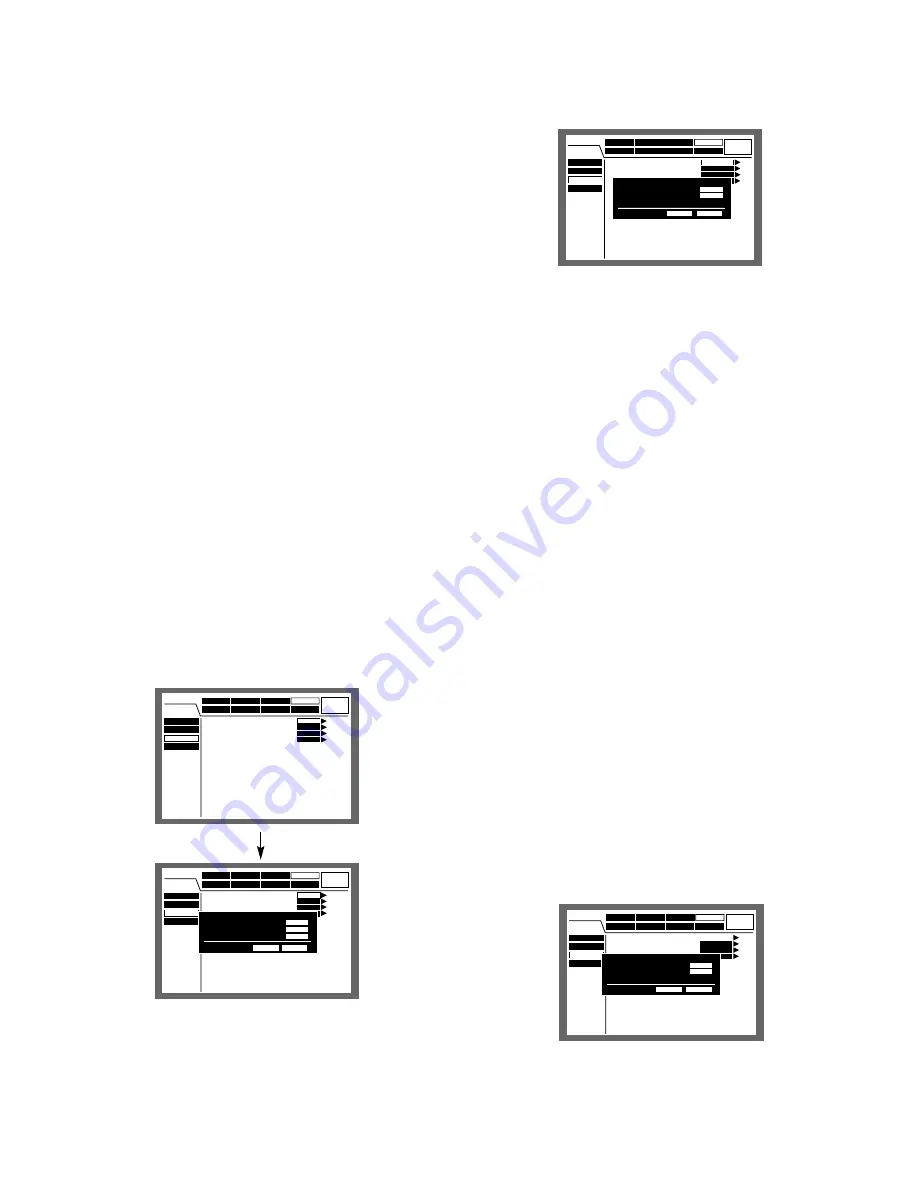
107
• When a pre-recording area is created in an optional
extension unit (WJ-HDE300 series), it is possible to per-
form pre-event recording for up to 60 minutes accord-
ing to the resolution, recording rate and disk space for
pre-event recording. Refer to page 135 for descriptions
of how to create the pre-recording area. Pre-event
recording for the camera channel that has the pre-
recording area in the extension unit will always be per-
formed on the pre-recording area.
• When the set pre-event recording duration is impossi-
ble to apply, recording mode section of pre-event
recording will turn red.
• When the recording rate is low, images may be record-
ed for a longer duration than the set pre-event record-
ing duration.
• Pre-event recording will not be performed for a camera
channel whose post-event recording rate is OFF.
Important:
Pre-event recording image only just recorded will be delet-
ed in the following cases:
• When the SETUP MENU is closed after changing the
settings
• When post-event recording is newly performed
• When the time zone of a schedule switched and record-
ing had just started
• When the date has been changed
●
[Event Program] Create event programs for
an event occurrence
Perform the settings of event action for each event type
(motion detection, video loss, terminal/command alarm) or
of auto copy.
8
VMD
Perform the settings of event action at a motion detection or
the settings of the auto copy function.
Perform the settings for the following operation mode. Refer
to page 45 for further information about each operation
mode.
ACT DET (Activity Detection Mode):
Performs only
recording, writing an event log and camera movement
to a preset position at an event occurrence. Other event
actions will not be performed.
ALARM (Alarm Mode):
Performs every event action
according to the settings.
Auto copy is the function to copy recorded images auto-
matically onto the copy area of the hard disk or the DVD-
RAM disk.
Select ON or OFF to enable or disable the auto copy func-
tion.
ON:
Enable the auto copy function
OFF:
Disable the auto copy function
Important:
• When "OFF" is selected for "Auto Copy" of "Basic Setup"
on "System", the auto copy function will not work even
though "ON" is selected for this setting.
Select "HDD", "COPY 1" or "COPY 2" for "Auto Copy".
• Images recorded (by pre-event recording) in the pre-
recording area in the extension unit will not be copied
automatically.
8
Video Loss
Perform the settings of an event action at a video loss or the
settings of the auto copy function.
The contents to be set are the same as the settings for
"VMD" above.
Schedule
System
Display
Comm
Switcher
SETUP MENU
LIVE
Maintenance
Recording
Event
Time Table
REC Program
Event Program
Special Days
SETUP
SETUP
SETUP
SETUP
■
Event Program 1
■
Event Program 2
■
Event Program 3
■
Event Program 4
Schedule
System
Display
Comm
Switcher
SETUP MENU
LIVE
Maintenance
Recording
Time Table
REC Program
Event Program
Special Days
Event
SETUP
SETUP
SETUP
SETUP
■
Event Program 1
■
Event Program 2
■
Event Program 3
■
Event Action 4
Event Program 1
■
VMD
■
Video Loss
■
Terminal/Command Alarm
O K
CANCEL
SETUP
SETUP
SETUP
Schedule
System
Display
Comm
Switcher
SETUP MENU
LIVE
Maintenance
Recording
Time Table
REC Program
Event Program
Special Days
Event
SETUP
SETUP
SETUP
SETUP
■
Event Program 1
■
Event Program 2
■
Event Program 3
■
Event Program 4
■
Operation Mode
■
Auto Copy
Video Loss
OK
ALARM
OFF
CANCEL
Event
Schedule
System
Display
Comm
Switcher
SETUP MENU
LIVE
Maintenance
Recording
Time Table
REC Program
Event Program
Special Days
SETUP
SETUP
SETUP
SETUP
■
Event Program 1
■
Event Program 2
■
Event Program 3
■
Event Program 4
■
Operation Mode
■
Auto Copy
VMD
OK
ALARM
OFF
CANCEL
















































