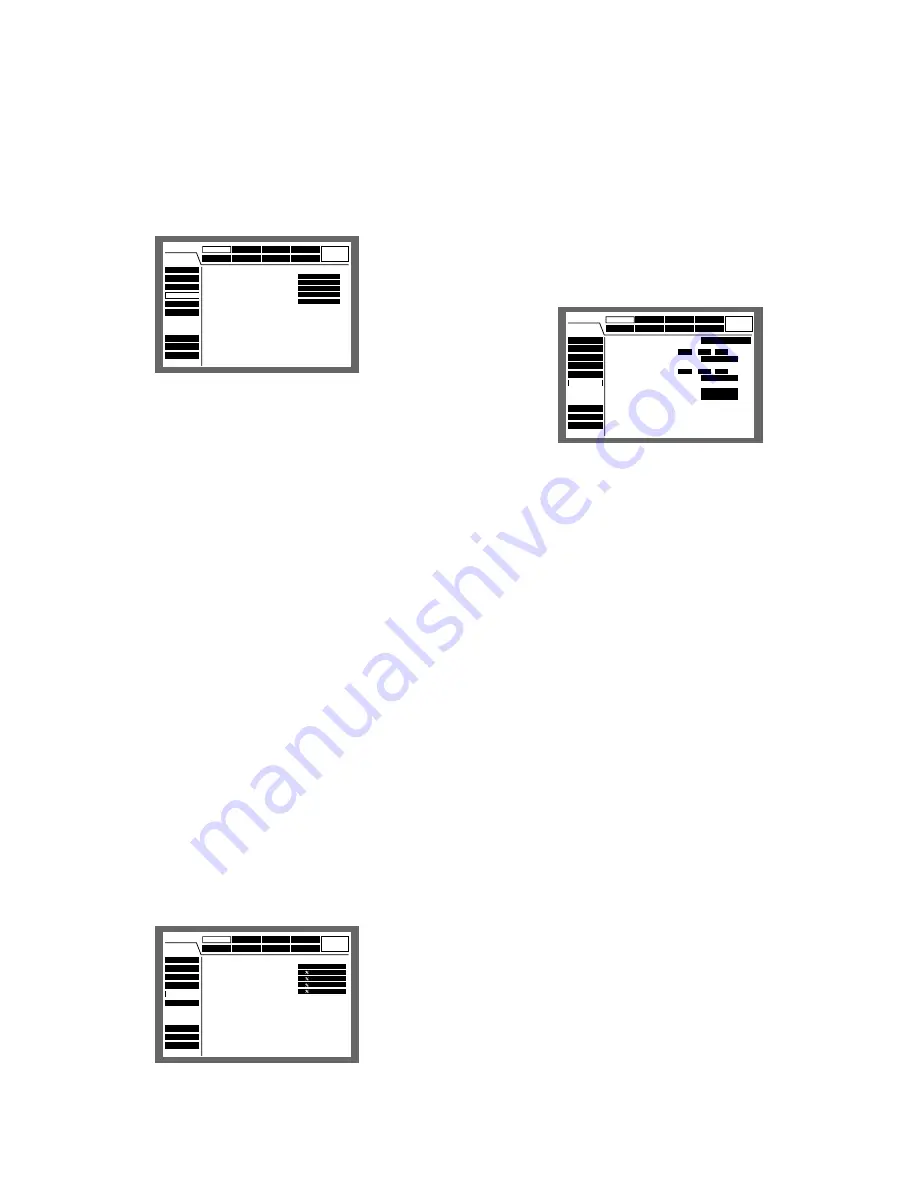
95
●
[Disk End Mode] Set actions to be taken
when the available hard disk space has run
out
Select an action from the following to be taken when the
available space of the built-in hard disk (normal recording
area, event recording area, copy area) or the external
recording device (DVD-RAM, CD-R or DVD-R disk drive)
connected to the copy port (COPY1, COPY2) is running
out.
CONTINUE:
When the available disk space has run out, the
older data will be overwritten by the newer data. In this
case, the oldest data is the first to be overwritten.
STOP:
When the available disk space has run out, record-
ing and copying will be canceled.
Important:
When changing the setting from CONTINUE to STOP
during overwriting, the oldest 1 hour’s worth of record-
ed images will be deleted. It is impossible to recover
the deleted images even if it is set to CONTINUE again.
Note:
When copying on a CD-R or DVD-R disk, copying will
stop automatically when the available disk space has
run out even though CONTINUE is selected.
●
[Disk Capacity] Set actions to be taken when
the available disk space is running out
Select an action from the following to be taken when the
available space of the built-in hard disk (normal recording
area, event recording area, copy area) or the external
recording device (DVD-RAM, CD-R or DVD-R disk drive)
connected to the copy port (COPY1, COPY2) reaches a
specified level.
The setting range is between 1 % and 10 % (in 1 % inter-
vals).
The warning will not be issued when OFF is selected.
Important:
When "CONTINUE" is selected for "Disk End Mode", a
warning will not be issued.
●
[Data Delete] Delete image data on the hard
disk
Delete image data on the built-in hard disk (normal record-
ing area/event recording area).
Auto deletion and manual deletion are available to delete
image data.
It is also possible to initialize (format) a DVD-RAM disk with
this menu.
8
Auto Delete
It is possible to delete recorded images automatically when
the set number of days has passed from the day the image
was recorded. Refer to a system administrator for further
information.
The number of days for the auto delete function is as fol-
lows.
The auto delete function will not work when OFF is selected.
OFF/1DAY/2DAYS/3DAYS/4DAYS/5DAYS/6DAYS/7DAYS/
8DAYS/9DAYS/10DAYS/14DAYS/30DAYS/45DAYS/
60DAYS/90DAYS/120DAYS/150DAYS/180DAYS
Note:
Images recorded on the HDD copy area will not be
deleted.
8
Manual Delete for Normal Recording Area
By setting the time and date, images in the normal record-
ing area of the hard disk that were recorded up until a day
before the set time and date will be deleted.
Enter a 2-digit number for the year when entering the time
and date.
8
Manual Delete for Event Recording Area
By setting the time and date, images in the event recording
area of the hard disk that were recorded up until a day
before the set time and date will be deleted.
8
Disc Format of DVD
Initialize (format) a DVD-RAM disk in the DVD-RAM drive
connected to the copy port.
Event
Schedule
System
Display
Comm
Switcher
SETUP MENU
LIVE
Maintenance
Recording
REC Rate
Disk Info
Version Info
Disk End Mode
Disk Capacity
Data Delete
Event Log
Error Log
Access Log
■
HDD Capacity Warning
Normal Recording Area
Event Recording Area
Copy Area
■
COPY1 Capacity Warning
■
COPY2 Capacity Warning
OFF
10
10
10
10
Event
Schedule
System
Display
Comm
Switcher
SETUP MENU
LIVE
Maintenance
Recording
REC Rate
Disk Info
Version Info
Disk End Mode
Disk Capacity
Data Delete
Event Log
Error Log
Access Log
■
Auto Delete
■
Manual Delete for Normal Recording Area
Delete before
01
.
JAN
.
03
■
Manual Delete for Event Recording Area
Delete before
01
.
JAN
.
03
■
Disc Format of DVD
COPY1
COPY2
DELETE
FORMAT
FORMAT
OFF
DELETE
Event
Schedule
System
Display
Comm
Switcher
SETUP MENU
LIVE
Maintenance
Recording
REC Rate
Disk Info
Version Info
Disk End Mode
Disk Capacity
Data Delete
Event Log
Error Log
Access Log
■
HDD
Normal Recording Area
Event Recording Area
Copy Area
■
COPY1
■
COPY2
CONTINUE
CONTINUE
STOP
STOP
STOP
















































