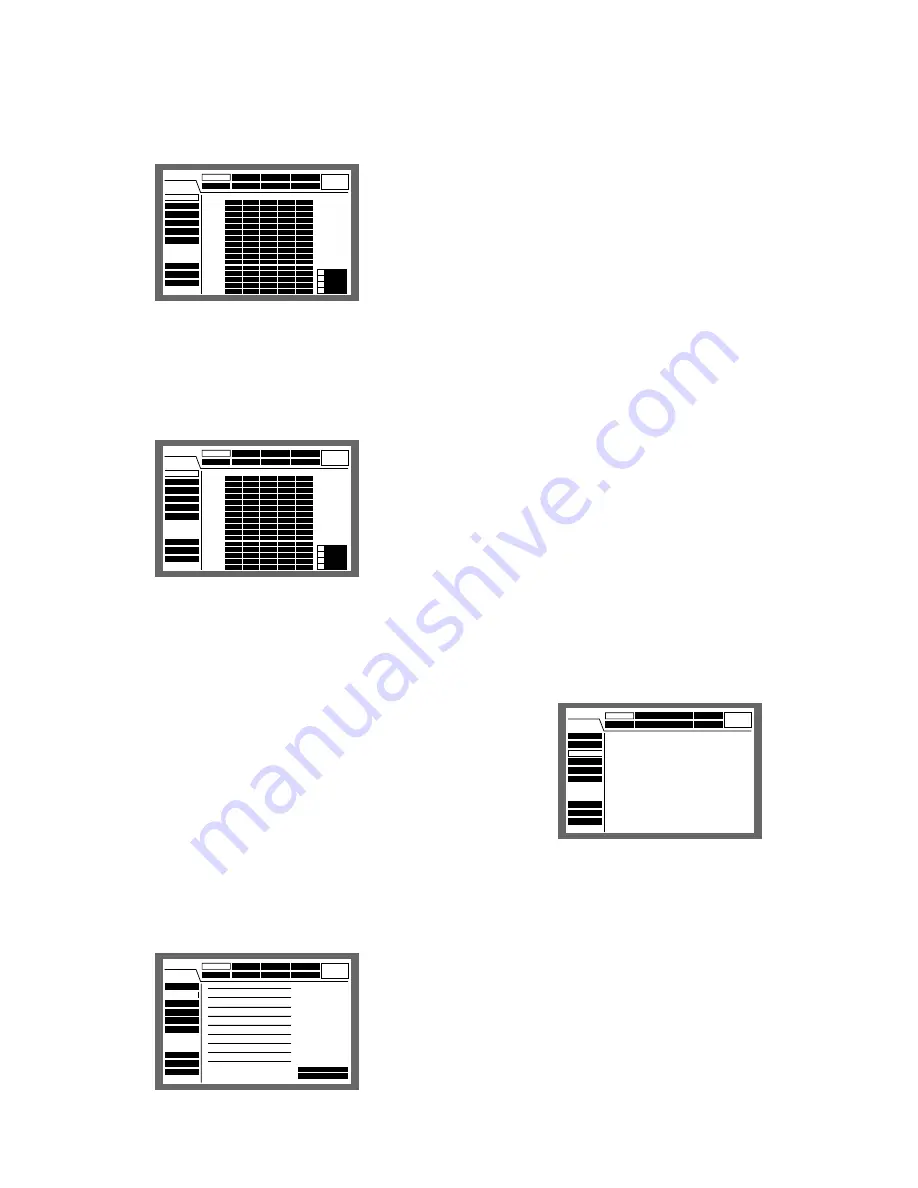
94
Perform the settings for the hard disk drives.
It is possible to check the histories (log) of event occur-
rence, error occurrence and access.
●
[REC Rate] Check the recording rate and
the image quality for each camera channel.
The recording rate for each recording mode for each cam-
era (as shown below) will be displayed in list form.
MANU:
Manual recording
SCHE:
Schedule recording
PRE EVT:
Pre-event recording
POST EVT:
Post-event recording
EMR:
Emergency recording
●
[Disk Info] Check the available hard disk
space
The available hard disk space of the following will be dis-
played: The built-in hard disk (normal recording area, event
recording area and copy area), optional extension unit
(EXT1 - 7), DVD-RAM, CD-R and DVD-R disk drive connect-
ed to the copy port (COPY1 or COPY2).
Refer to page 25 for more details on the built-in hard disk.
It is also possible to perform the settings for the hour-meter
(the active time of the HDD) warning and for the HDD safety
mode with this menu.
■
[Maintenance] Functions for Maintaining
REC Rate
Disk Info
Version Info
Disk End Mode
Disk Capacity
Date Delete
Event Log
Error Log
Access Log
SET UP MENU
Recording
Event
Schedule
System
Display
Comm
Switcher
LIVE
Maintenance
SUPER FINE
FINE
NORMAL
EXTENDED
AUTO
AUTO
AUTO
AUTO
AUTO
AUTO
AUTO
AUTO
AUTO
AUTO
AUTO
AUTO
AUTO
AUTO
AUTO
AUTO
1ips
1ips
1ips
1ips
1ips
1ips
1ips
1ips
1ips
1ips
1ips
1ips
1ips
1ips
1ips
1ips
1ips
1ips
1ips
1ips
1ips
1ips
1ips
1ips
1ips
1ips
1ips
1ips
1ips
1ips
1ips
1ips
1ips
1ips
1ips
1ips
1ips
1ips
1ips
1ips
1ips
1ips
1ips
1ips
1ips
1ips
1ips
1ips
1ips
1ips
1ips
1ips
1ips
1ips
1ips
1ips
1ips
1ips
1ips
1ips
1ips
1ips
1ips
1ips
CAM 1
CAM 2
CAM 3
CAM 4
CAM 5
CAM 6
CAM 7
CAM 8
CAM 9
CAM 10
CAM 11
CAM 12
CAM 13
CAM 14
CAM 15
CAM 16
MANU
SCHE
POST EVT
EMR
PRE EVT
REC Rate
Disk Info
Version Info
Disk End Mode
Disk Capacity
Date Delete
Event Log
Error Log
Access Log
SET UP MENU
Recording
Event
Schedule
System
Display
Comm
Switcher
LIVE
Maintenance
SUPER FINE
FINE
NORMAL
EXTENDED
AUTO
AUTO
AUTO
AUTO
AUTO
AUTO
AUTO
AUTO
AUTO
AUTO
AUTO
AUTO
AUTO
AUTO
AUTO
AUTO
1ips
1ips
1ips
1ips
1ips
1ips
1ips
1ips
1ips
1ips
1ips
1ips
1ips
1ips
1ips
1ips
1ips
1ips
1ips
1ips
1ips
1ips
1ips
1ips
1ips
1ips
1ips
1ips
1ips
1ips
1ips
1ips
1ips
1ips
1ips
1ips
1ips
1ips
1ips
1ips
1ips
1ips
1ips
1ips
1ips
1ips
1ips
1ips
1ips
1ips
1ips
1ips
1ips
1ips
1ips
1ips
1ips
1ips
1ips
1ips
1ips
1ips
1ips
1ips
CAM 1
CAM 2
CAM 3
CAM 4
CAM 5
CAM 6
CAM 7
CAM 8
CAM 9
CAM 10
CAM 11
CAM 12
CAM 13
CAM 14
CAM 15
CAM 16
MANU
SCHE
POST EVT
EMR
PRE EVT
SETUP MENU
Event
Schedule
System
Display
Comm
Switcher
LIVE
Maintenance
Recording
REC Rate
Disk Info
Version Info
Disk End Mode
Disk Capacity
Data Delete
Event Log
Error Log
Access Log
MAIN 160GB 160GB
15000h 15000h
EXT1 160GB 160GB
15000h 15000h
EXT2 160GB 160GB
15000h 15000h
EXT3 160GB 160GB
15000h 15000h
EXT4 160GB 160GB
15000h 15000h
EXT5 160GB 160GB
15000h 15000h
EXT6 160GB 160GB
15000h 15000h
EXT7
■
Warning for Disk Life Time
■
HDD Safety Mode
160GB 160GB
15000h 15000h
160GB 160GB
15000h 15000h
160GB 160GB
15000h 15000h
160GB 160GB
15000h 15000h
160GB 160GB
15000h 15000h
160GB 160GB
15000h 15000h
160GB 160GB
15000h 15000h
160GB 160GB
15000h 15000h
Normal REC Area
Event REC Area
Copy Area
COPY
1
(Rear)
COPY
2
(Front)
3000h
OFF
Remaining
1
2
3
4
1800GB
1200GB
1000GB
1000GB
1000GB
Notes:
• The displayed available disk space on this menu
will not include the space required for data man-
agement. Therefore, the understated available disk
space will be displayed.
• When CONTINUE is selected for "Disk End Mode" of
"Maintenance", available disk space will be dis-
played as "--".
• "**" will be displayed to refer to a disk that is not
connected or a non-existent area on the disk.
8
Warning for Disk Life Time (hour meter warning
setting)
Select the duration as the maximum active time of the hard
disk from the following. A warning will be displayed when
the set time have passed. Hard disk drives will need to be
replaced after around 20 000 - 30 000 hours of operation in
case they are used at temperature of 25 °C (77 °F). (Refer to
page 5.)
10 000 h/20 000 h/30 000 h
8
HDD Safety Mode
When maintaining (HDD replacement, installation, etc.)
without turning the power of the unit off, select ON for "HDD
Safety Mode". The unit will be restarted in the HDD Safety
Mode. Refer to page 68 for further information.
(The default setting is ON.)
●
[Version Info] Check the version information
Version information of the software and the hardware, and
the MAC address will be displayed.
SETUP MENU
Event
Schedule
System
Display
Comm
Switcher
LIVE
Maintenance
Recording
REC Rate
Disk Info
Version Info
Disk End Mode
Disk Capacity
Data Delete
Event Log
Error Log
Access Log
■
Software
■
Hardware (M)
(V)
■
Mac Address
V1.00
V1.00
V1.00
AA-BB-CC-DD-EE-FF















































