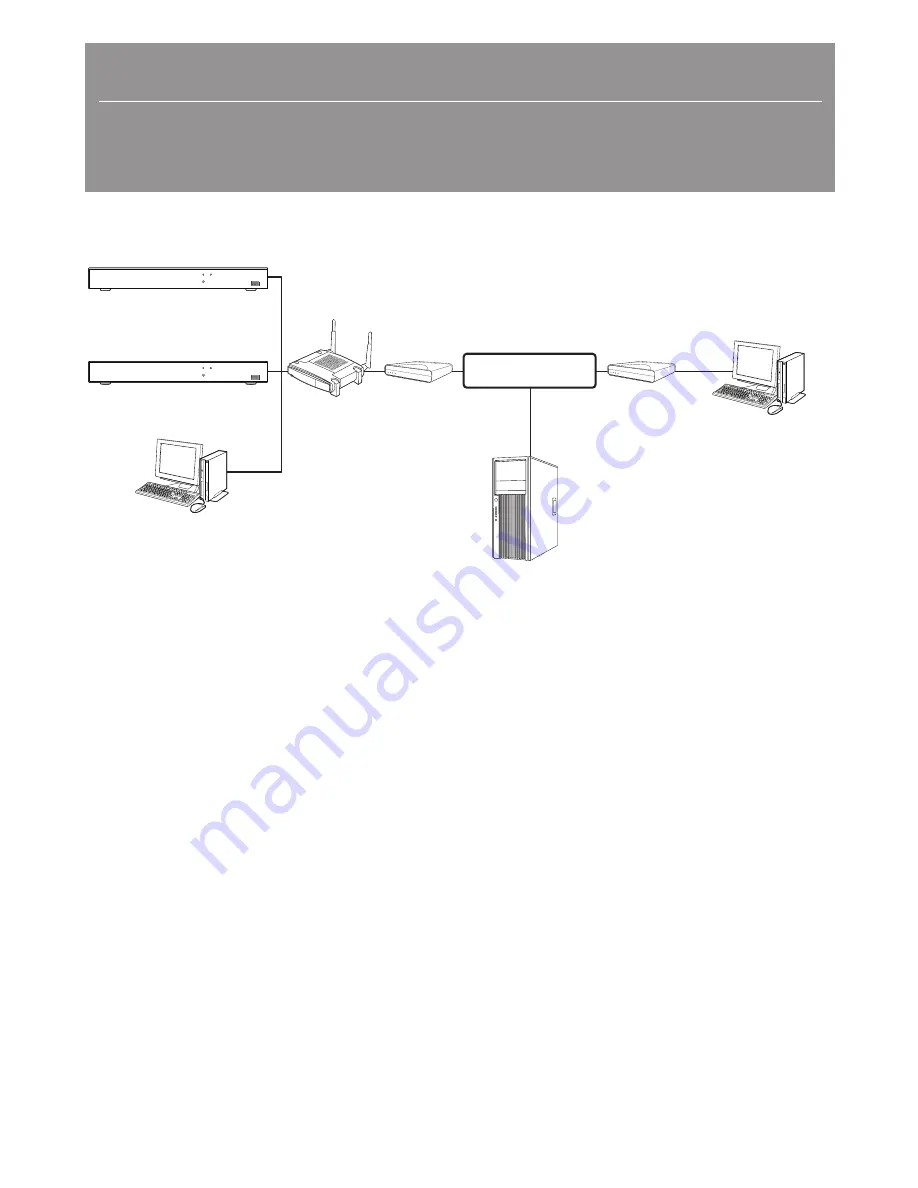
English-1
Quick Network Setup Guide
Use Router to Connect to Network
By using a router, you can connect your computer and 1-3 DVRs to the Internet through sharing by using a XDSL or cable TV modem. This
guide is intended for the average users other than professional network engineers.
To use the router properly, please closely follow Steps 1-6.
Configure router, PC and DVR device in accordance with the following steps.
Step 1. Connect the cable
Step 2. Connect your local computer to the router
Step 3. Connect the DVR to the router
Step 4. Connect the router to Internet service line
Step 5. Configure Port Forwarding for Router
Step 6. Use the DDNS to access the DVR in dynamic IP environment
PWR
HDD
USB
PWR
HDD
USB
DVR
DVR
Local PC
Router
xDSL or Cable TV
network modem
xDSL or Cable TV
network modem
External remote PC
DDNS Server
INTERNET
















