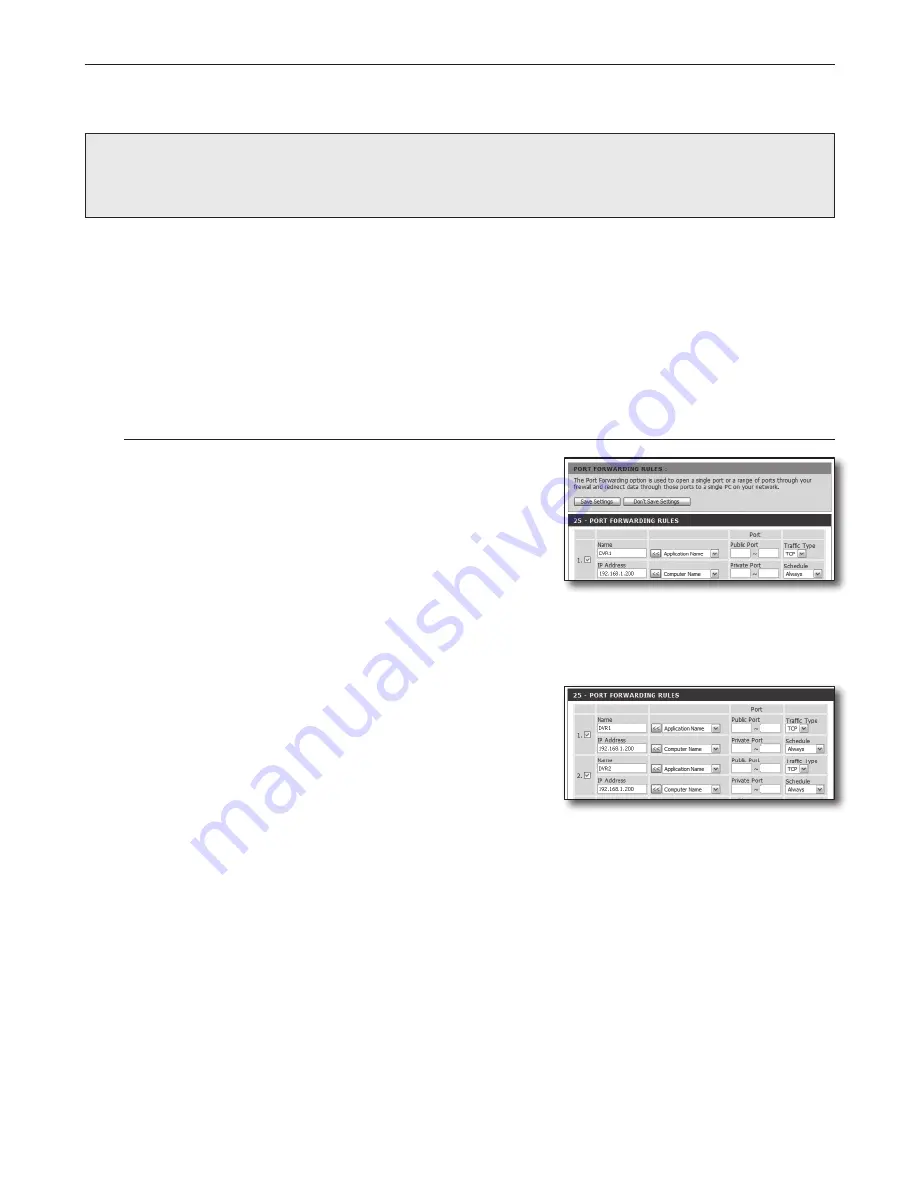
English-14
Step 5. Port Forwarding
Port forwarding should be configured for accessing from the outside of the router network to a computer or DVR which is connected to the
router.
Configure router port forwarding in accordance with the following instructions.
What's port forwarding?
It is a port mapping from <WAN (Internet) IP: port of Router> to <IP: port of DVR>. It helps start the communication channel between the
interior and exterior of private LAN.
As a DVR uses two ports for communication, port forwarding should be set up for two ports.
J
`
If port forwarding is configured only for the <HTTP Port>: the Web Viewer can be accessed through the Web browser, but the video cannot be
received, because port forwarding is not configured for <Client Port> which is used for video data communication.
If port forwarding is configured only for <Client Port>: the Web Viewer cannot be accessed through the Web browser, because port forwarding is
not configured for <HTTP Port>, which is used for communication.
The Port forwarding method for each type of router is described below. For other routers not guided herein, refer to the user manual for the router.
Step 5.1 Port Forwarding Guide (by router)
Run Internet Explorer and enter the IP address of <Default Gateway> found in Step 2 into the address bar, and then press [ENTER].
Step 5.1-Case 1. D-LINK DIR-330
1.
Select <Advanced>.
2.
Set port forwarding for <HTTP Port>.
2
-1
. Find the <Check box> and check it.
2
-2
. Enter a name for the DVR port in the <Name>field.
For example, "DVR 1"
2
-3
. In <Public Port>, enter the <HTTP Port> defined in Step 3.
For example, 80-80
2
-4
. In <Private Port>, enter the <HTTP Port> defined in Step 3.
For example, 80-80
2
-5
. In <IP Address>, enter the IP address defined for DVR in Step 3.
For example, 192.168.1.200
2
-6
. Select <Any> for <Traffic Type>.
3.
Set port forwarding for <Client Port>.
3
-1
. Find the <Check box> and check it.
3
-2
. Enter a name for the DVR port in the <Name> field.
For example, "DVR 2"
3
-3
. In <Public Port>, enter the <Client Port> defined in Step 3.
For example, 4520~4524
3
-4
. In <Private Port>, enter the <Client Port> defined in Step 3.
For example, 4520~4524
3
-5
. In <IP Address>, enter the IP address defined for DVR in Step 3.
For example, 192.168.1.200
4.
Upon completion, click on [Save Settings].
80
80
80
80
80
80
80
80
4520
4524
4520
4524


















