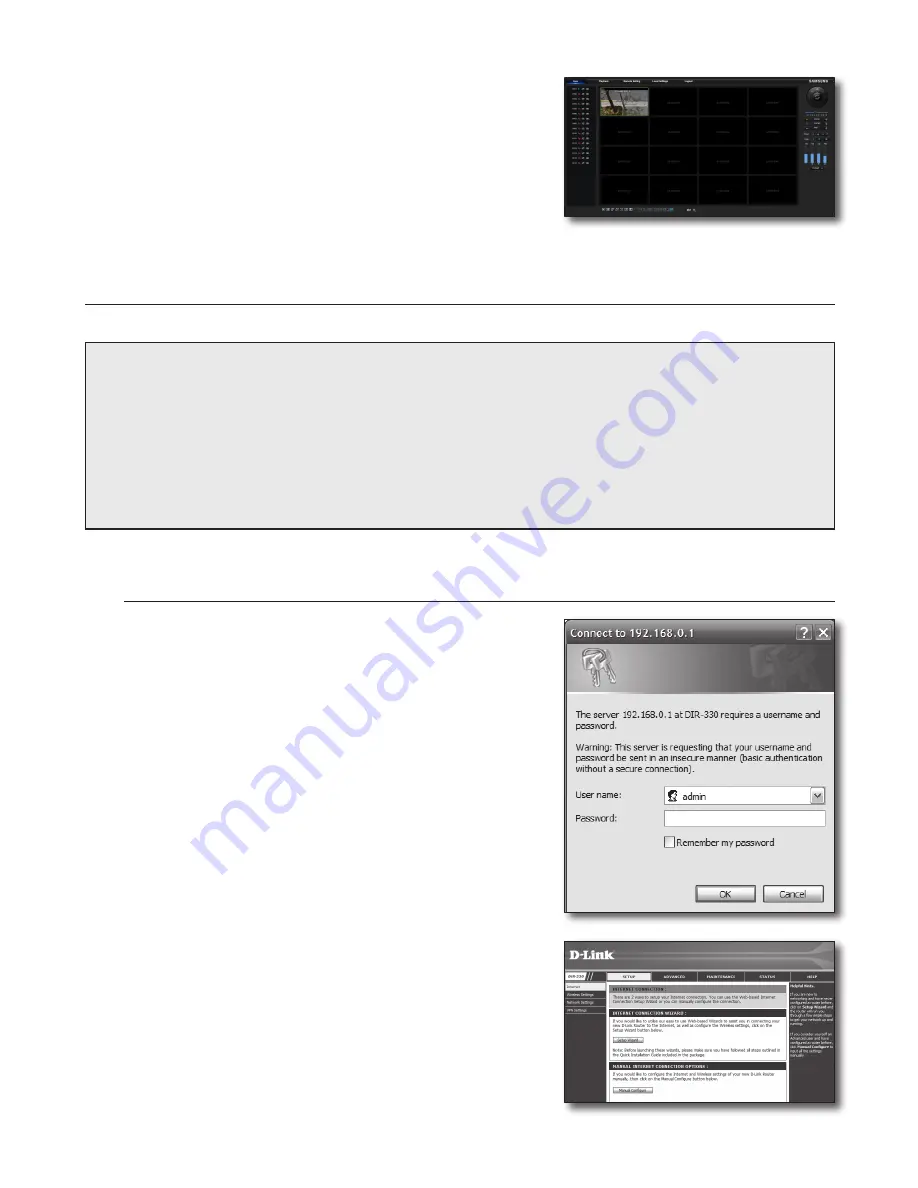
English-5
Step 3.2 Check DVR Connections on Computer
1.
Run Internet Explorer, and enter the <IP Address> and <HTTP Port> of DVR
into the address bar, and then press [ENTER].
For example, http://192.168.1.200: 80.
2.
If the connection has been set up correctly, the Web Viewer screen will be
displayed.
3.
If the connection fails, check Step 1, 2 and 3 to verify connection settings.
Step 4. Connect the router to Internet service line
Internet connection setup and procedure may vary depending on the specific router. Please check your router setup method.
Connection type depends on your Internet service
Set Internet connection based on the type of Internet service. Check your environment and choose the proper connection type before you
proceed.
•
DHCP: Dynamic IP environment (allocate IP address automatically).
•
Static (fixed) IP: IP environment where public IP address is used.
•
PPPoE: commonly used in DSL environment, requiring ADSL access ID and password.
For your user ID and password, consult your ISP.
Name of each type stated above may vary depending on router manufacturer.
Step 4.1 Connection guide (by router)
Step 4.1-Case 1. D-Link DIR-330
1.
Run Internet Explorer and enter the IP address of <Default Gateway> found in
Step 2 in the address bar, and then press [ENTER].
2.
When the router login screen is displayed, enter your User name and
Password. For your User name and Password, refer to the user manual for the
router.
3.
Select Internet connection method from connection setup wizard and manual
setup. Selecting the Internet Connection Setup Wizard automatically moves to
the next step.
4.
Click on <Manual Setting>.


















