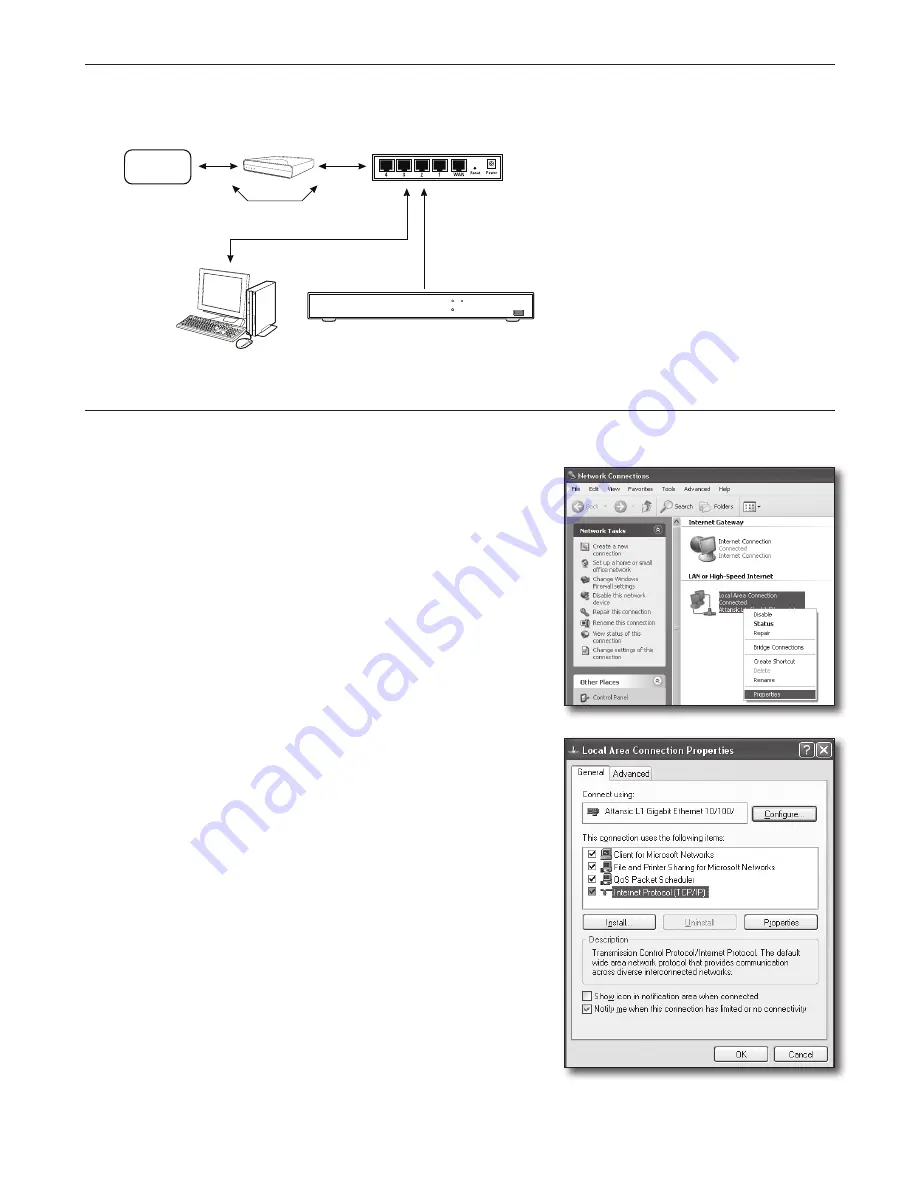
English-2
Step 1. Connect the cable
1.
Connect the Internet service line (XDSL/cable TV Modem) to the Internet (WAN) port on the router.
2.
Connect the computer and DVR to the LAN port (1-4) on the router by using an Ethernet cable.
Step 2. Connect local computer to the router
Step 2.1 Connection Settings
1.
Click [Start] on your computer.
2.
Access <Control Panel> - <Network Connection>.
The Network Connection Window is as shown in the figure.
3.
Select <Local Connection>.
4.
Right click on the mouse and select <Properties>.
5.
The <Local Connection Properties> Window is as shown in the figure.
6.
Select <Internet Protocol (TCP/IP)>, and then click on [Properties].
PWR
HDD
USB
Broadband Router
Cable TV/ADSL/VDSL
Directly Connected
(Dynamic/Static IP)
INTERNET
or
DDNS Server
Local PC
DVR

















