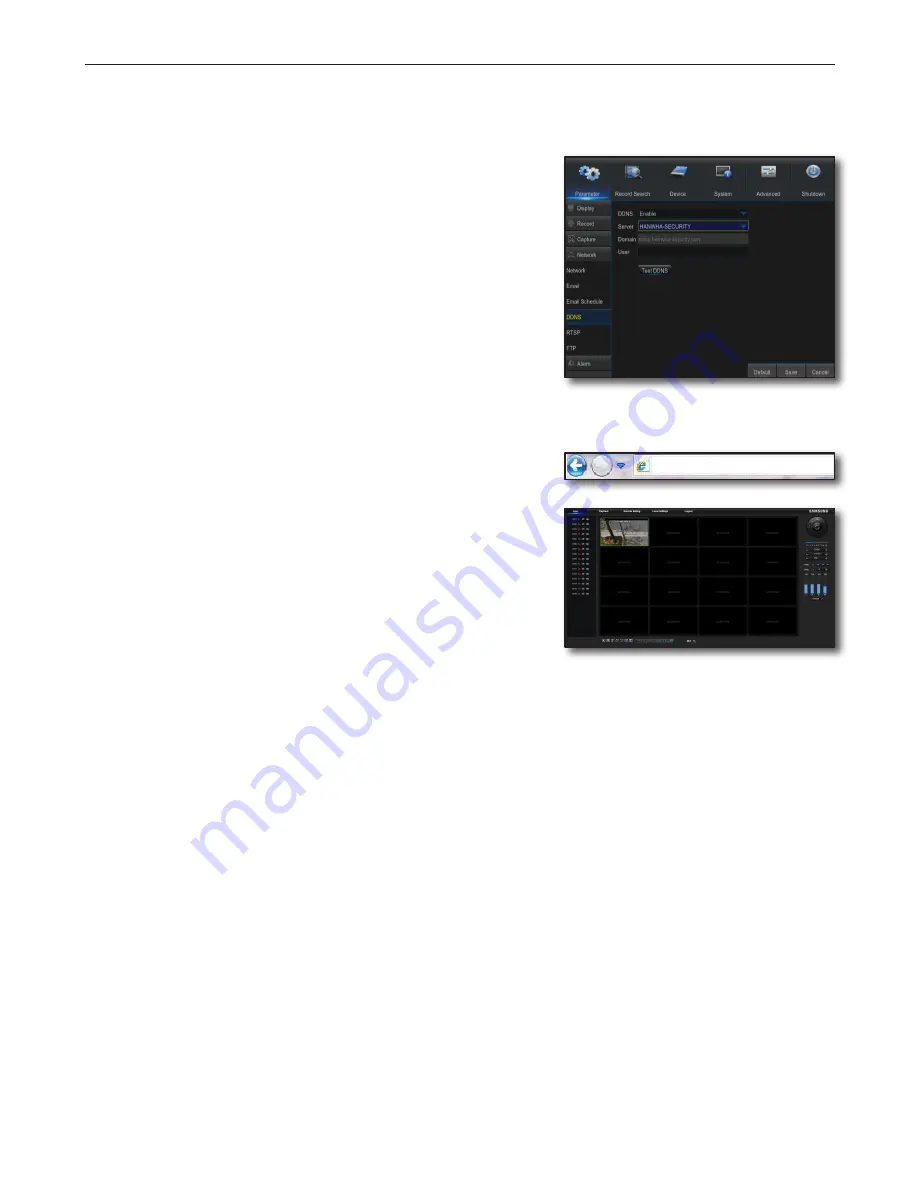
English-18
Step 6. Access DVR by Using DDNS Service in Dynamic IP Environment
As WAN IP address of router may be different in XDSL/cable TV network connection where dynamic IP allocation is applied, DDNS (Dynamic
Domain Name Service) is provided for access to DVR with fixed DDNS address in dynamic IP network environment.
Step 6.1 DVR DDNS Configuration
1.
Access <Network> window, select <DDNS>, and the DDSN setting page will
appear.
2.
DDNS: select Enable.
Server: HANWHA-SECURITY, DDNS_3322, DYNDNS, NO_IP, CHANGE IP or
DNSEX IT may be chosen.
Enter domain name, user name and password provided by DDNS service
provider.
For example, Domain name: http://ddns.hanwha-security.com/snb5000
User name: dvr2016. Password: 123456
3.
Upon completion of DDNS setting, press <OK>.
Step 6.2 Access DVR by Using DDNS Address
1.
Run Internet Explorer and enter the DDNS address found in Step 6.1 into the
address bar, and then press [ENTER].
2.
The Live screen for DVR will be displayed.
3.
If failed with accessing, return to Step 6.1 and check the setting again.
M
`
It may take 10 minutes to update IP address of the router recorded in DDNS server.
When failed with accessing, retry after 10 minutes.
DVR will report its IP address to DDNS server once every 10 minutes.
Configuration is finished.
By remembering the DDNS address, ID and password, you can connect to your
DVR from any computer that is connected to the internet.
For more information on operation, refer to the user manual for the router.
http://ddns.hanwha-security.com/snb5000















