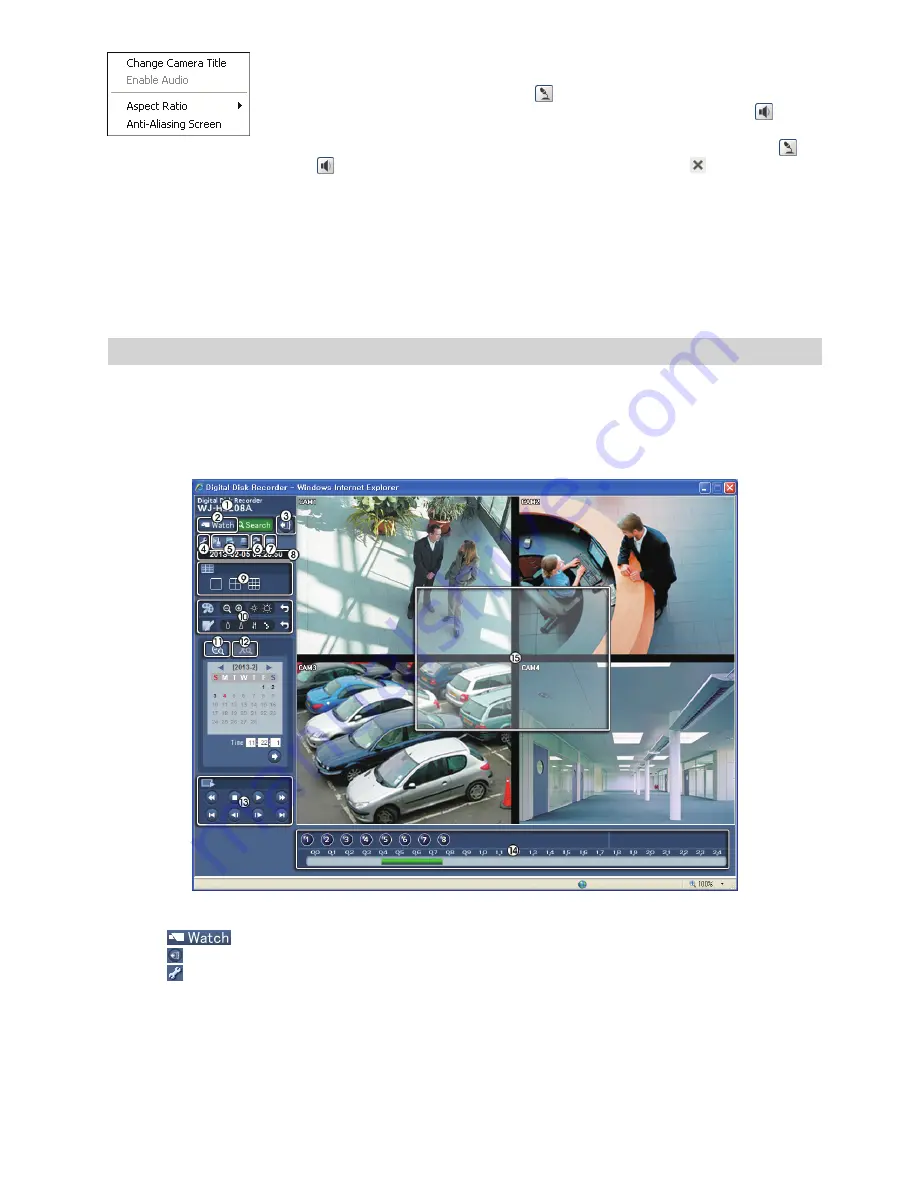
79
Change Camera Title:
Changes the camera name.
Enable Audio:
Enables audio communication with the web browser. When the
audio control panel displays, click the “ ” button to send audio to the connected
web browser and click the button again to stop sending audio. Click the “ ”
button to monitor live audio from the connected web browser through the attached
speaker and click the button again stop monitoring live audio. Clicking both “ ”
and “ ” buttons allows two-way communication. Clicking the “ ” button disables
audio communication.
Aspect Ratio:
Changes the image aspect ratio.
Anti-Aliasing Screen:
Enhances image display quality by eliminating stair
stepping (aliasing) effects in the enlarged image.
Note: A Camera Title change in the Watch mode does not affect the camera name on the recorder.
Leaving the Camera Title blank causes the camera name set up in the Camera – Settings screen
to display.
Web Search Mode
Web Search Mode is a remote web search program that allows you to search recorded video on the remote
recorder.
Note: The web browser connection in the Search mode will automatically be disconnected if there is
no activity for 30 minutes.
1
Position the mouse pointer on the title logo to see the version of the Web Browser program.
2
Click “
” to access to the Watch mode.
3
Click “ ” to log out the Web Browser program.
4
Click “ ” to display the following menu – “Login Info”, “Drawing Mode” and “OSD Setup”. Selecting “Login
Info”, you can confirm the login information of Web Browser program. Selecting “Drawing Mode”, you can
adjust the display speed by changing the image drawing mode. And select “OSD Setup” information to be
displayed on the screen.


























