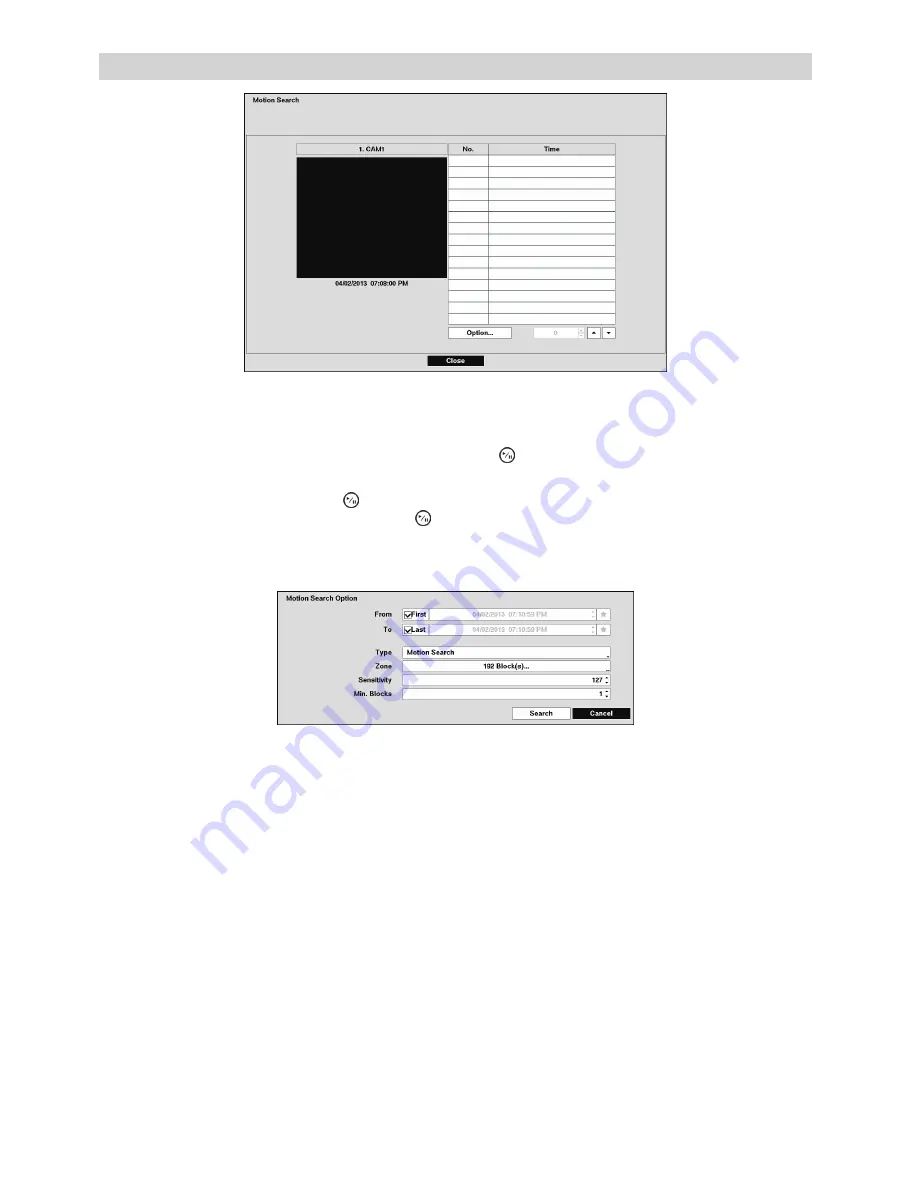
70
Motion Search
Figure 87: Motion Search screen
The “Motion Search” can be selected from the Search menu while the recorder displays the camera full
screen. The “Motion Search” screen displays a list of motion events. Use the arrow buttons to highlight
the event for which you would like to see video and press the (Play/Pause) button to display the video
associated with the selected event on the small search screen.
Highlighting “Close” and pressing the button will extract the video associated with the Motion event and
display the first image of the event. Pressing the button will start playing the “event” video segment.
Pressing [PLAYBACK] returns to live monitoring.
You can also narrow your event search by selecting the “Option…” button and setting up the new search
condition.
Figure 88: Motion Search Option screen
You can search video from the first to last recorded images, or you can set the start and stop times and dates.






























