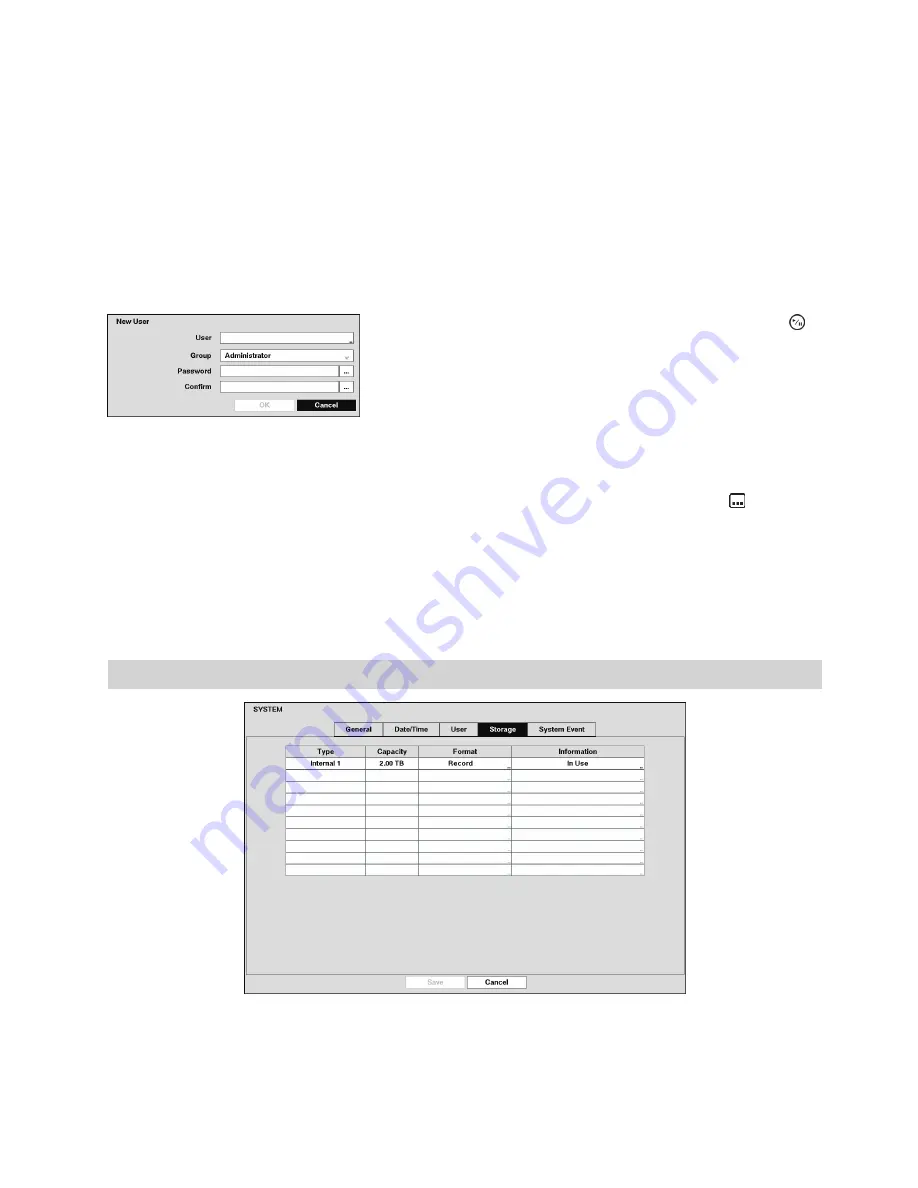
29
p
p
Covert Camera View:
The user can view video from cameras set as Covert while in the Live Monitoring or
Search mode on a local system.
p
p
Search:
The user can access the Search mode on a local system.
p
p
Clip-Copy:
The user can copy video clips on a local system.
p
p
Setup:
The user without Setup authority cannot establish any system settings excluding system shutdown,
upgrade and logout on a local system.
p
p
System Time Change:
The user can change the system date and time on a local system.
p
p
Data Clear:
The user can clear all video data or format disks on a local system.
p
p
PTZ Setup:
The user can establish all PTZ settings on a local system.
p
p
Alarm-Out Setup:
The user can establish all Alarm-Out settings on a local system.
p
p
Covert Camera Setup:
The user can establish all Covert Camera settings on a local system.
p
p
Record Setup:
The user can establish all Record settings on a local system.
p
p
Setup Import:
The user can import saved recorder settings from a local system.
p
p
Setup Export:
The user can export the current recorder settings to a local system.
Figure 20: New User (User Information)
screen
To add a User, highlight the “+ User…” box and press the
button. A virtual keyboard appears allowing you to enter the
User Name. You can use up to 15 characters including spaces
in the user name. Enter the name and assign the User to a
Group and password. You can use camera buttons 1 to 9 on
the front panel to assign the password. The password can be
up to 8 digits. You will be asked to confirm the password.
Note: In addition to using the front panel buttons or the infrared remote control, you can use the
virtual keyboard to assign the password. To display the virtual keyboard click the “ ” button
using the mouse (not supplied).
Highlighting the box beside “Auto Login” allows you to select a User to be automatically logged in when the
recorder is powered up. It can also be set to never automatically login a user.
Highlighting the box beside “Auto Logout” allows you to select from a list of times that the user will be
automatically logged out. The options are: “Never”, “1 min.”, “3 min.”, “5 min.”, “10 min.”, “15 min.”, “20 min.”,
“30 min.” and “1 hr.”
Storage
Figure 21: System – Storage setup screen
The information in the “Type” column describes the storage device.
The capacity of the storage device is displayed in the “Capacity” column.
The “Format” column displays whether the device is used for recording (“Record”) or not (“Not Using”). “Not
formatted” indicates the device is not formatted.






























