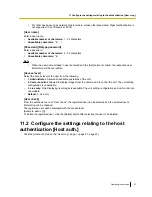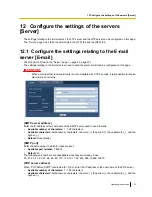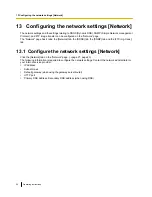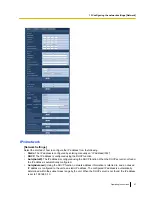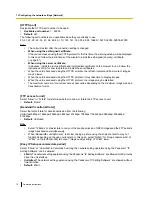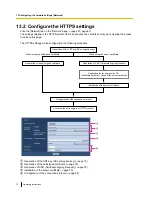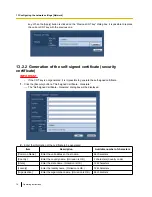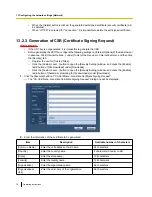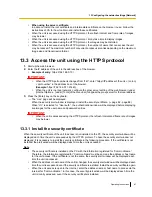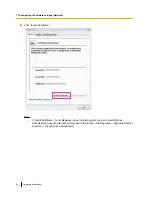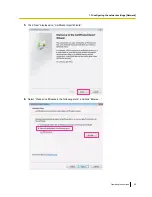[HTTP max segment size(MSS)]
Select “Unlimited(1460byte)”, “Limited(1280byte)”, or “Limited(1024byte)” to determine whether or not to
restrict the maximum segment size (MSS) when viewing images from the camera using the HTTP protocol.
We recommended that you use this feature with the default setting.
When the MSS is restricted in the network line in use, select “Limited(1024byte)” or “Limited(1280byte)”. Refer
to the network administrator for further information about the MSS in the network line.
•
Default:
Unlimited(1460byte)
UPnP
This unit support UPnP (Universal Plug and Play). By using the UPnP function, it becomes possible to configure
the following automatically.
•
Configuration of the port forwarding function of the router (However, a router supporting UPnP is required.)
This configuration is useful when accessing the unit via the Internet, or from a cellular phone/mobile
terminal.
•
Automatic refreshment of the shortcut to the unit that is created on the [My Network Places] folder
([Network] folder when using Windows Vista or Windows 7) of the PC even when the IP address of the unit
changes.
[Auto port forwarding]
Select “On” or “Off” to determine whether or not to use the port forwarding function of the router.
To use the port forwarding function, the router in use must support UPnP and the UPnP must be enabled.
•
Default:
Off
Note
•
Due to port forwarding, the port number may sometimes be changed. When the number is changed,
it is necessary to change the port numbers registered in the PC and recorders, etc.
•
The UPnP function is available when the unit is connected to the IPv4 network. IPv6 is not supported.
•
To check if auto port forwarding is properly configured, click the [Status] tab on the “Maintenance” page,
and check that the “Enable” is displayed for “Status” of “UPnP”. (
®
page 108)
When “Enable” is not displayed, refer to “Cannot access the unit via the Internet.” in the
“20 Troubleshooting” section. (
®
page 122)
[Short cut to unit]
Select whether or not to create the shortcut to the unit on the [My Network Places] folder ([Network] folder
when using Windows Vista or Windows 7) of the PC. When creating the shortcut, select “On”.
To use the shortcut function to the unit, enable the UPnP function on the PC in advance.
•
Default:
Off
Note
•
To display the shortcut to the unit on the [My Network Places] folder ([Network] folder when using
Windows Vista or Windows 7) of the PC, it is necessary to add the Windows component. Refer to the
following to enable the UPnP function.
For Windows XP
[Start]
®
[Settings]
®
[Control Panel]
®
[Add or Remove Programs]
®
[Add/Remove Windows
Components]
®
select [Networking Services]
®
[Details]
®
check [Internet Gateway Device Discovery
and Control Client] and [UPnP User Interface]
®
[OK]
®
[Next]
®
Complete
For Windows Vista
[Start]
®
[Control Panel]
®
[Network and Internet]
®
[Network and Sharing Center]
®
expand the
section of [Network discovery] of [Sharing and Discovery]
®
select [Turn on network discovery]
®
click
[Apply]
®
Complete
For Windows 7
70
Operating Instructions
13 Configuring the network settings [Network]