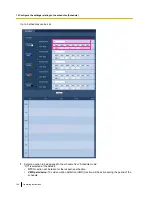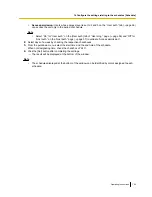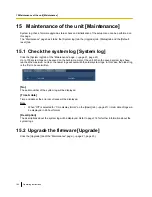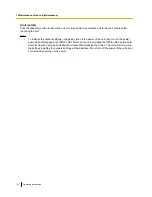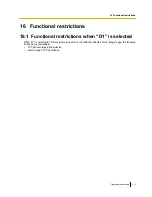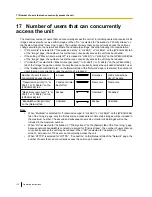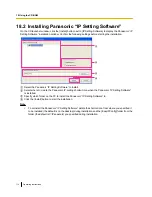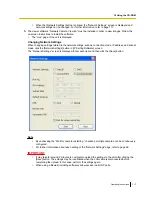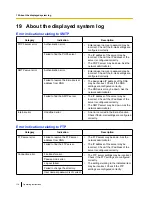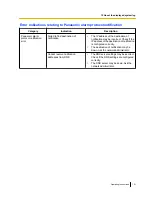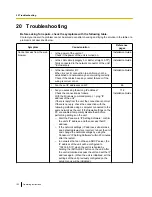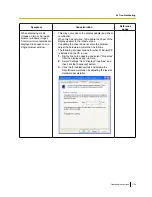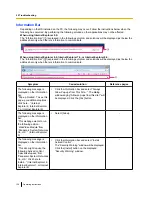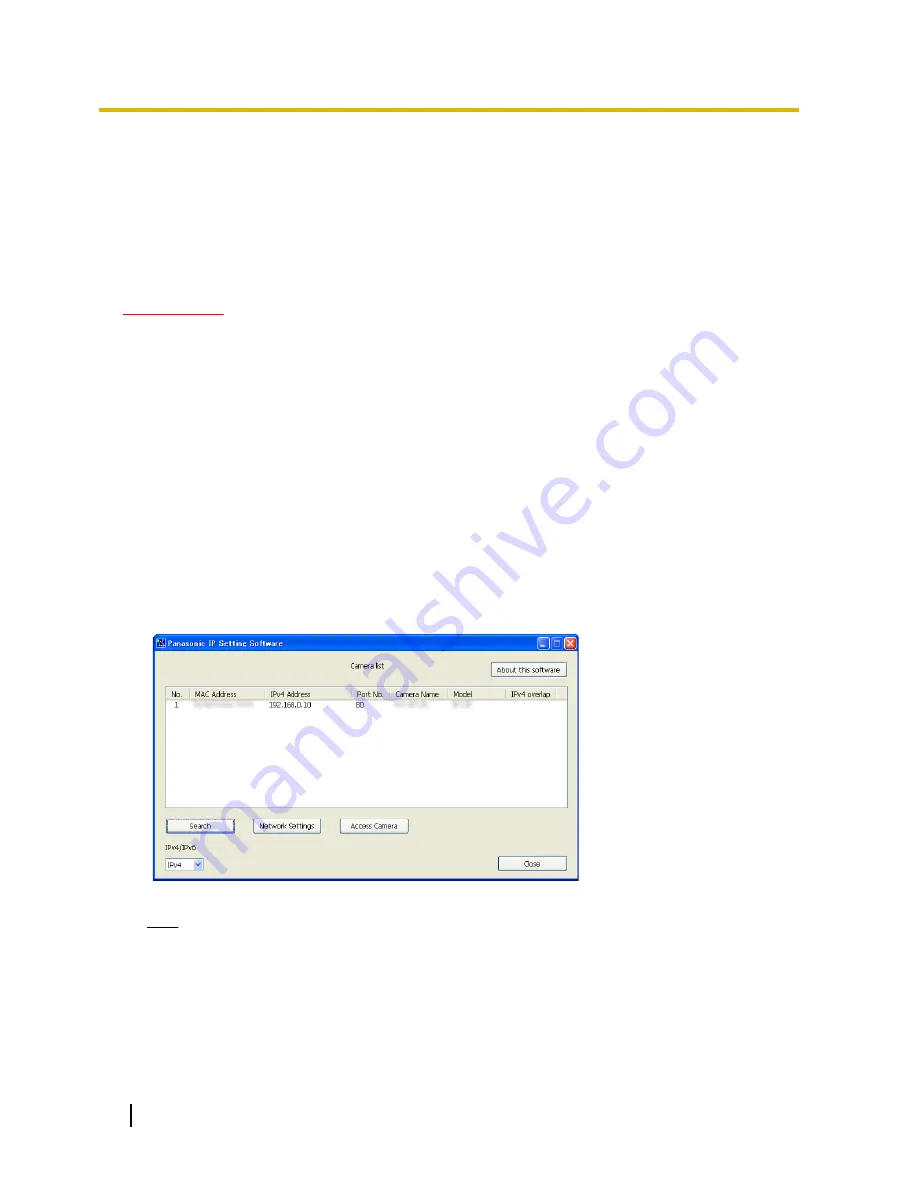
18.5 Configure the network settings of the unit using
the Panasonic “IP Setting Software”
It is possible to perform the network settings of the unit using the “IP Setting Software” on the provided
CD-ROM. When using multiple units, it is necessary to configure the network settings of each unit
independently. If the Panasonic “IP Setting Software” does not work, access the “Network” page from the setup
menu of the unit in the browser and perform settings separately. (
®
page 66)
IMPORTANT
•
When using Windows 7 or Windows Vista, the “Windows Security Alert” window may be displayed
when starting the “IP Setting Software”. In this case, disable “User Account Control” from the control
panel.
•
Panasonic “IP Setting Software” is inoperable in other subnets via the same router.
•
This unit cannot be displayed or set with an older version of the “IP Setting Software” (version 2.xx).
•
Due to security enhancements in “IP Setting Software”, “Network Settings” of the unit to be configured
cannot be changed when around 20 minutes have passed after turning on the power of the unit. (When
the effective period is set to “20min” in the “Easy IP Setup accommodate period”.) However, settings
can be changed after 20 minutes for units in the initial set mode.
1.
To start the Panasonic “IP Setting Software”, click the [Run] button next to [IP Setting Software] from the
CD launcher menu window, or double-click on the shortcut icon created after installing the software on the
PC.
•
The License Agreement will be displayed. Read the Agreement and choose “I accept the terms in the
license agreement”, and click [OK].
•
The “IP Setting Software” screen is displayed. If a unit is found, information about it, such as the MAC
address and IP address, is displayed.
2.
Click the [Access Camera] button after selecting the MAC address/IP address of the unit to be configured.
Note
•
When using a DHCP server, the IP address assigned to the unit can be displayed by clicking the
[Search] button of the “IP Setting Software”.
•
When duplicate IP addresses are used, the number of the unit with the duplicate address is
displayed in overlap.
•
It is possible to change the “Camera list” display between IPv4 addresses and IPv6 addresses in
accordance with the protocol in use.
•
The information displayed can be sorted by clicking the title of each displayed item.
116
Operating Instructions
18 Using the CD-ROM