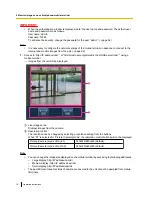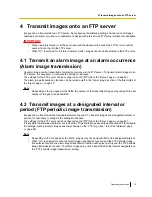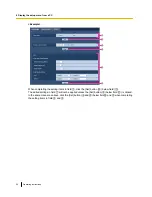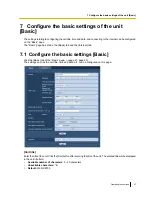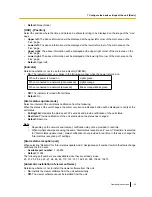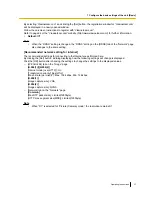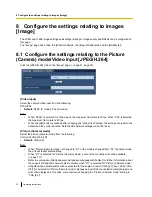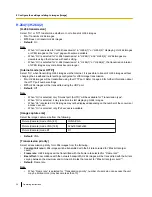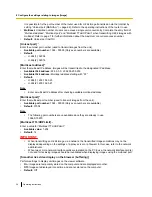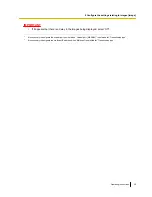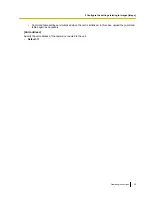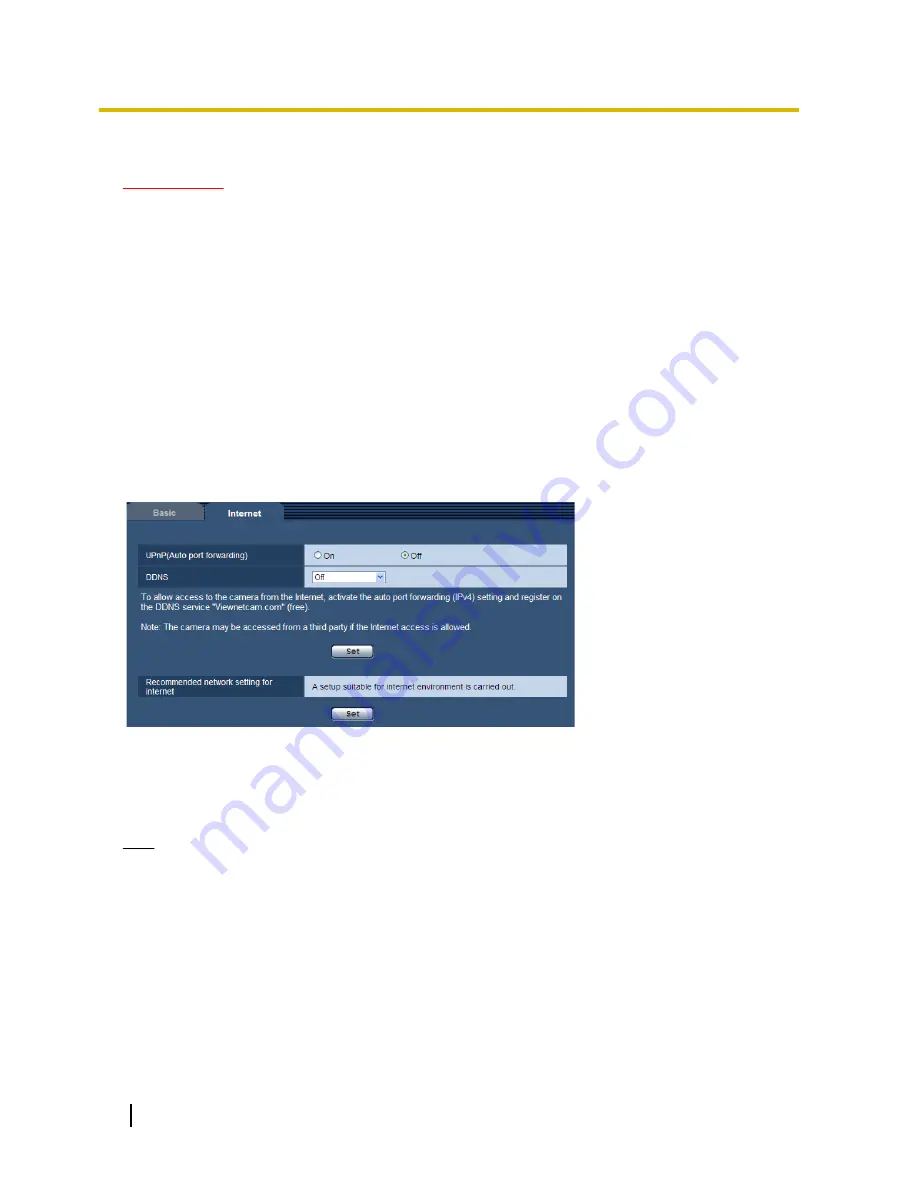
•
Default:
On
IMPORTANT
•
It is impossible to display images between the camera and the PC when the viewer software “Network
Camera View 4S” is not installed on the PC.
•
The number of the viewer software installations can be checked on the [Upgrade] tab of the
“Maintenance” page.
[Language]
Select the language to initially display when the unit is accessed from the following.
English/Japanese/Italian/French/German/Spanish/Chinese/Russian
•
Default:
English
The language displayed on the “Live” page can also be changed. (
®
page 9)
7.2 Configure the Internet settings [Internet]
Click the [Internet] tab of the “Basic” page. (
®
page 21, page 23)
The settings relating to UPnP (Auto port forwarding), DDNS (Viewnetcam.com), and network settings for the
Internet can be configured on this page.
[UPnP (Auto port forwarding)]
Select “On” or “Off” to determine whether or not to use the port forwarding function of the router.
To use the auto port forwarding function, the router in use must support UPnP and the UPnP must be enabled.
•
Default:
Off
Note
•
Due to auto port forwarding, the port number may sometimes be changed. When the number is
changed, it is necessary to change the port numbers registered in the PC and recorders, etc.
•
The UPnP function is available when the unit is connected to the IPv4 network. IPv6 is not supported.
•
To check if auto port forwarding is properly configured, click the [Status] tab on the “Maintenance” page,
and check that the “Enable” is displayed for “Status” of “UPnP”. (
®
page 108)
When “Enable” is not displayed, refer to “Cannot access the unit via the Internet.” in
20 Troubleshooting.
•
When the “UPnP (Auto port forwarding)” setting is changed, the “Auto port forwarding” setting under
“UPnP” on the [Network] tab of the “Network” page also changes to the same setting.
[DDNS]
Select “Viewnetcam.com” or “Off” to determine whether or not to use “Viewnetcam.com”.
30
Operating Instructions
7 Configure the basic settings of the unit [Basic]