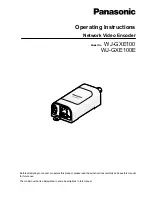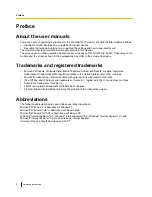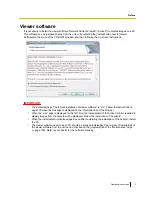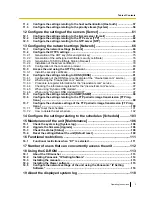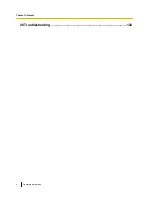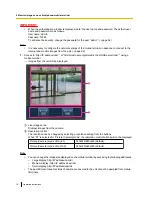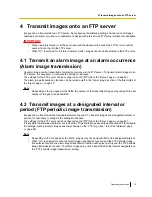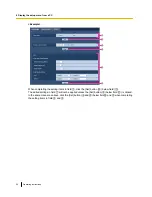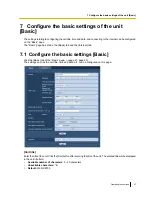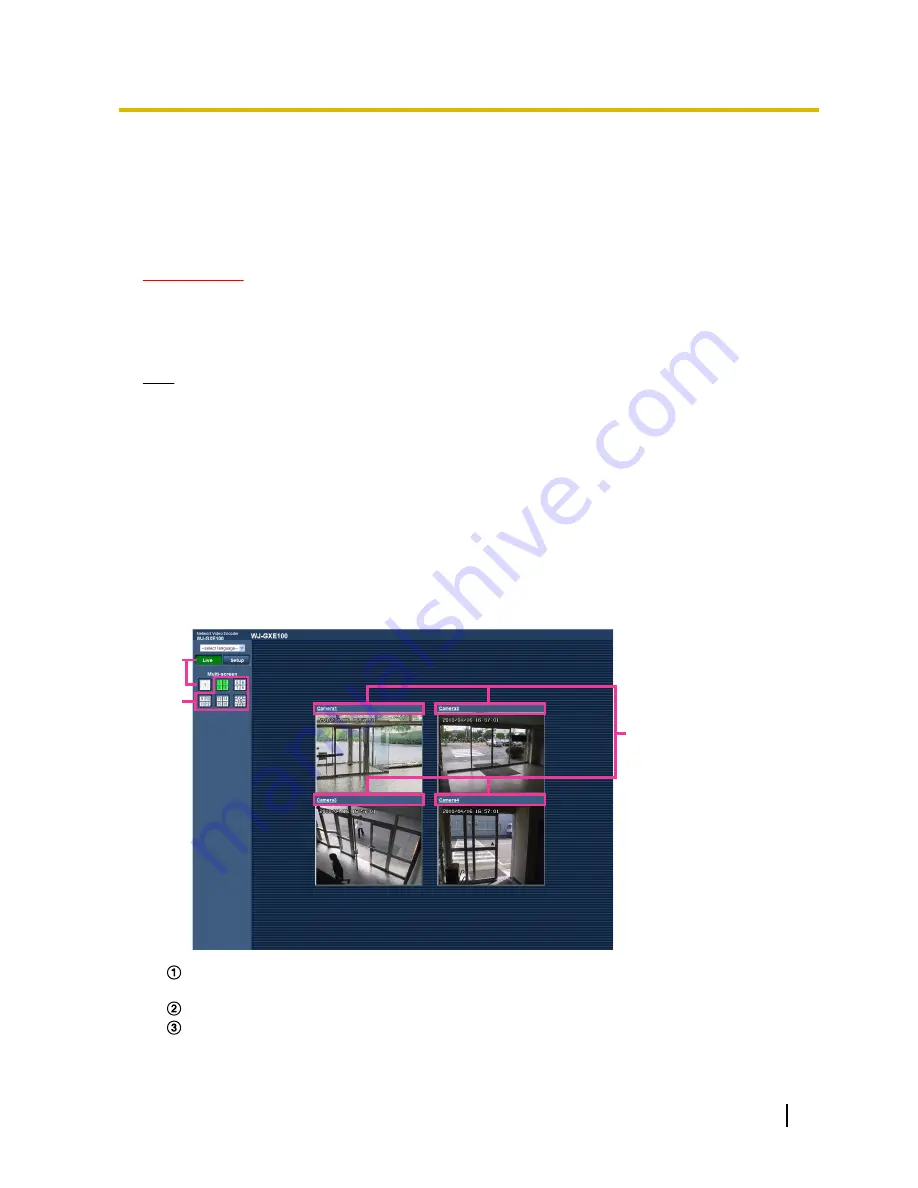
1.3 Monitor images from multiple cameras
Images from multiple cameras can be displayed on a multi-screen. Images from 4 cameras (up to 16 cameras)
can be displayed simultaneously. In order to use multi-screen, IP addresses of network cameras and units
used to connect to cameras must be configured to the unit. 4 cameras can be registered as a group and up to
4 groups (16 cameras) can be registered. (
®
page 44)
IMPORTANT
•
When displaying images on a 16-screen, panning, tilting and zooming operations become unavailable
for images from cameras with Pan/Tilt/Zoom functions.
•
When the power is turned off or the LAN cable is disconnected while displaying images, displaying
images on a multi-screen from the “Live” page will become unavailable.
Note
•
When displaying images on a 4-screen, panning, tilting and zooming operations become available only
for images from cameras with Pan/Tilt/Zoom functions. Refer to our website
(http://panasonic.net/pss/security/support/info.html) for further information about the compatible
cameras and their versions.
•
Only JPEG images can be displayed on a multi-screen.
•
When displaying images on multi-screen from cameras that have the aspect ratio configured to a setting
other than “4:3”, the image will be displayed altered to the aspect ratio of “4:3”.
•
“Network Camera Recorder with Viewer Software Lite” which supports live monitoring and recording
images from multiple cameras is available. For further information, refer to our website
(http://panasonic.net/pss/security/support/info.html).
1.
Click the desired [Multi-screen] button.
→
Images from the registered cameras will be displayed on a selected multi-screen (screen can be split
up to 16 areas). The following are instructions when displaying on a 4-split screen.
A
C
B
To show 1 camera screen, click the [Live] button.
You can also click “1” below “Multi-screen” to display the live image from the camera.
Click the [Multi-screen] button to display images from cameras in a multi-screen of 4 to 16 screens.
Click a camera title. Live images from the camera corresponding to the clicked camera title will be
displayed on the “Live” page of the newly opened window.
Operating Instructions
13
1 Monitor images on a PC