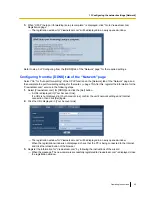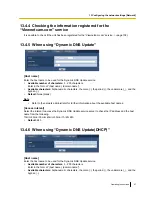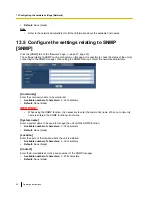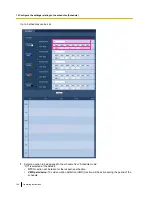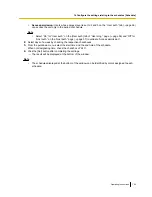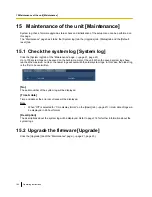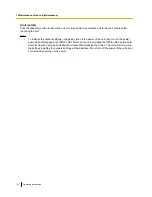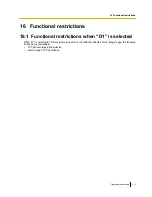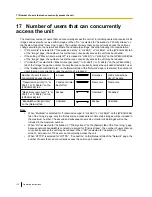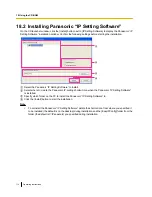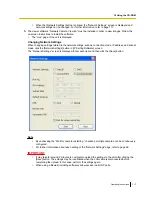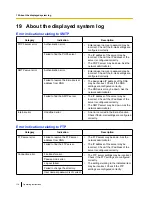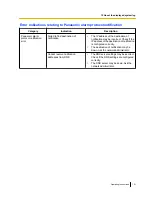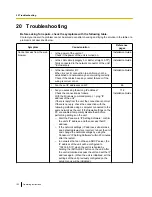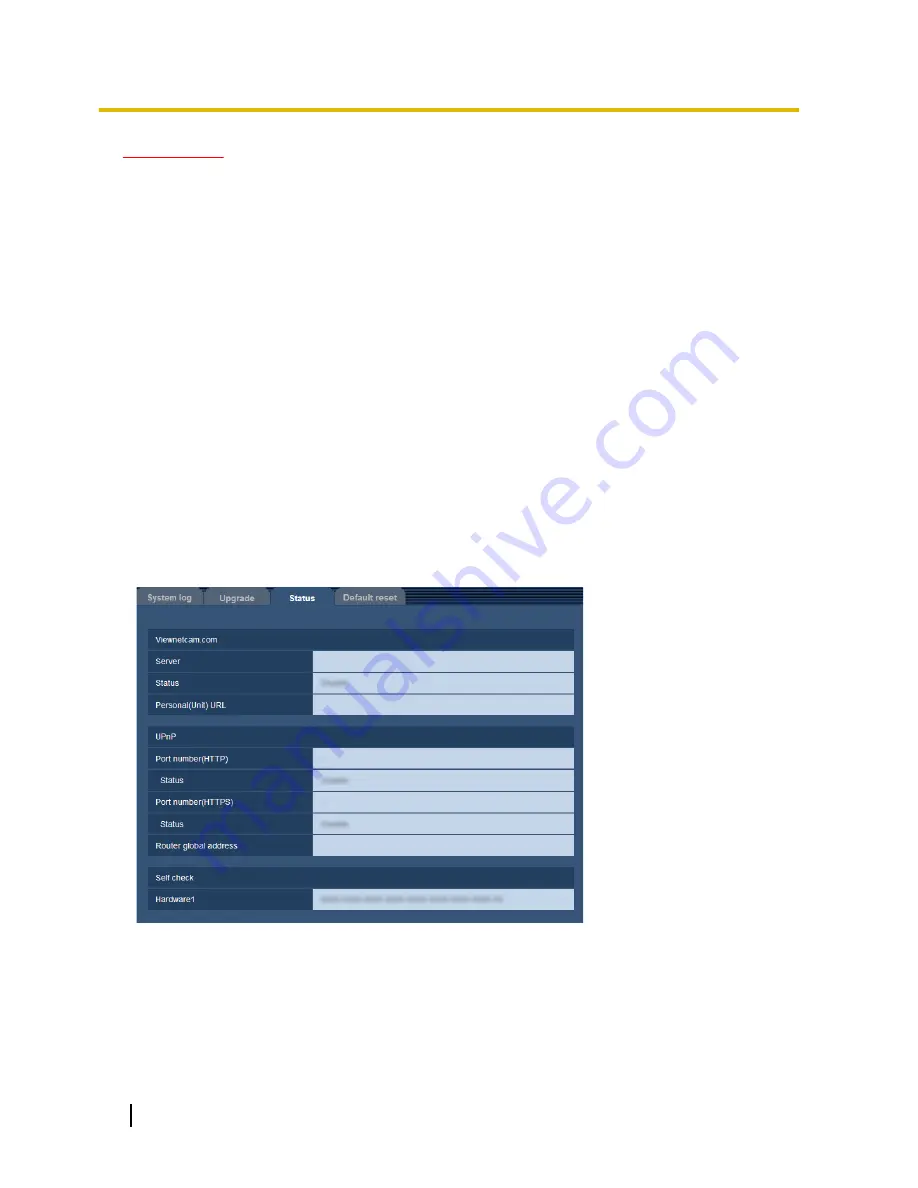
IMPORTANT
•
After completing the upgrade, delete temporary internet files. (
®
page 122)
•
Upgrade the firmware using a PC in the same subnet as the unit.
•
Follow the instructions from the dealer when upgrading the firmware.
•
When upgrading the application software, use the designated file (extension: img) for the firmware
upgrade.
The name of the firmware to be used for the upgrade should be “model name (Use small letters.
“WJ-” is not required.)_xxxxx.img”.
* (“xxxxx” indicates the version of the firmware.)
•
Do not turn off the power of the unit during the upgrade process.
•
Do not perform any operation during upgrading and wait until it completes.
•
The following network settings will not be reset when upgrading the firmware after selecting “Reset the
settings to the default after completing the upgrade. (Except the network settings)”.
On/Off for DHCP, IP address, subnet mask, default gateway, DNS, primary server address, secondary
server address, HTTP port, HTTPS port, connection protocol (HTTP/HTTPS), CRT key, server
certificate, UPnP setting, line speed, bandwidth control (bit rate), time & date
•
The viewer software used on each PC should be licensed individually. Refer to your dealer for the
software licensing.
15.3 Check the status [Status]
Click the [Status] tab of the “Maintenance” page. (
®
page 21, page 23)
The status of this unit can be checked on this page.
[Viewnetcam.com]
•
Server:
The URL of the “Viewnetcam.com” service server will be displayed.
•
Status:
The registration status for the “Viewnetcam.com” will be displayed.
•
Personal(Unit) URL:
The URL of the unit registered for “Viewnetcam.com” will be displayed.
108
Operating Instructions
15 Maintenance of the unit [Maintenance]