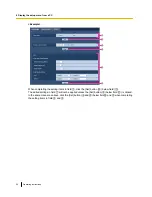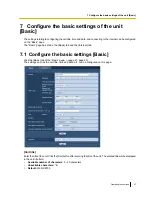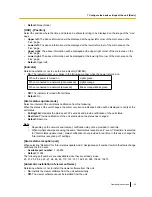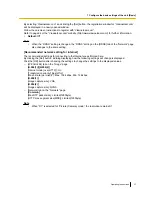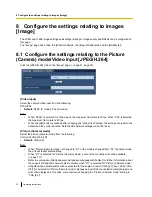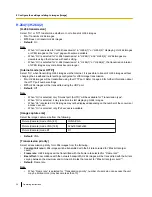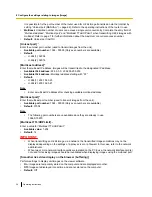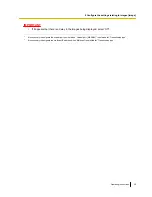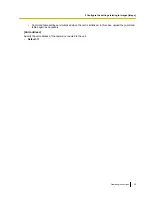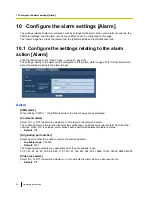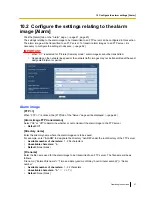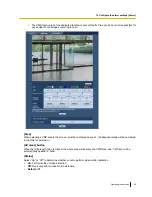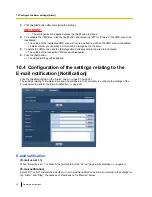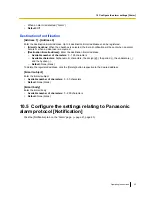It is possible to fix the port number of the router used for H.264 image transmission via the Internet by
setting “Unicast port (MANUAL)” (
®
page 66). Refer to the operating instructions of the router in use.
•
Multicast:
Unlimited number of users can access a single unit concurrently. Complete the entry field of
“Multicast address”, “Multicast port” and “Multicast TTL/HOPLimit” when transmitting H.264 images with
multicast. Refer to page 7 for further information about the maximum concurrent access number.
•
Default:
Unicast port (AUTO)
[Unicast port]
*1
Enter the unicast port number (used to transmit images from the unit).
•
Available port number:
1024 - 50000 (Only even numbers are available.)
•
Default:
–
H.264(1): 32004
–
H.264(2): 32014
[Multicast address]
*2
Enter the multicast IP address. Images will be transmitted to the designated IP address.
•
Available IPv4 address:
224.0.0.0 - 239.255.255.255
•
Available IPv6 address:
Multicast address starting with “FF”
•
Default:
–
H.264(1): 239.192.0.20
–
H.264(2): 239.192.0.21
Note
•
Enter a multicast IP address after checking available multicast address.
[Multicast port]
*2
Enter the multicast port number (used to transmit images from the unit).
•
Available port number:
1024 - 50000 (Only even numbers are available.)
•
Default:
37004
Note
•
The following port numbers are unavailable since they are already in use.
10669, 10670
[Multicast TTL/HOPLimit]
*2
Enter a value for “Multicast TTL/HOPLimit”.
•
Available value:
1-254
•
Default:
16
IMPORTANT
•
When transmitting an H.264 image via a network, the transmitted image sometimes may not be
displayed depending on the settings of a proxy server or a firewall. In this case, refer to the network
administrator.
•
When two or more network interface cards are installed on the PC in use, the network interface card(s)
not used for receiving images should be invalidated when displaying images using the multicast port.
[Smoother live video display on the browser (buffering)]
Perform settings to display unit images on the viewer software.
•
On:
Images are temporarily stored on the computer and are displayed smoother.
•
Off:
Images are displayed in real-time and are not stored on the computer.
•
Default:
Off
38
Operating Instructions
8 Configure the settings relating to images [Image]