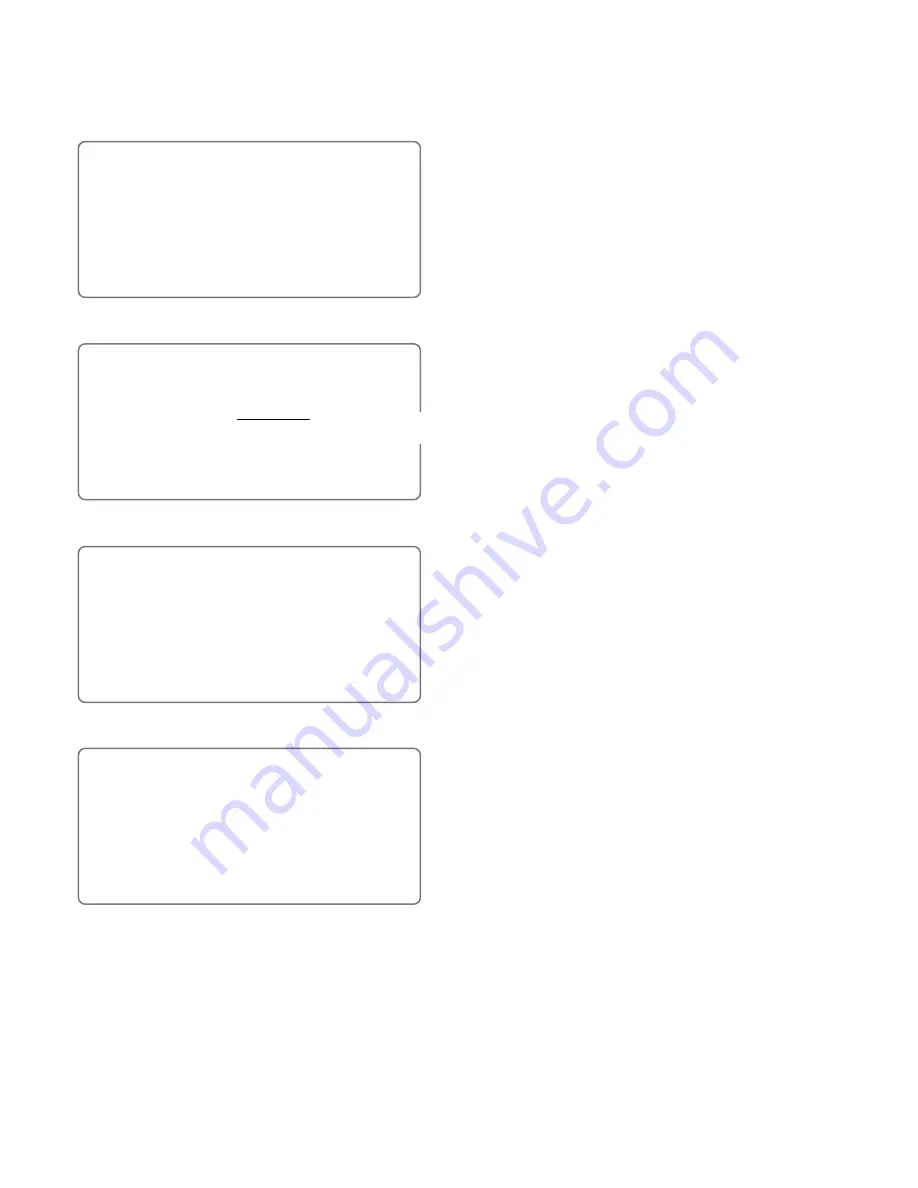
53
●
Menu Password Setup [492]
This menu lets you set a new password or change a password.
4 9 0 L O C K / M E N U P A S S W O R D
4 9 1 L O C K
↓
4 9 2 M E N U P A S S W O R D
↓
↑ ↓
: M O V E E N T : S E L E C T E S C : P R V
4 9 2 M E N U P A S S W O R D
E N T E R C U R R E N T P A S S W P R D . . . .
P A S S W O R D E R R O R
E N T : E X E C D E L : B S E S C : P R V
4 9 2 M E N U P A S S W O R D
E N T E R N E W P A S S W P R D . . . .
E N T : E X E C D E L : B S E S C : P R V
4 9 2 M E N U P A S S W O R D
R E - E N T E R N E W P A S S W P R D . . . .
E N T : E X E C D E L : B S E S C : P R V
1
Move the cursor to item 492 by pressing the
▲
or
▼
button. Then press the ENTER button.
The
[492 MENU PASSWORD]
menu appears on the moni-
tor screen.
2
Enter the 4-digit password by pressing the
numeric buttons. Then press the ENTER
button.
• The menu
[CURRENT PASSWORD]
appears on the
monitor screen when a password was previously set in
the system.
If the password is correct, then the next menu
[NEW
PASSWORD]
will appear on the monitor screen to
change the password.
If the password is not correct, then
[PASSWORD
ERROR]
appears on the monitor screen. To try to enter
password again.
• If no password has been set (when the product is pur-
chased or after the system is initialized), then the next
menu appears without displaying this menu.
3
Enter a new 4-digit password by pressing the
numeric buttons. Then press the ENTER
button.
• Enter a new password and then press the
ENTER
but-
ton.
The next menu appears on the monitor screen for verifi-
cation.
• Write down the entered password in your notebook, for
example, so that you do not forget it.
If you forget your password, menu operation will be
impossible.
4
Enter a new password again for verification.
When the entered password is correct, the screen returns
to the previous
[490 LOCK / MENU PASSWORD]
menu.
d
d
d
Shown if the entered
password is different.






























