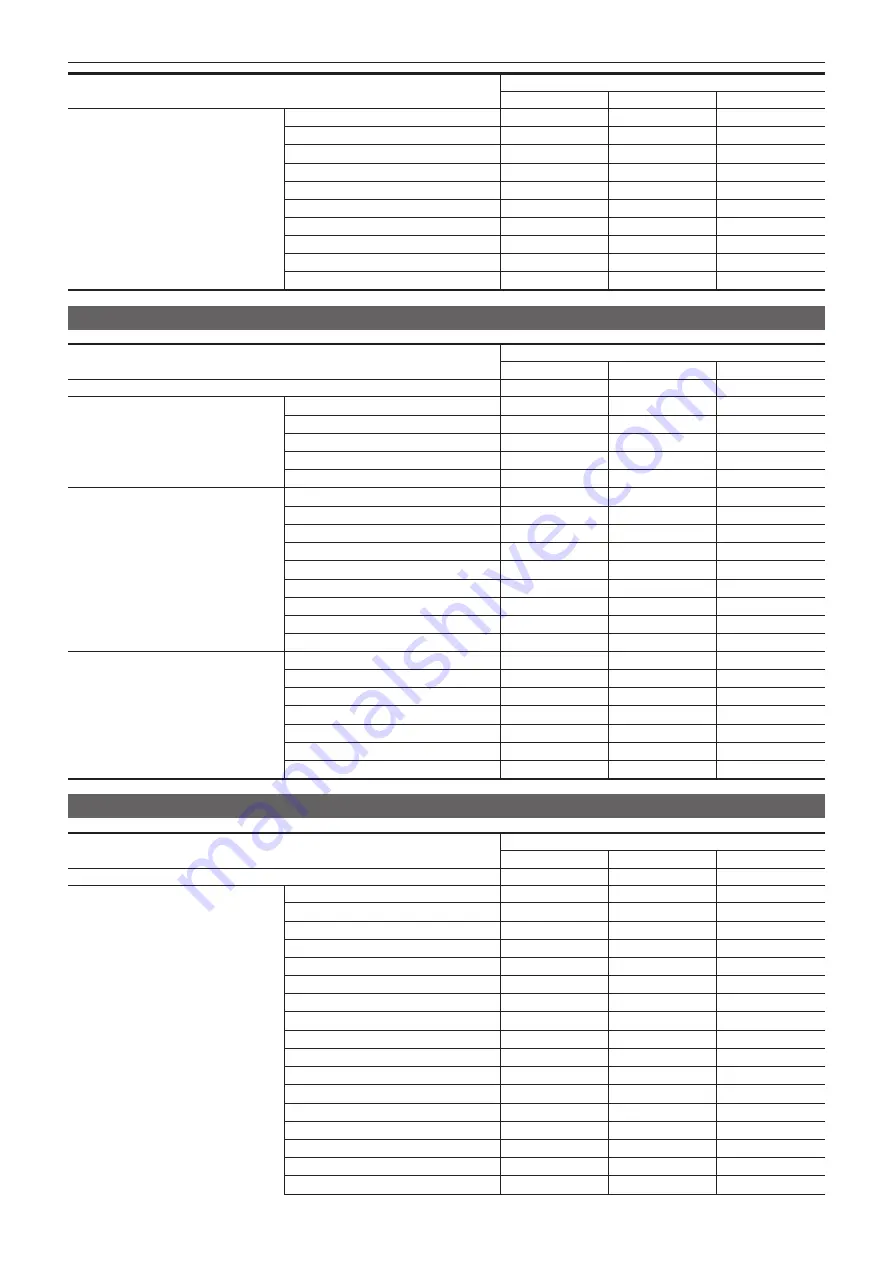
– 141 –
Chapter 10 Menu Operations — Menu operations
Item
Operation
UI
SW
VF
[P15(SAT)]
—
—
—
[P15(PHASE)]
—
—
—
[Mg (SAT)]
—
—
—
[Mg (PHASE)]
—
—
—
[P16(SAT)]
—
—
—
[P16(PHASE)]
—
—
—
[P17(SAT)]
—
—
—
[P17(PHASE)]
—
—
—
[P18(SAT)]
—
—
—
[P18(PHASE)]
—
—
—
[REC SETTINGS]
Item
Operation
UI
SW
VF
[FILE NAME STYLE]
—
—
—
[REC FUNCTION]
[REC MODE]
l
—
—
[REC TIME]
—
—
—
[INTERVAL TIME]
—
—
—
[START DELAY]
—
—
—
[PRE REC MODE]
—
—
—
[TC]
[SET TC]
l
—
—
[SET UB]
—
—
—
[TC/UB/Dur.]
l
—
—
[FREE/REC RUN]
l
—
—
[DF/NDF]
l
—
—
[UB MODE]
—
—
—
[TC IN/OUT SEL]
—
—
—
[TC OUT]
—
—
—
[TC OUT REF]
—
—
—
[REC METADATA]
[LOAD]
—
—
—
[RECORD]
—
—
—
[USER CLIP NAME]
l
—
—
[CAM INDEX]
l
—
—
[NEXT REEL COUNT]
l
—
—
[COUNTER RESET]
—
—
—
[PROPERTY]
—
—
—
[AUDIO SETTINGS]
Item
Operation
UI
SW
VF
[AUDIO RECORD]
—
—
—
[AUDIO INPUT]
[INPUT 3 LINE/MIC SEL]
—
—
—
[INPUT 4 LINE/MIC SEL]
—
—
—
[INPUT 1/2 MIC POWER]
—
—
—
[INPUT 1/2 MIC LEVEL]
—
—
—
[INPUT3 MIC POWER]
—
—
—
[INPUT4 MIC POWER]
—
—
—
[INPUT3 MIC LEVEL]
—
—
—
[INPUT4 MIC LEVEL]
—
—
—
[INPUT3/4 LINE LEVEL]
—
—
—
[CH1 IN SEL]
l
—
—
[CH2 IN SEL]
l
—
—
[CH3 IN SEL]
l
—
—
[CH4 IN SEL]
l
—
—
[CH1 MIC LOWCUT]
—
—
—
[CH2 MIC LOWCUT]
—
—
—
[CH3 MIC LOWCUT]
—
—
—
[CH4 MIC LOWCUT]
—
—
—
Summary of Contents for VARICAM LT
Page 1: ...LT Operating Guide Version 1 W0316HM0 YI VQT5M58A E The photograph is an example of a system ...
Page 5: ...Before using the camera read this chapter Chapter 1 Overview ...
Page 91: ...This chapter describes video output Chapter 8 Output and Screen Display ...
Page 175: ...This chapter describes the specifications of this product Chapter 13 Specification ...
Page 182: ...Web Site http www panasonic com Panasonic Corporation 2016 ...
















































