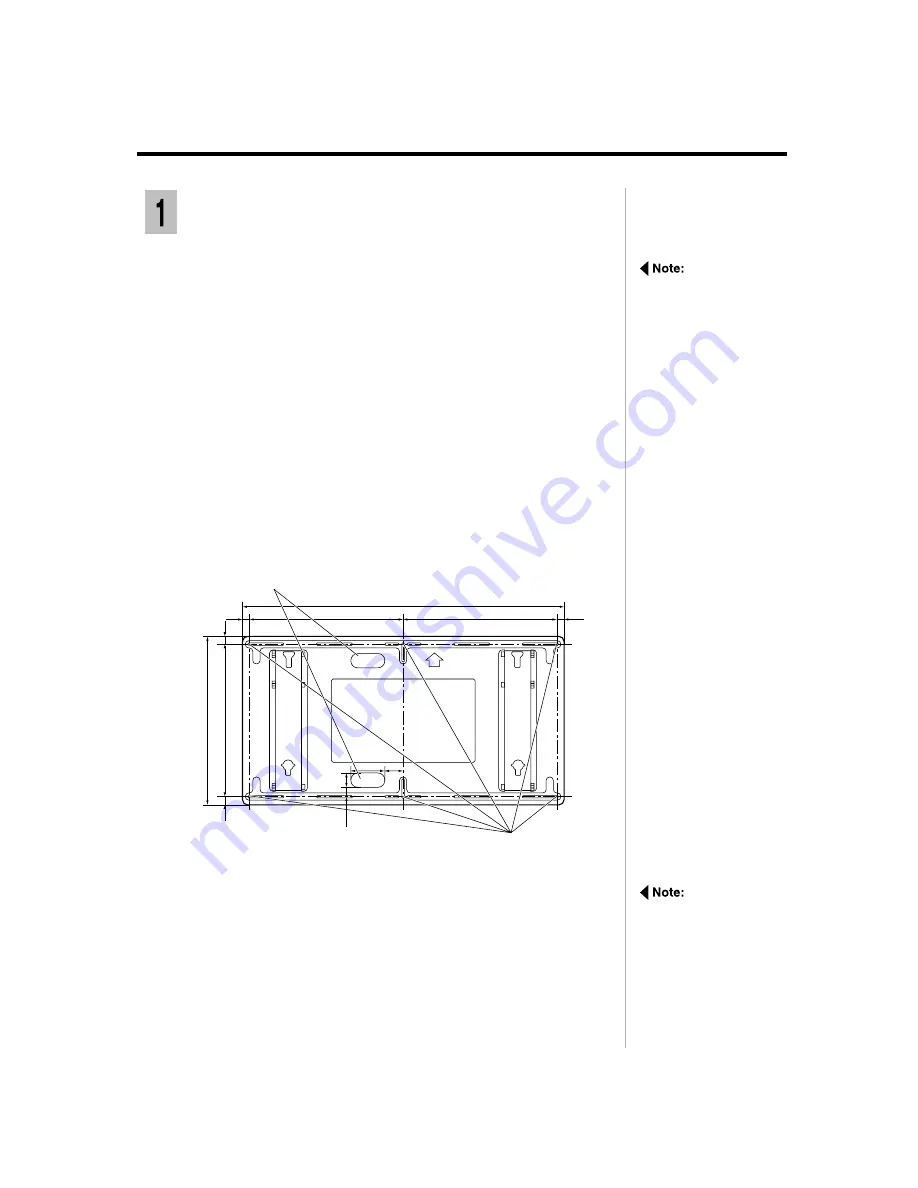
Instruction of the installation
Fixing the wall-hanging bracket to the wall
The wall-hanging bracket
has installation holes
provided at 14 locations.
If the wall material does
n o t a l l o w s u f f i c i e n t
strength by using six
installation holes, use
some of the spare holes.
However, depending on
the construction material
at used at the place of
installation, cracks may
develop if screws are
inser ted too close to
each other.
Check the strength of the installation location
The wall-handing bracket weighs approximately 6kg, and the wide plasma
display unit by itself weighs 33kg. Refer to the wall-hanging bracket installation
dimensions in the diagram below to check the strength of the wall in six
installation locations, and add reinforcement if any of these locations are not
strong enough.
Further installation of the wall-hanging bracket requires a depth of 310 mm.
1) Select an installation site with an area of at least 1,500 mm wide by
800 mm high. Referring to the figure, make a positioning mark for
the location of the center-top hole;
2) Measure and mark the locations 450 mm to the left and 450 mm
horizontally to the right of the location you marked in 1);
3) Measure and mark the locations 450 mm below each of the marked
location.
1
Units : mm
930
490
450
20
20
450
450
15
15
50
30
100 50
Wall installation holes(6 locations)
Used for routing wires behind a wall
Insert and fasten a M6 screw bolt into the center-top hole.
2
I f r e q u i r e d , u s e
commercially available
M6 bolts which suit the
wall materials.
5-
3
Summary of Contents for TY-SP42PM3W
Page 10: ......
Page 31: ...4 3 Installation diagram For Multi Screen Units mm 90 120 Installe lower panel unit first ...
Page 45: ...Description Installation diagram Units mm in 626 926 Ceiling board 5 0 4 3 1 660 89 6 2 ...
Page 59: ...Matsushita Electric Industrial Co Ltd Central P O Box 288 Osaka 530 8692 Japan ...
















































