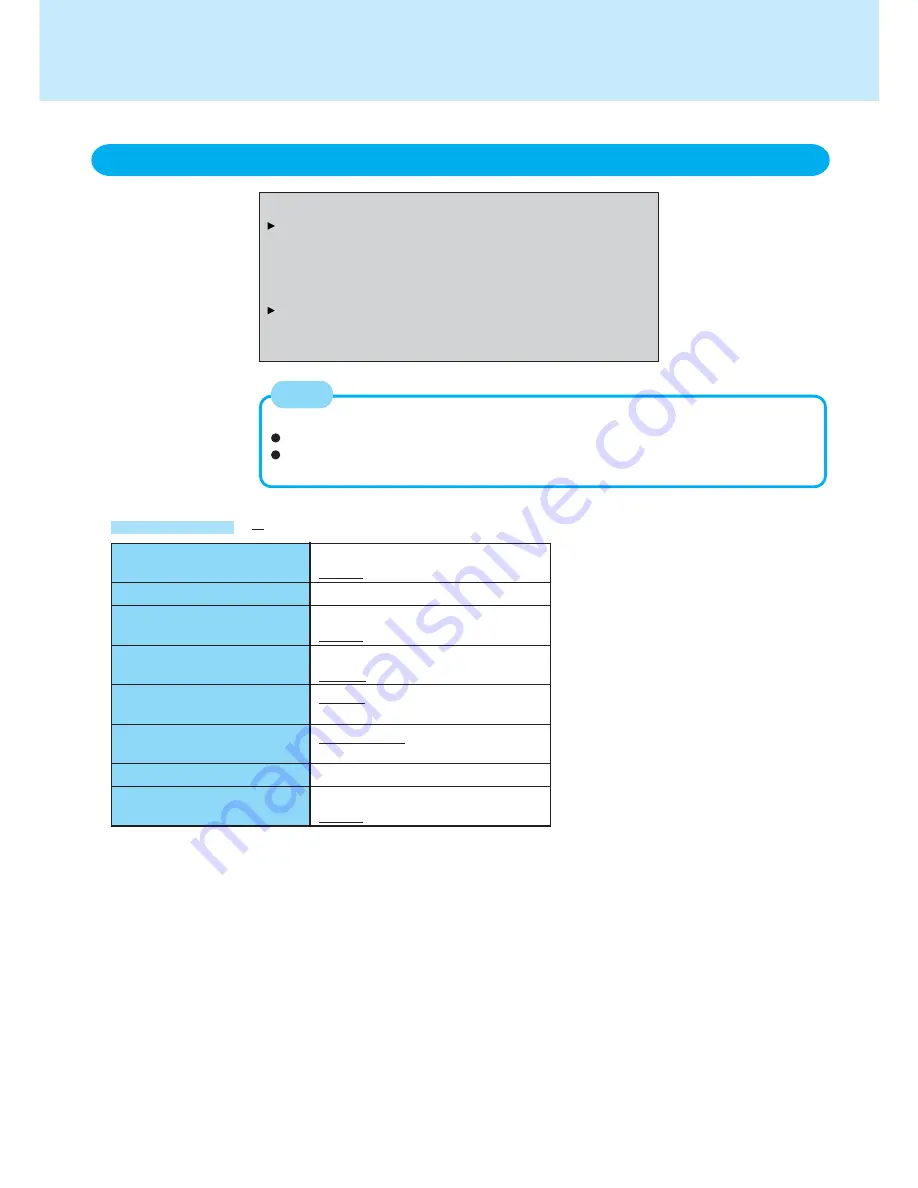
51
Disable
Enable
To the sub-menu
Disable
Enable
Disable
Enable
Disable
Enable
No Protection
Protected
To the sub-menu
Disable
Enable
Password on boot
Set Supervisor Password
Setup Utility Prompt
Boot First Menu
Hard Disk Lock*
User Password Protection
Set User Password*
Floppy Operation
Setup Utility
Security Menu
Password on boot:
[Enable]
Set Supervisor Password:
[Enter]
Setup Utility Prompt:
[Enable]
Boot First Menu:
[Enable]
Hard Disk Lock:
[Disable]
User Password Protection:
[No Protection]
Set User Password:
[Enter]
Floppy Operation:
[Enable]
* Setting impossible when the Supervisor Pass-
word is not set.
( : Default)
Parameters
When the Setup Utility is started up with the User Password;
[Set Supervisor Password] and [Hard Disk Lock] will not be displayed.
The User Password can be changed only when [User Password Protection] has been
set to [No Protection].
The User Password cannot be deleted.
NOTE














































