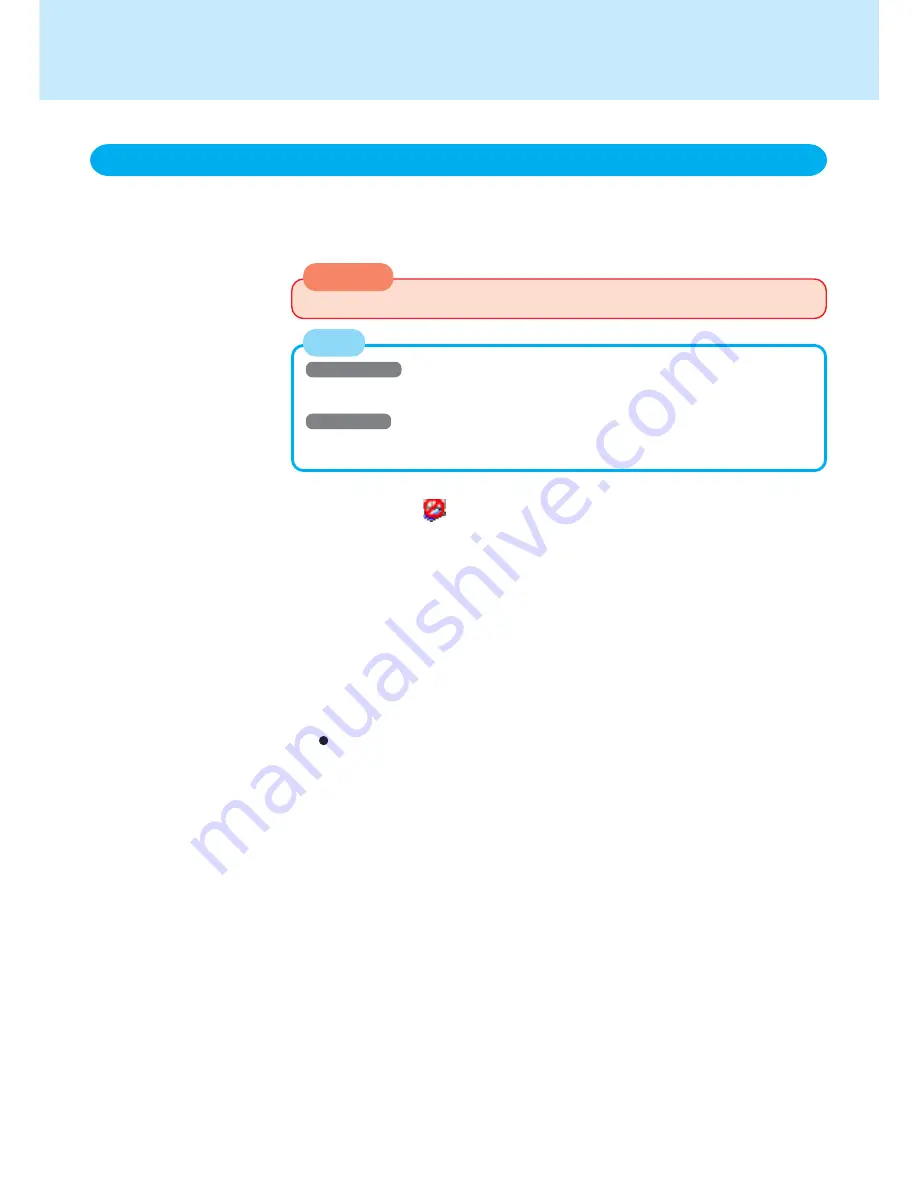
45
Wireless LAN
To use the wireless LAN, set the profile by following the procedure below.
The settings will vary for different network environments depending on the network
system being used. For more details, ask your system administrator or the person in
charge of the network.
Windows 2000
After setting the profile, delete the profile displayed at the time of purchase (profile
name: Default).
Windows XP
If [Windows XP is currently configured to manage the Intel(R) PRO/Wireless LAN
adaptor.] is displayed, select [Yes].
NOTE
The Settings
1
Double-click
on the taskbar
2
Select your wireless LAN adapter and select [General]
3
Select [On] for [Switch radio]
4
Select [Networks] and select [Add]
5
Enter the profile name and network name, and then make other
necessary changes, then select [Next]
6
Make necessary changes and select [Finish]
For security reasons, we recommend that you enable the encryption (WEP).
If you enable WEP, enable encryption on the access point side as well.
1
Select [64-bit] or [128-bit] from [Data Encryption].
2
Select [Use pass phrase] or [Use hex key], and enter the pass phrase or key.
In the case of ASCII character: [64-bit (5 characters)] [128-bit (13 characters)]
In the case of hexadecimal: [64-bit (10 digits)] [128-bit (26 digits)]
• Set the same value on the computer side and the access point side.
• When using an access point that enables 128-bit settings (some access points
display 104 bits), we recommend setting data encryption at 128 bits to pre-
vent unauthorized decryption.
• When changing the profile settings while connected, first select the profile,
then select [Connect] to enable the new settings.
7
Select the set profile and select [Connect]
8
Select [OK]
CAUTION
Set profiles for each user by following the procedure shown below.






























