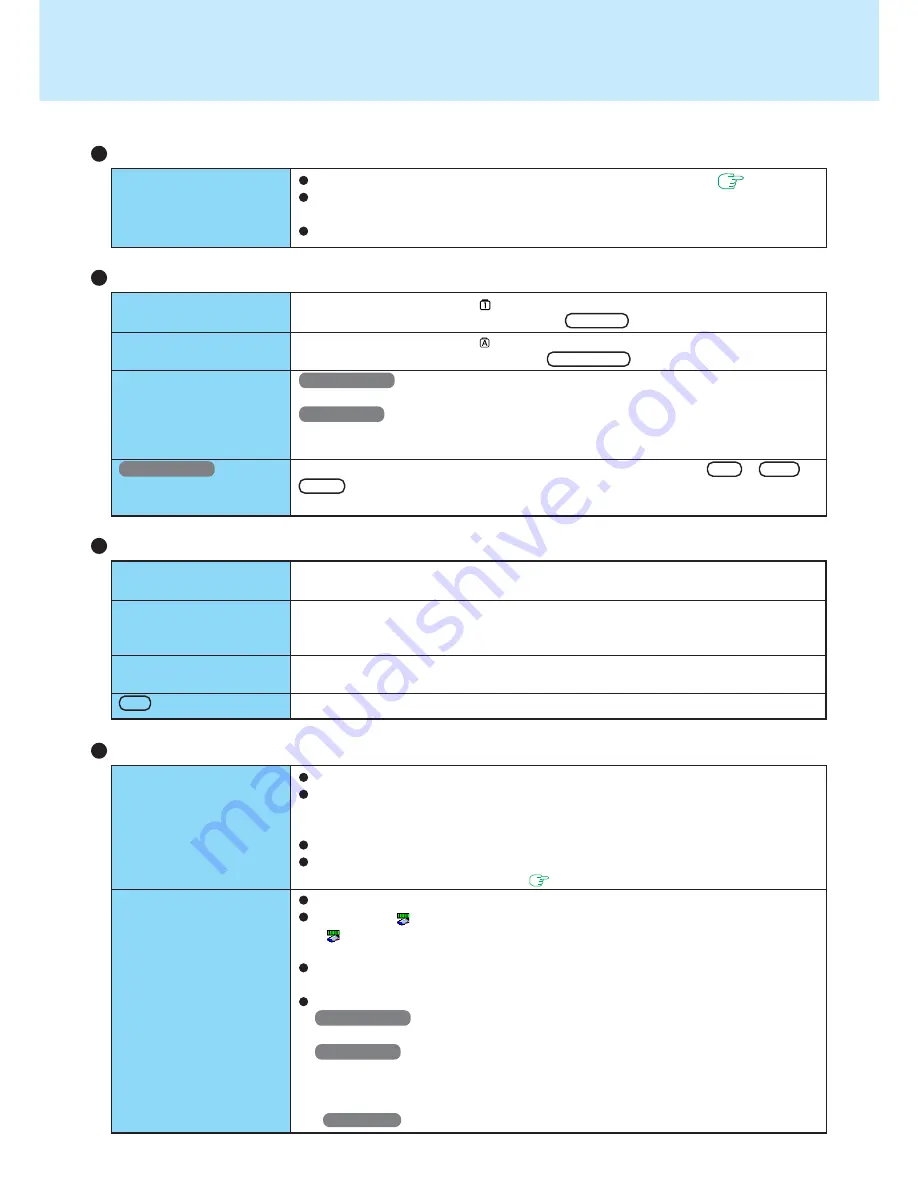
59
Setup Utility
Enter the User Password or Supervisor Password. If you have forgotten it, contact
Panasonic Technical Support.
Restart the Setup Utility with the Supervisor Password.
Restart the Setup Utility with the Supervisor Password.
Restart the Setup Utility with the Supervisor Password.
[Enter Password] is dis-
played
[Ad vanced] or [Boot]
menu can not be regis-
tered
Some items in [Security]
menu can not be registered
F9 does not work
Dealing with Problems
(Advanced)
Unable to connect to a
network
Unable to use wireless
LAN
Confirm that either [LAN] or [Wireless LAN] is set to [Enable] in the Setup Utility.
When using the computer as a network computer, some additional settings may
have to be made depending on the usage conditions. We recommend asking your
system administrator or the person in charge of the network.
If the standby or hibernation mode is entered, the computer may have to be restarted.
If the link lamp on the HUB unit is not on and the network cannot be accessed, set
the speed to match the HUB unit. (
page 42
)
Confirm that [Wireless LAN] is set to [Enable] in the Setup Utility.
Confirm that
is displayed on the taskbar.
If is not displayed on the taskbar, confirm that [ON] is selected for [Switch radio]
in [Intel(R) PROSet] - [General].
Confirm the setting of the IP address for the access point, following the operating
instructions for that access point.
Confirm whether the Intel(R) PROSet is installed using the following menu.
Windows 2000
[Start] - [Settings] - [Control Panel] - [Add/Remove Programs].
Windows XP
[start] - [Control Panel] - [Add or Remove Programs].
If it has not been installed, input [c:\util\drivers\wlan\proset\proset.exe] in [Start]* -
[Run] to install.
*
Windows XP
: [start]
Network
Only numbers can be in-
putted
Only capital letters are
being inputted
How to input European
characters (ß, à, ç), sym-
bols or Euro Currency
Symbol is unclear
Windows 2000
After resuming, input keys
do not work properly
Keyboard
Check whether the indicator is on. If it is on, the computer is in ten-key keyboard
mode. To disable the ten-key mode, press
NumLk
.
Check whether the indicator is on. If it is on, the computer is in Caps Lock mode.
To disable the Caps Lock mode, press
Caps Lock
.
Windows 2000
Select [Start] - [Programs] - [Accessories] - [System Tools] - [Character Map].
Windows XP
Select [start] - [All Programs] - [Accessories] - [System Tools] - [Character Map].
The Character Map will be displayed. Point to the desired font name and select it.
When the computer enters standby or hibernation mode while
Alt
,
Ctrl
or
Shift
are held down, these keys may remain in “pressed” mode when the computer
resumes operation. Pressing these keys once will return the keys to normal.
Unable to input using the
touch pad
Touch Pad
Has the Setup Utility been used to set [Touch Pad] to [Enable]? (
page 49
)
When mouse drivers are installed (e.g., IntelliMouse), the touch pad is unable to
be used.
Has the touch pad driver been properly installed?




















