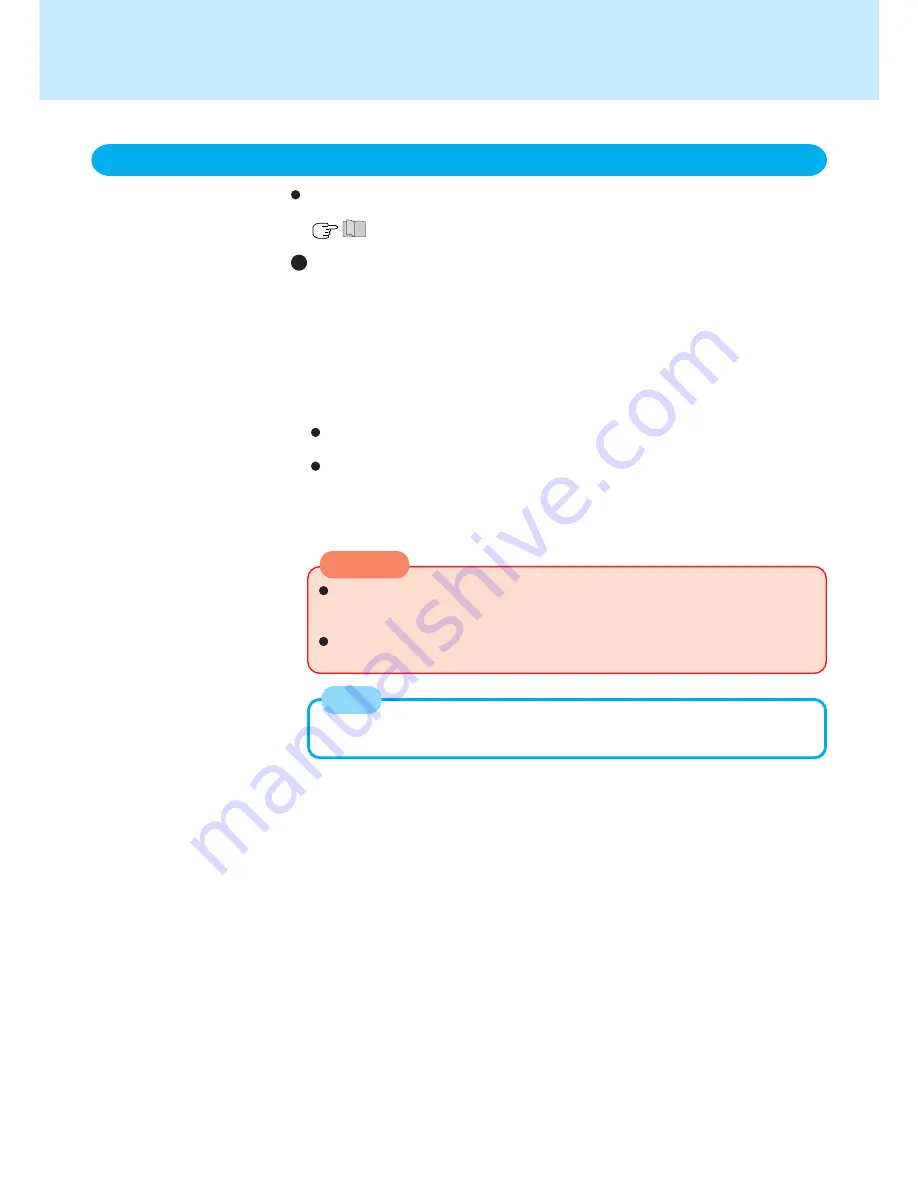
27
To play DVD-Video or MPEG2 files, install the DVD playback software (included).
For information on how to install the software, refer to the instructions of the software
(
“WinDVD”).
About Regions Setting
The DVD-Video has a region code that is fixed according to the region where it is
sold. In order to play a DVD-Video, the region code of the player software and of the
drive must match that of the DVD-Video.
<Example>
For U.S.A. and Canada: “1”
For Europe: “2”
The region code is not set prior to the shipment of this drive. Therefore, operations
will differ depending on the first DVD-Video played.
In the case of a DVD-Video with a specific region code:
The drive will automatically be set with the same region code as the DVD-Video.
In the case of any other DVD-Video:
[Confirm Region] appears. Select region code and select [OK]. Play now begins.
([Confirm Region] may not be displayed for some DVD-Videos. To confirm the
current region code and the number of settings remaining, right-click on the WinDVD
screen and select [Setup]-[Region].)
When using DVD Media
CD Drive
CAUTION
The region code can be set a total of five times, including the initial setting.
Proceed very carefully, because after the fourth change has been made, the
region code set last is fixed and no further changes can be made.
The user must take responsibility for any trouble that results from illegally chang-
ing or altering the region code.
[Confirm Region] will also be displayed if a DVD-Video with one region code is
inserted into a drive for which another region code has already been set.
NOTE
















































