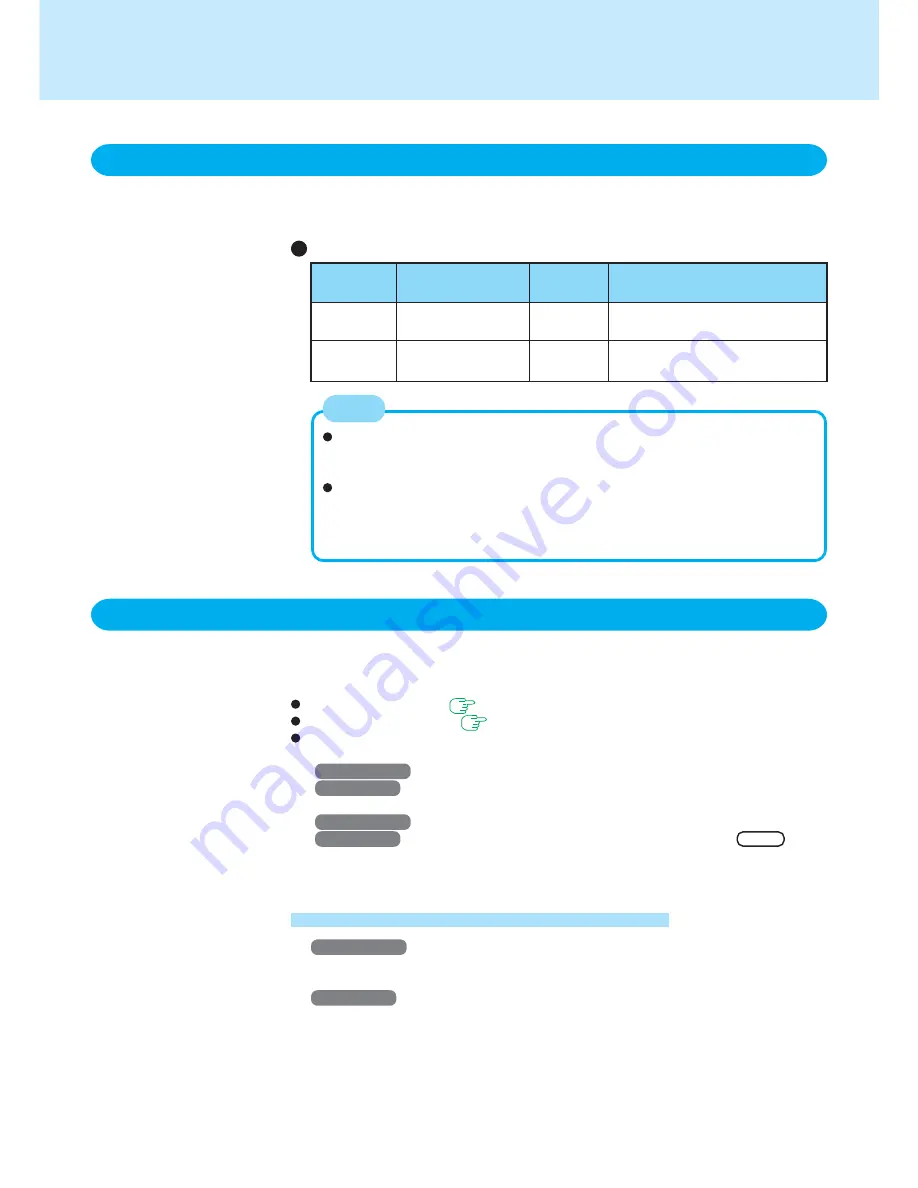
9
Function
Where data is saved to
Time until
Requires power supply
recovery
Standby
Memory
Short
Yes (if power is cut, all data is lost)
function
Hibernation
Hard disk
Rather long Power is not required to maintain data
function
Standby/Hibernation Functions
Starting Up Your Computer Quickly
We recommend plugging in the AC adaptor if the standby function is to be
used for a long period of time. If the AC adaptor cannot be connected, we
recommend that hibernation mode be used instead of the standby mode.
If the standby or hibernation function is used repeatedly, the computer may
not work properly. To stabilize computer operations, we recommend shutting
down Windows on a regular basis (about once a week) without using the
standby or hibernation function.
NOTE
Use any of the following methods to enter the standby or hibernation mode.
To use the hibernation mode, make the setting below in advance. (Enabled in factory
preset.)
Fn key combinations (
page 4
)
Using the power switch (
page 11
)
From the shut down screen:
• Standby
Windows 2000
: In [Start] - [Shut Down], select [Stand by].
Windows XP
: In [start] - [Turn Off Computer], select [Stand By].
• Hibernation
Windows 2000
: In [Start] - [Shut Down], select [Hibernate].
Windows XP
: In [start] - [Turn Off Computer], press and hold
Shift
, then
select [Hibernate].
Entering the Standby or Hibernation mode
Setting for using the hibernation mode
Windows 2000
1
Select [Start] - [Settings] - [Control Panel] - [Power Options].
2
In [Hibernate], add the check mark for [Enable hibernate support] and select [OK].
Windows XP
1
Select [start] - [Control Panel] - [Performance and Maintenance] - [Power Op-
tions].
2
In [Hibernate], add the check mark for [Enable hibernation] and select [OK].
(To next page)
Differences between the standby and hibernation functions
If you want to immediately start up and continue an application after shutting down your
computer, you can do so by using either the standby or hibernation function.
























