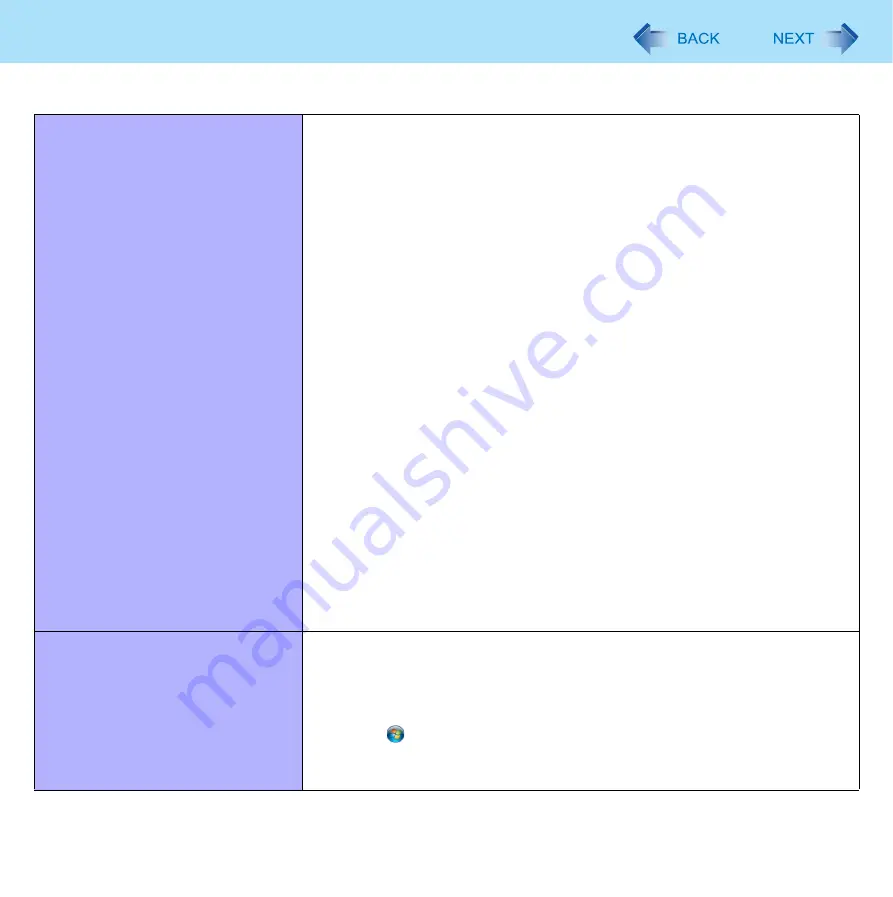
103
Troubleshooting (Advanced)
User cannot use enrolled finger. (e.g.
injury)
z
It is strongly recommended to enroll at least two fingers to avoid this problem.
If you enrolled multiple fingers, simply use other finger. If you only enrolled one
finger that can be used, we recommend to use the [Manage Fingerprints] wiz-
ard and enroll additional fingerprints.
If none of your enrolled fingers can be used, follow this procedure:
A
Log on to Windows as an Administrator.
You can always access the computer by using your Windows log on
password. In convenient mode, any user can access the computer by
using your Windows log on password.
B
Update the enrolled fingerprints.
To be able to fully use Protector Suite, you need to have usable enrolled
fingerprints. Enter the [Manage Fingerprints] wizard.
• If you do not use backup password, you can still enter using the Windows
password.
• If you use backup password, you can enter using the backup password.
• If you do not use backup password, there is no other way to add a different
fingerprint. In this case we recommend either to wait until your finger is
usable again (e.g. the injury heals), or to delete the passport (Use [Delete
user data] wizard) and then reenroll new fingerprints.
Please note that in the latter case all your stored secret data (passwords, [File
Safe] encryption keys [Personal Safe] data) will be lost. To perform the delete
operation it is necessary to cancel the fingerprint verification operation to get
to the password dialog, then enter your Windows log on password.
• To access [File Safe], [Personal Safe]
If you did not perform the procedure in step
B
or it did not work, you can still
access [File Safe] by using the [File Safe] backup password, [Personal Safe]
by using the [Personal Safe] backup password.
TPM failure.
z
If you use fingerprint authentication with TPM (Trusted Platform Module) and
TPM is broken, erased or disabled, the [Multifactor] will not work anymore.
If you do not use the [Multifactor] backup password, refer to “Starting Over”
(
). Otherwise, if you use backup password, you can follow these
steps:
A
Click
(Start) - [All Programs] - [Protector Suite] - [Control Center].
B
Click [Identity] - [Multifactor].
C
Set the method of authentication except for “finge TPM
∗∗
”.
Fingerprint Reader (only for model with Fingerprint Reader)






































