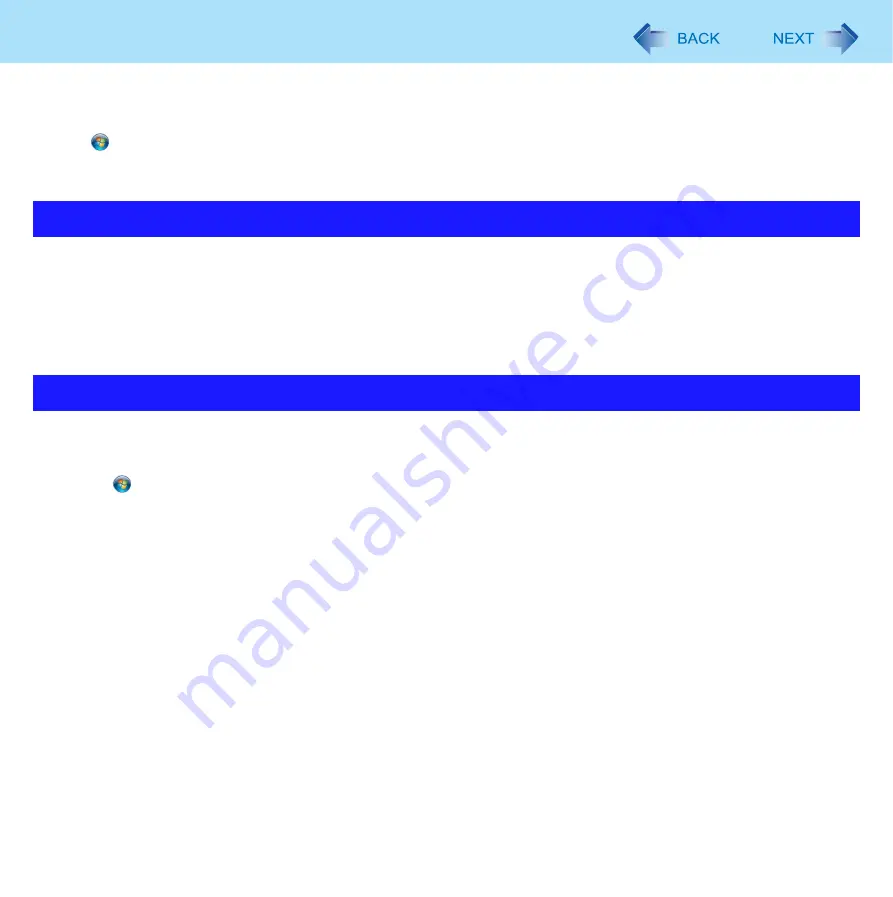
2
Regarding Windows 7
z
This manual explains using the Windows 7 default setting.
z
Windows Update
You can update to the latest patches and service packs for Windows with the following menus.
Click
(Start) - [All Programs] - [Windows Update].
Do not apply “Driver Updates” even if a message to update a driver appears. If a driver update is required, contact your
technical support office.
z
Sound (e.g. MP3, WMA) and video (e.g. MPG, WMV) recorded in PC Cards and SD Memory Cards may be interrupted
during playback. If this happens, copy them to the hard disk drive and play back.
z
Depending on the processing status on Windows, sound may be interrupted at Windows startup. You can mute the sound at startup.
A
Right-click the desktop and click [Personalize] - [Sounds].
B
Remove the check mark from [Play Windows Startup sound], and click [OK].
If high-frequency sound occurs around keyboard while using the computer, check the settings for the USB power saving function.
A standard user needs to enter an administrator password and click [OK].
z
Set [USB selective suspend setting] to [Enabled].
A
Click
(Start) - [Control Panel] - [System and Security] - [Power Options].
B
Click [Change plan settings] of the current power plan.
C
In [Change settings for the plan], click [Change advanced power settings].
D
In [Advanced settings], double-click [USB settings].
E
Double-click the displayed [USB selective suspend setting].
F
Change settings of [On battery] and [Plugged in] to [Enabled].
G
Click [OK] and exit the [Advanced settings] screen.
Sound and Video
When high-frequency sound occurs

















