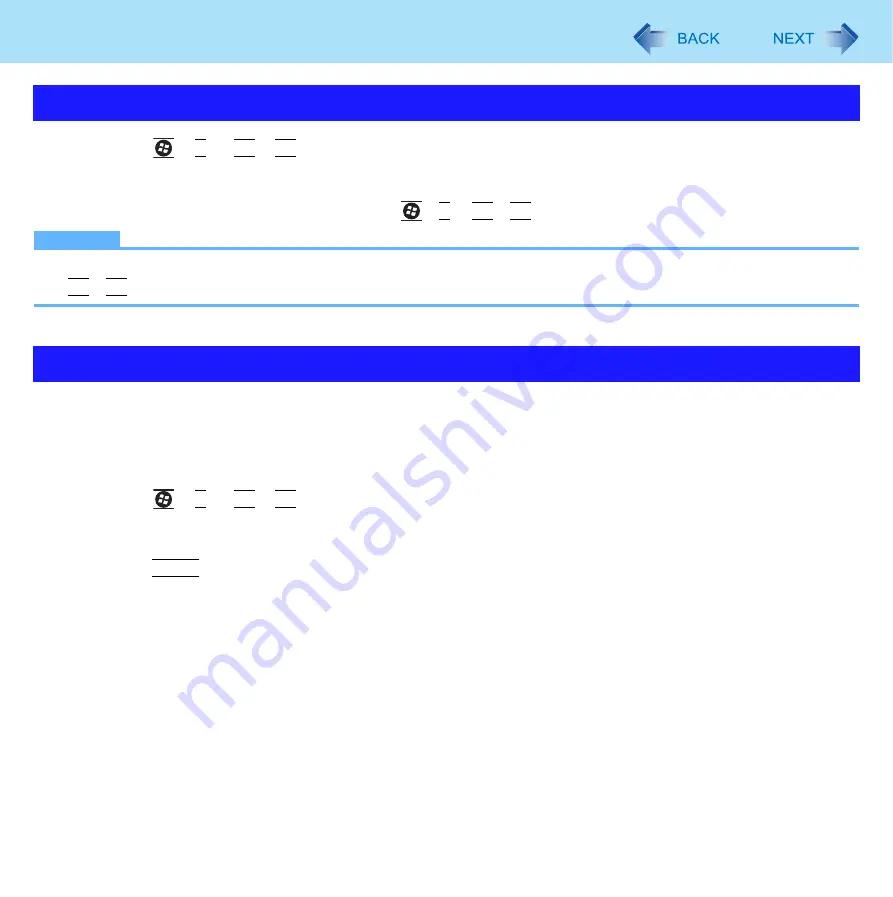
43
External Display
1
Press
+
P
or
Fn
+
F3
.
2
Click the Display mode.
You can switch the display mode by pressing
+
P
or
Fn
+
F3
.
NOTE
z
Until Windows startup is completed (during Setup Utility, etc.), the simultaneous display cannot be used and pressing
Fn
+
F3
switches the display between the internal LCD and the external display.
The extended desktop function allows you to use the working area across both the internal LCD and the external display. You
can drag an object from the internal LCD to the external display and vice versa.
To switch to the Extended Desktop
1
Press
+
P
or
Fn
+
F3
.
2
Select [Extended].
3
Press
Enter
.
z
Alternatively you can use the extended desktop function in the following procedure.
A
Right-click the desktop, and click [Graphics Properties].
B
Select [Extended Desktop] in [Operating Mode].
C
Click [Apply].
D
Click [OK].
Switching the Display mode
Extended Desktop






























