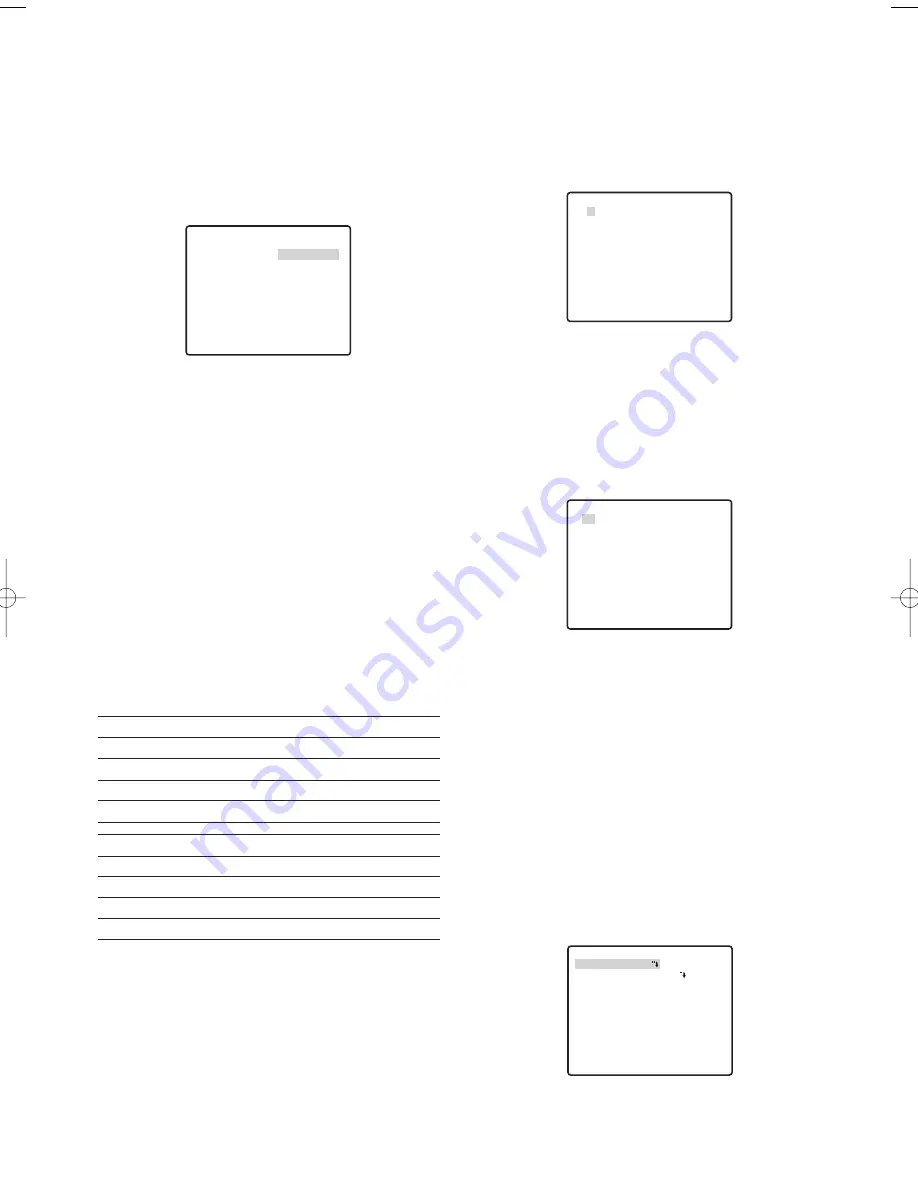
-25-
■
Scene Select Settings
Display the scene select setting menu from the setup
menu to configure scene select settings. First, display
the scene select setting menu.
1. Display the setup menu (page 24), move the cursor
to SCENE SELECT
O
, and then press the CAM
(SET) button.
This will display the scene select setting menu.
●
Scene Select Settings
Use the following procedure to configure scene select
settings.
1. Move the cursor to SCENE, and then tilt the joystick
left or right to change the scene setup.
INDOOR (L)
:
Indoor setting (picture quality
priority)
INDOOR (H)
:
Indoor setting (sensitivity
priority)
OUTDOOR (L)
:
Outdoor setting (picture
quality priority)
OUTDOOR (H)
:
Outdoor setting (sensitivity
priority)
Settings related to the picture switch depending on
the scene settings. Scene select settings and
relationship to other settings are shown in the table
below.
2. Move the cursor to LOAD, and then press the CAM
(SET) button.
This will cause the setup you selected for SCENE in
step 1 to be applied to the image.
■
Preset Position Settings
●
Position Number Selection (MAP)
You could use the MAP item on the pan/tilt setup menu
instead of the PRESET item to select a position number.
1. Move the cursor to PRESET POSITION
O
, and then
press the CAM (SET) button.
2. Move the cursor to the number you want to select,
and then press the CAM (SET) button.
This registers the position number setting and
displays the preset setting menu. (this page)
To select a position number in the range of 033 to
064, move the cursor to 33-64 in the lower left corner
of the menu, and then press the CAM (SET) button.
Preset numbers set subsequently are the same.
Notes:
• An asterisk (*) to the right of a position number
indicates that it already has a preset position
assigned to it.
The home position number is indicated by the
letter H next to the asterisk.
• When the cursor is located at a position number
that has a position ID, the position ID text
appears next to ID: on the menu screen.
●
Position Setting (POSITION SET)
The position setting can be used to specify the camera
position (pan and tilt), the lens zoom setting, and the
focus setting.
1. Move the cursor to POSITION SET
O
and press the
CAM (SET) button to display the position setting menu.
**SCENE SELECT**
SCENE INDOOR(L)
LOAD
RET TOP
AGC
SENS UP
SHUTTER
INDOOR (L)
MID
OFF
OFF
INDOOR (H)
HIGH
×
2 AUTO
OFF
OUTDOOR (L)
MID
OFF
AUTO
OUTDOOR (H)
HIGH
×
2 AUTO
AUTO
BW
DNR
WHITE BAL
INDOOR (L)
OFF
LOW
ATW1
INDOOR (H)
OFF
HIGH
ATW1
OUTDOOR (L)
AUTO
LOW
ATW2
OUTDOOR (H)
AUTO
HIGH
ATW2
**PRESET POSITION**
2
6
10
14
18
22
26
30
1*
5
9
13
17
21
25
29
ID:DOOR
033-064 225-256
RET TOP
3
7
11
15
19
23
27
31
4
8
12
16
20
24
28
32
**PRESET POSITION**
34
38
42
46
50
54
58
62
33
37
41
45
49
53
57
61
ID:
065-096 001-032
RET TOP
35
39
43
47
51
55
59
63
36
40
44
48
52
56
60
64
PRESET NO. 1*
POSITION SET
PRESET ID
RET TOP DEL
ON
WV-CW970 974̲ENG.qxd 07.2.1 11:31 AM ページ25
















































